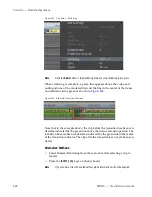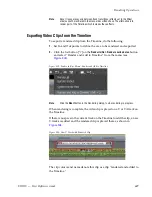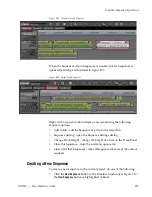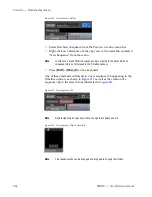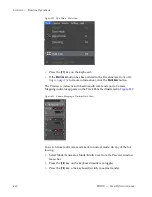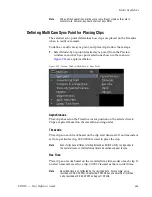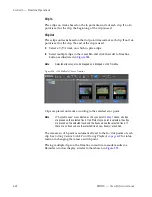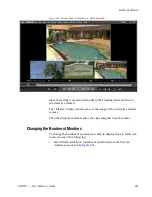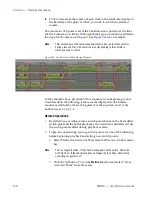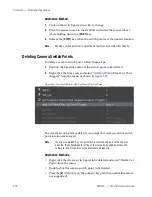460
EDIUS — User Reference Guide
Section 5 — Timeline Operations
Figure 521. Edit Menu - Multi Cam
•
Press the [F8] key on the keyboard.
•
If the
Multi Cam
button has been added to the Timeline (see
Button Set-
tings
on page 154
for more information), click the
Multi Cam
button.
The Preview window is switched to multi cam mode and a Camera
Mapping indicator appears on the Track Panel as illustrated in
Figure 522
.
Figure 522. Camera Mapping in Timeline Track Panel
To switch from multi cam mode back to normal mode, do any of the fol-
lowing:
•
Select Mode>Normal or Mode>Multi Cam from the Preview window
menu bar.
•
Press the [
F8
] key on the keyboard (multi cam toggle).
•
Press the [
F5
] key o the keyboard (switch to normal mode).
Summary of Contents for EDIUS
Page 22: ...22 EDIUS User Reference Guide Preface ...
Page 124: ...124 EDIUS User Reference Guide Section 1 Getting Started Figure 111 Sequence Marker Palette ...
Page 173: ...EDIUS User Reference Guide 173 Customize Settings Figure 153 Keyboard Shortcut Settings ...
Page 248: ...248 EDIUS User Reference Guide Section 3 Capturing and Importing Clips and Stills ...
Page 302: ...302 EDIUS User Reference Guide Section 4 Clip Operations and Management ...
Page 480: ...480 EDIUS User Reference Guide Section 5 Timeline Operations ...
Page 708: ...708 EDIUS User Reference Guide Section 8 Exporting Project Output ...
Page 752: ...752 EDIUS User Reference Guide Appendix A Hardware Settings ...
Page 764: ...764 EDIUS User Reference Guide Appendix B Special Procedures ...
Page 778: ...778 EDIUS User Reference Guide Appendix C Input Output Formats ...