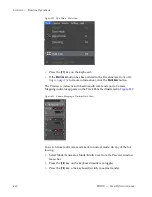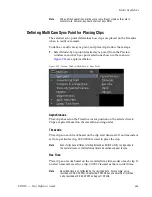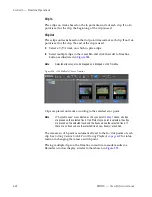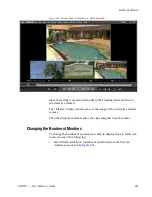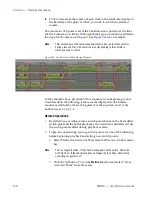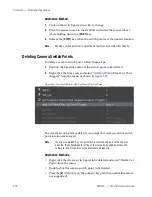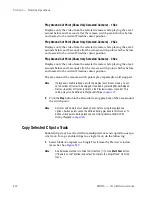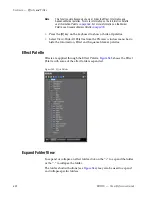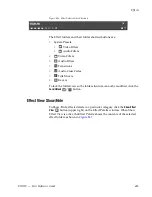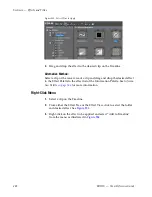EDIUS — User Reference Guide
473
Multi Cam Mode
Note
A camera switch point that is set as the In (beginning) or Out (end) point of
a clip with no margin cannot be deleted.
Related Operations:
•
Right-click the time scale and select “Delete All Cut Point” to delete all
camera switch points.
•
Right-click the time scale and select “Delete Cut Points between In/
Out” to delete all camera switch points between the Timeline In and
Out points.
Switching the Selected Camera
To switch the camera displayed in the Master view at a particular switch
point, do the following:
1.
With playback stopped, move the Timeline cursor to the clip to which
you wish to switch at a particular switch point.
Note
The Timeline cursor can be at any position in the clip and does need to be
positioned as the switch point.
2.
Click the track camera in the multi cam display of the clip to which you
wish to switch as illustrated in
Figure 536
.
Figure 536. Select a Camera for a Switch Point
Summary of Contents for EDIUS
Page 22: ...22 EDIUS User Reference Guide Preface ...
Page 124: ...124 EDIUS User Reference Guide Section 1 Getting Started Figure 111 Sequence Marker Palette ...
Page 173: ...EDIUS User Reference Guide 173 Customize Settings Figure 153 Keyboard Shortcut Settings ...
Page 248: ...248 EDIUS User Reference Guide Section 3 Capturing and Importing Clips and Stills ...
Page 302: ...302 EDIUS User Reference Guide Section 4 Clip Operations and Management ...
Page 480: ...480 EDIUS User Reference Guide Section 5 Timeline Operations ...
Page 708: ...708 EDIUS User Reference Guide Section 8 Exporting Project Output ...
Page 752: ...752 EDIUS User Reference Guide Appendix A Hardware Settings ...
Page 764: ...764 EDIUS User Reference Guide Appendix B Special Procedures ...
Page 778: ...778 EDIUS User Reference Guide Appendix C Input Output Formats ...