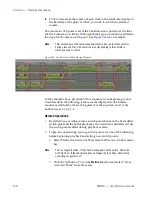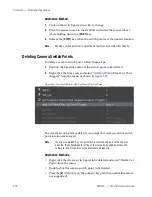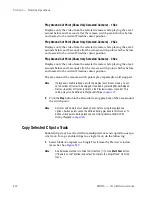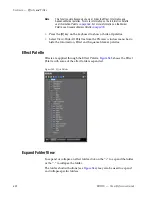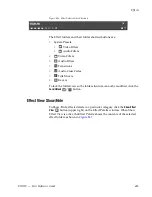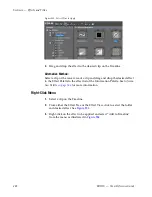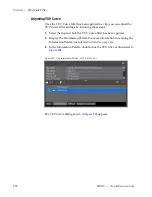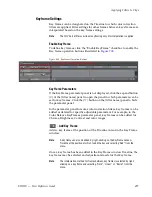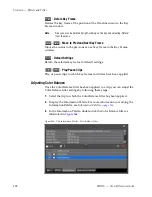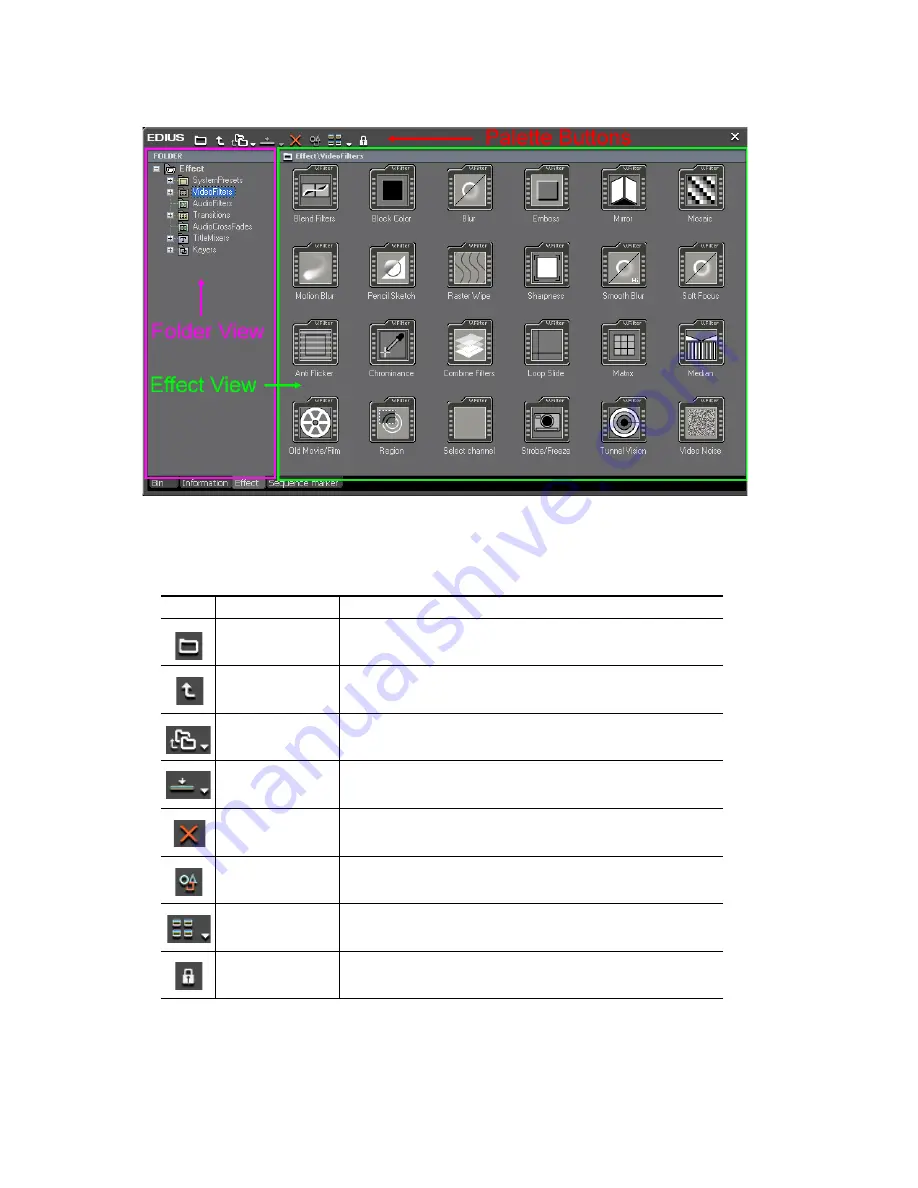
484
EDIUS — User Reference Guide
Section 6 — Effects and Titles
Figure 547. Effect Palette - Show Effect View
In the Effect View, the function buttons in
Table 7
are available.
Table 7. Effect View Function Buttons
Icon
Function
Description
Show Effect View
While in the Effect View, clicking this button hides the Effect View.
Move up One Folder
Display and select one folder level above the currently selected folder.
Folder Link
Add a folder link for quickly opening frequently used folders.
Add to Timeline
Adds the selected effect to a clip on the Timeline. Clicking the list button on the Add
to Timeline button allows selection of the position (IN point, OUT point or Both).
Delete
Delete the selected User Preset Effect.
Property
Displays the properties of the selected effect. See
Effect Properties
on page 486
for
more information.
View
Change the view style. Each click of the button cycles to the next view style. Views
styles in order of selection are Icon (Large), Detail Text (Large) and Detail Text
(Small).
Lock
Locks/Unlocks effect folders disabling/enabling folder structure modifications.
Summary of Contents for EDIUS
Page 22: ...22 EDIUS User Reference Guide Preface ...
Page 124: ...124 EDIUS User Reference Guide Section 1 Getting Started Figure 111 Sequence Marker Palette ...
Page 173: ...EDIUS User Reference Guide 173 Customize Settings Figure 153 Keyboard Shortcut Settings ...
Page 248: ...248 EDIUS User Reference Guide Section 3 Capturing and Importing Clips and Stills ...
Page 302: ...302 EDIUS User Reference Guide Section 4 Clip Operations and Management ...
Page 480: ...480 EDIUS User Reference Guide Section 5 Timeline Operations ...
Page 708: ...708 EDIUS User Reference Guide Section 8 Exporting Project Output ...
Page 752: ...752 EDIUS User Reference Guide Appendix A Hardware Settings ...
Page 764: ...764 EDIUS User Reference Guide Appendix B Special Procedures ...
Page 778: ...778 EDIUS User Reference Guide Appendix C Input Output Formats ...