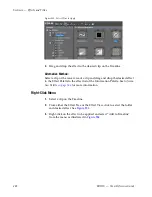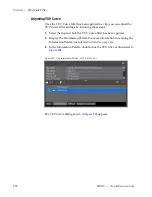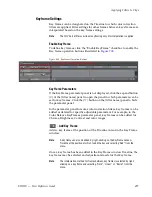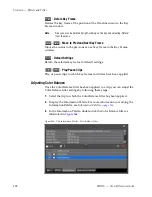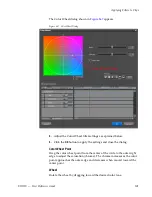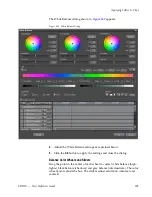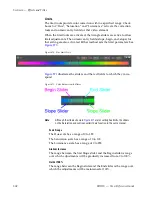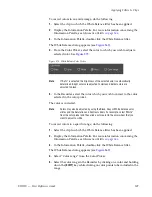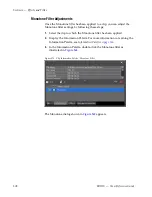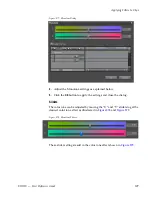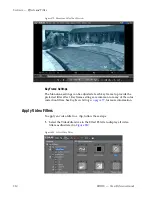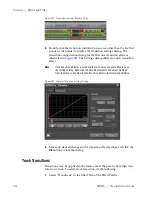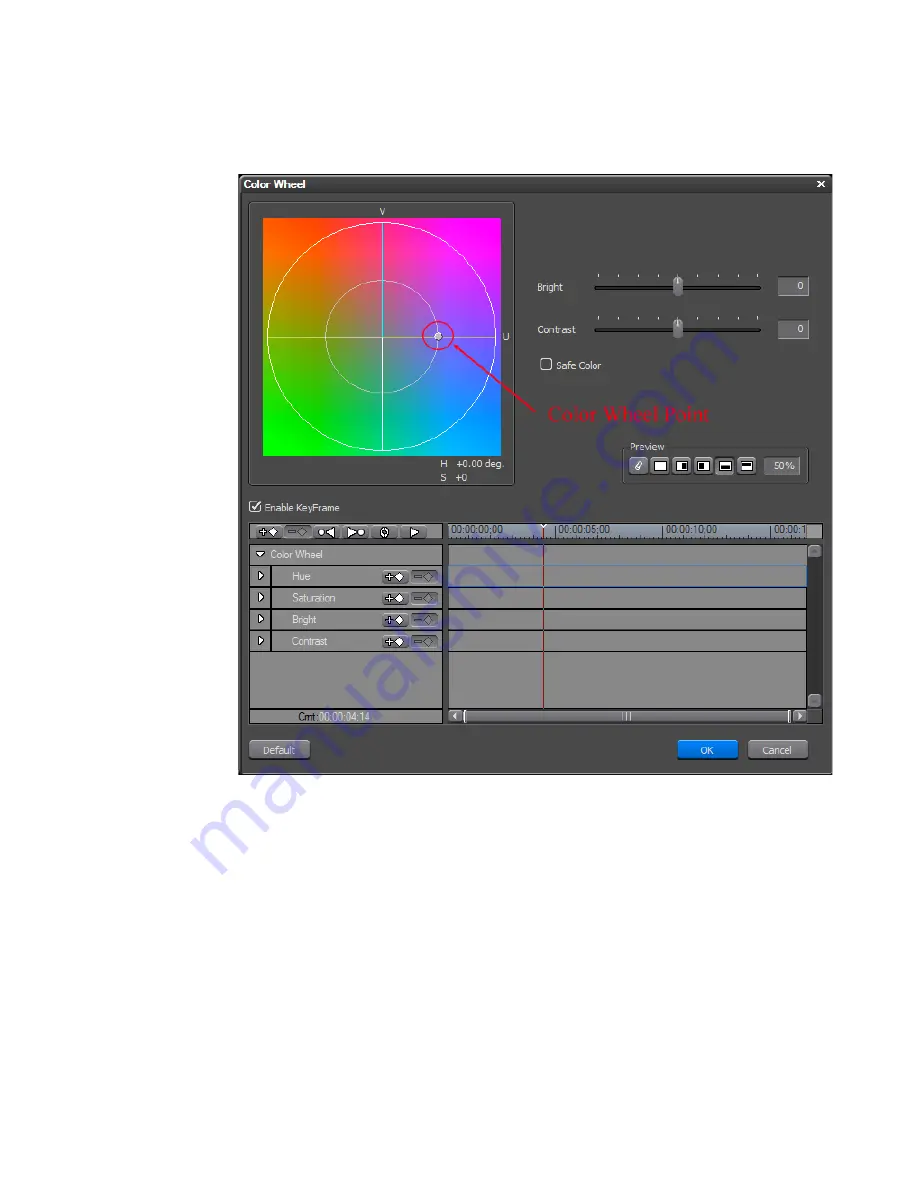
EDIUS — User Reference Guide
501
Applying Filters to Clips
The Color Wheel dialog shown in
Figure 567
appears.
Figure 567. Color Wheel Dialog
4.
Adjust the Color Wheel filter settings as explained below.
5.
Click the
OK
button to apply the settings and close the dialog.
Color Wheel Point
Drag the color wheel point from the center of the circle to the outer right
edge to adjust the saturation (chroma). The chroma increases as the color
point approaches the outer edge and decreases when moved toward the
center point.
Wheel
Rotate the wheel by dragging toward the desired color tone.
Summary of Contents for EDIUS
Page 22: ...22 EDIUS User Reference Guide Preface ...
Page 124: ...124 EDIUS User Reference Guide Section 1 Getting Started Figure 111 Sequence Marker Palette ...
Page 173: ...EDIUS User Reference Guide 173 Customize Settings Figure 153 Keyboard Shortcut Settings ...
Page 248: ...248 EDIUS User Reference Guide Section 3 Capturing and Importing Clips and Stills ...
Page 302: ...302 EDIUS User Reference Guide Section 4 Clip Operations and Management ...
Page 480: ...480 EDIUS User Reference Guide Section 5 Timeline Operations ...
Page 708: ...708 EDIUS User Reference Guide Section 8 Exporting Project Output ...
Page 752: ...752 EDIUS User Reference Guide Appendix A Hardware Settings ...
Page 764: ...764 EDIUS User Reference Guide Appendix B Special Procedures ...
Page 778: ...778 EDIUS User Reference Guide Appendix C Input Output Formats ...