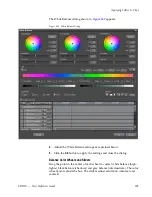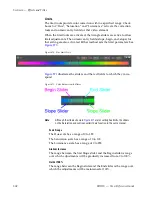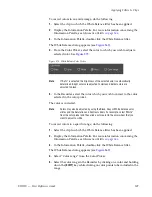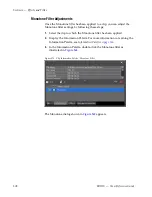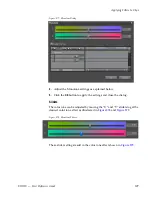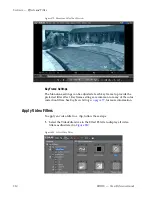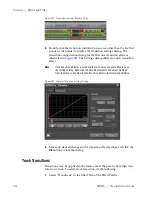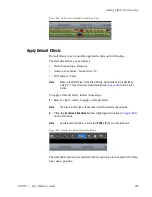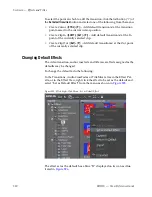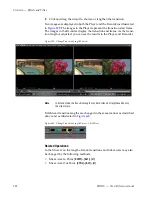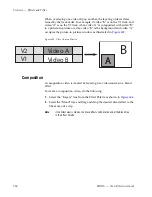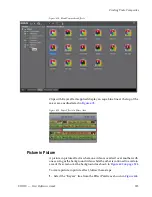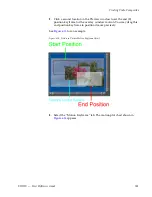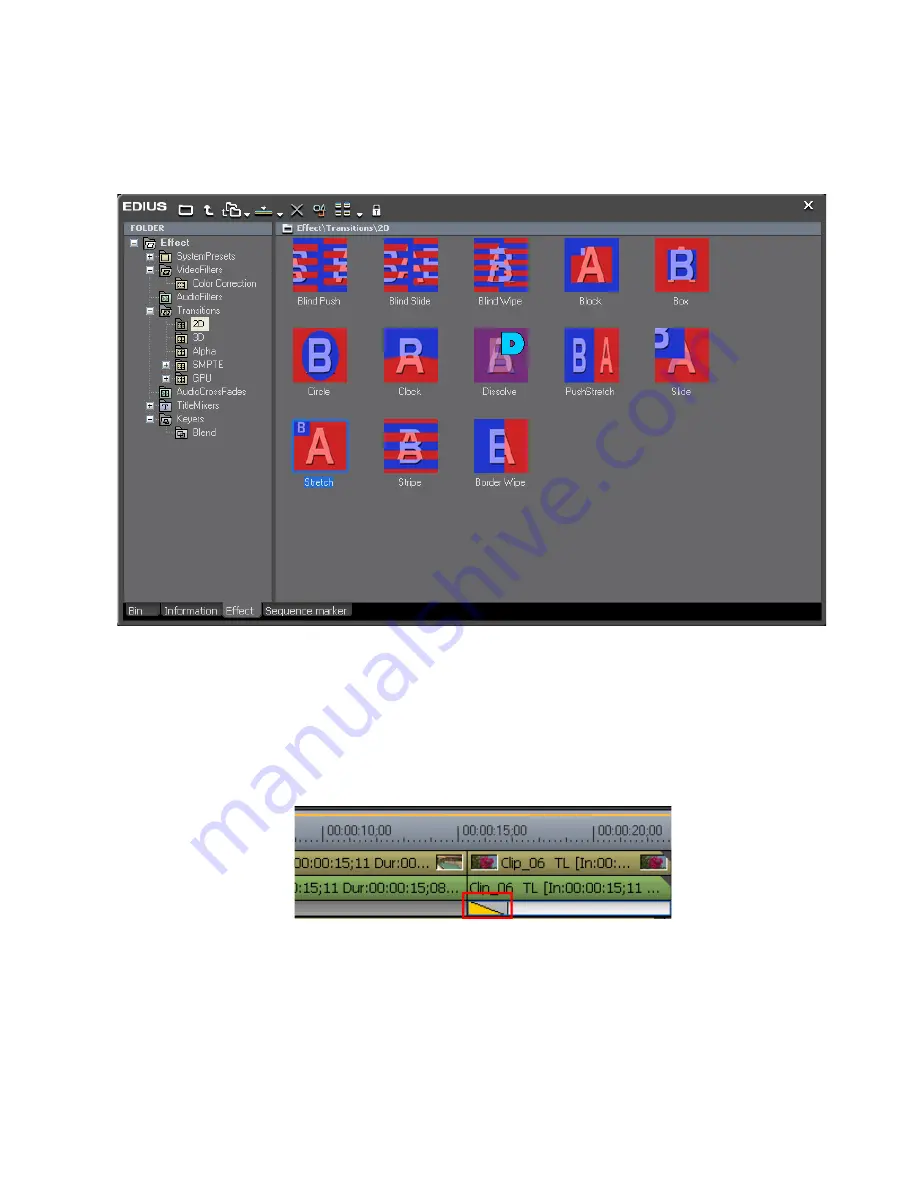
EDIUS — User Reference Guide
517
Adding Effects Between Clips
2.
Select the desired transition type from the effect view (see
Figure 587
)
or the Effect>Transitions tree if the effect view is hidden.
Figure 590. Effect Palette - Transitions Effect View
3.
Drag and drop the selected transition effect to the mixer area at the
point where the clips touch each other on the Timeline.
The transition indicator is added to the mixer area as illustrated in
Figure 591
.
Figure 591. Track Transition Indictor in Mixer Area
Summary of Contents for EDIUS
Page 22: ...22 EDIUS User Reference Guide Preface ...
Page 124: ...124 EDIUS User Reference Guide Section 1 Getting Started Figure 111 Sequence Marker Palette ...
Page 173: ...EDIUS User Reference Guide 173 Customize Settings Figure 153 Keyboard Shortcut Settings ...
Page 248: ...248 EDIUS User Reference Guide Section 3 Capturing and Importing Clips and Stills ...
Page 302: ...302 EDIUS User Reference Guide Section 4 Clip Operations and Management ...
Page 480: ...480 EDIUS User Reference Guide Section 5 Timeline Operations ...
Page 708: ...708 EDIUS User Reference Guide Section 8 Exporting Project Output ...
Page 752: ...752 EDIUS User Reference Guide Appendix A Hardware Settings ...
Page 764: ...764 EDIUS User Reference Guide Appendix B Special Procedures ...
Page 778: ...778 EDIUS User Reference Guide Appendix C Input Output Formats ...