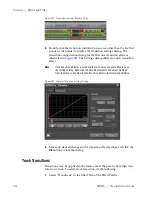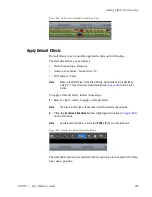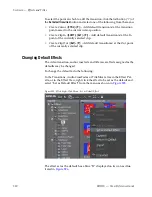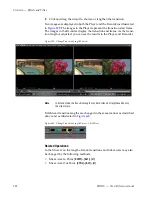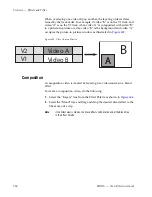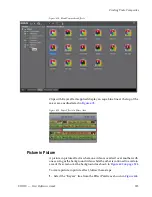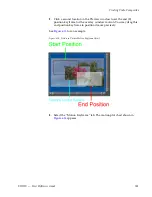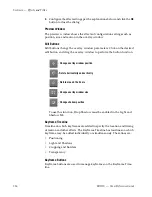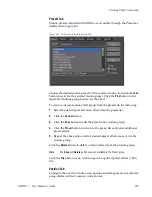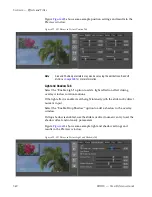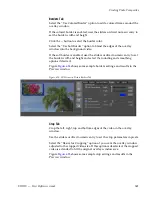526
EDIUS — User Reference Guide
Section 6 — Effects and Titles
2.
Drag and drop the Picture in Picture effect to the Mixer area of the clip
that will be in the overlay window.
Note
If the Effect view is hidden, the keyer effects will be listed under the Keyers
tree in the Effect Palette.
Figure 606. Picture In Picture Effect
Clips with Keyer effects applied display an aqua blue line at the top of the
mixer area.
Configuring Picture in Picture Effects
To configure a Picture in Picture effect that has been applied to a clip, do the
following:
1.
Click the Mixer area of the clip to which the Picture in Picture effect has
been applied
2.
Display the Information Palette (see
Show/Hide the Information Palette
on
page 566
for more information) as shown in
Figure 607
.
Figure 607. Information Palette - Picture in Picture Effect
Summary of Contents for EDIUS
Page 22: ...22 EDIUS User Reference Guide Preface ...
Page 124: ...124 EDIUS User Reference Guide Section 1 Getting Started Figure 111 Sequence Marker Palette ...
Page 173: ...EDIUS User Reference Guide 173 Customize Settings Figure 153 Keyboard Shortcut Settings ...
Page 248: ...248 EDIUS User Reference Guide Section 3 Capturing and Importing Clips and Stills ...
Page 302: ...302 EDIUS User Reference Guide Section 4 Clip Operations and Management ...
Page 480: ...480 EDIUS User Reference Guide Section 5 Timeline Operations ...
Page 708: ...708 EDIUS User Reference Guide Section 8 Exporting Project Output ...
Page 752: ...752 EDIUS User Reference Guide Appendix A Hardware Settings ...
Page 764: ...764 EDIUS User Reference Guide Appendix B Special Procedures ...
Page 778: ...778 EDIUS User Reference Guide Appendix C Input Output Formats ...