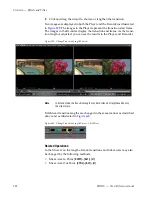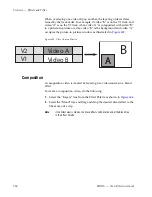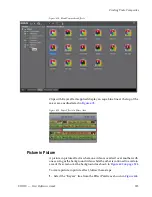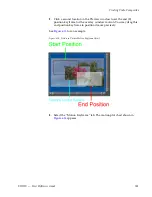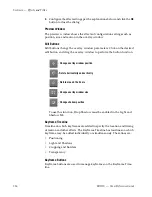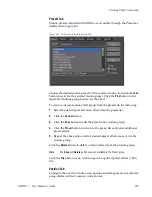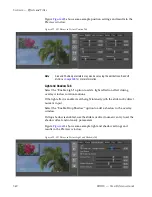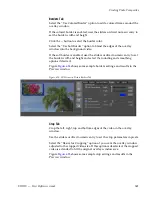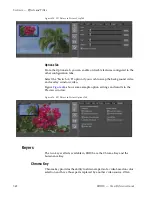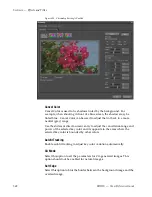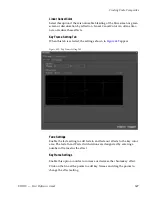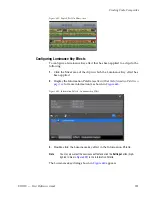536
EDIUS — User Reference Guide
Section 6 — Effects and Titles
4.
Configure the effect settings per the explanations below and click the
OK
button to close the dialog.
Preview Window
The preview window shows the effects of configuration settings such as
position, size and motion in the overlay window.
Edit Buttons
Edit buttons change the overlay window parameters. Click on the desired
edit button and drag the overlay window to perform the button function.
- Change overlay window position
- Rotate horizontally and vertically
- Rotate around the Z axis
- Change overlay window size
- Change shadow position
To use this function, Drop Shadow must be enabled in the Light and
Shadow Tab.
Keyframe Timeline
Timeline on which keyframes are added to specify the location and timing
of motion and other effects. The Keyframe Timeline has four lines on which
keyframe may be added individually or simultaneously. These lines are:
•
Positioning
•
Light and Shadows
•
Cropping and Borders
•
Transparency
Keyframe Buttons
Keyframe buttons are used to manage keyframes on the Keyframe Time-
line.
Summary of Contents for EDIUS
Page 22: ...22 EDIUS User Reference Guide Preface ...
Page 124: ...124 EDIUS User Reference Guide Section 1 Getting Started Figure 111 Sequence Marker Palette ...
Page 173: ...EDIUS User Reference Guide 173 Customize Settings Figure 153 Keyboard Shortcut Settings ...
Page 248: ...248 EDIUS User Reference Guide Section 3 Capturing and Importing Clips and Stills ...
Page 302: ...302 EDIUS User Reference Guide Section 4 Clip Operations and Management ...
Page 480: ...480 EDIUS User Reference Guide Section 5 Timeline Operations ...
Page 708: ...708 EDIUS User Reference Guide Section 8 Exporting Project Output ...
Page 752: ...752 EDIUS User Reference Guide Appendix A Hardware Settings ...
Page 764: ...764 EDIUS User Reference Guide Appendix B Special Procedures ...
Page 778: ...778 EDIUS User Reference Guide Appendix C Input Output Formats ...