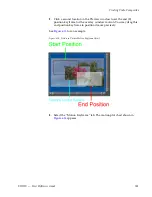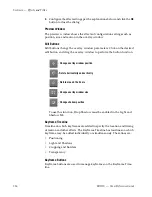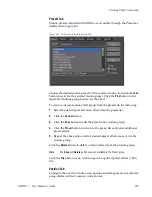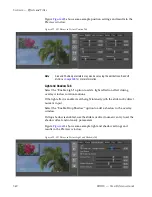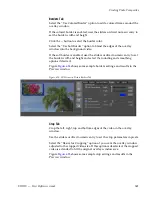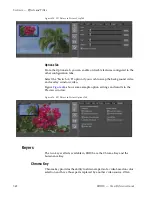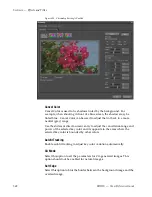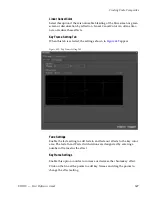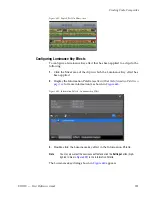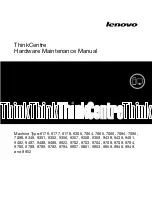EDIUS — User Reference Guide
545
Creating Video Composites
4.
Configure the effect settings per the explanations below and click the
OK
button to close the dialog.
Display Switching
Select “Key Display” to display in black in the Recorder the parts of the
video that will be cut out based on the current color selection. See
Figure 631
for an example based on the eye dropper color selection of the
blue water in the background.
Figure 631. Chromakey Key Display
Select the ‘Histogram Display” option to display a histogram of the colors
that can be selected for elimination.
Note
The Histogram Display option is not available with the eye dropper color
selector.
See
Figure 632
for an example of a histogram display and color selection
with the color circle.
Figure 632. Chromakey Histogram Display and Color Selection
Summary of Contents for EDIUS
Page 22: ...22 EDIUS User Reference Guide Preface ...
Page 124: ...124 EDIUS User Reference Guide Section 1 Getting Started Figure 111 Sequence Marker Palette ...
Page 173: ...EDIUS User Reference Guide 173 Customize Settings Figure 153 Keyboard Shortcut Settings ...
Page 248: ...248 EDIUS User Reference Guide Section 3 Capturing and Importing Clips and Stills ...
Page 302: ...302 EDIUS User Reference Guide Section 4 Clip Operations and Management ...
Page 480: ...480 EDIUS User Reference Guide Section 5 Timeline Operations ...
Page 708: ...708 EDIUS User Reference Guide Section 8 Exporting Project Output ...
Page 752: ...752 EDIUS User Reference Guide Appendix A Hardware Settings ...
Page 764: ...764 EDIUS User Reference Guide Appendix B Special Procedures ...
Page 778: ...778 EDIUS User Reference Guide Appendix C Input Output Formats ...