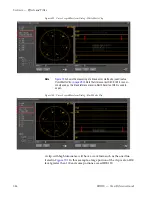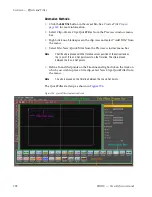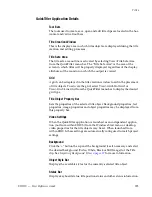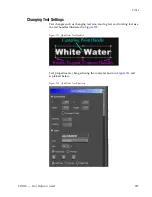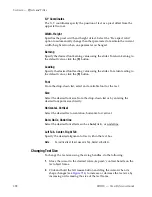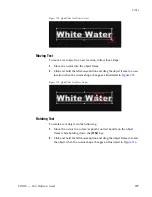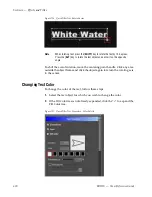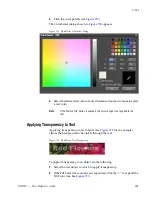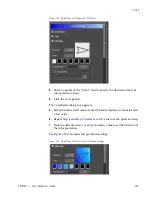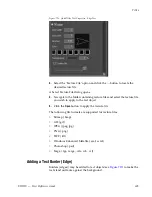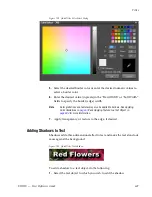592
EDIUS — User Reference Guide
Section 6 — Effects and Titles
Alternative Methods:
•
Click the
Add Title
button in the Asset Bin. See
Create a Title Clip
on
page 262
for more information.
•
Select Clip>Create Clip>QuickTitler from the Preview window menu
bar.
•
Right-click on a blank space in the clip view and select “Add Title” from
the menu.
•
Select File>New>QuickTitler from the Preview window menu bar.
Note
The title clip is placed with the Timeline cursor position of the active track as
the In point. If In and Out points exist on the Timeline, The clip is placed
between the In and Out points.
•
Define In and Out points on the Timeline and right-click on the track on
which you wish to place a title clip; select New Clip>QuickTitler from
the menu.
Note
The clip is placed on the Timeline between the In and Out points.
The QuickTitler starts up as shown in
Figure 706
.
Figure 706. QuickTitler Application Detail
Summary of Contents for EDIUS
Page 22: ...22 EDIUS User Reference Guide Preface ...
Page 124: ...124 EDIUS User Reference Guide Section 1 Getting Started Figure 111 Sequence Marker Palette ...
Page 173: ...EDIUS User Reference Guide 173 Customize Settings Figure 153 Keyboard Shortcut Settings ...
Page 248: ...248 EDIUS User Reference Guide Section 3 Capturing and Importing Clips and Stills ...
Page 302: ...302 EDIUS User Reference Guide Section 4 Clip Operations and Management ...
Page 480: ...480 EDIUS User Reference Guide Section 5 Timeline Operations ...
Page 708: ...708 EDIUS User Reference Guide Section 8 Exporting Project Output ...
Page 752: ...752 EDIUS User Reference Guide Appendix A Hardware Settings ...
Page 764: ...764 EDIUS User Reference Guide Appendix B Special Procedures ...
Page 778: ...778 EDIUS User Reference Guide Appendix C Input Output Formats ...