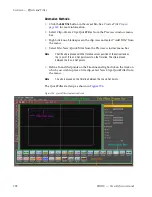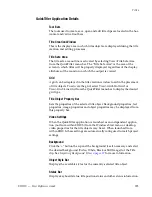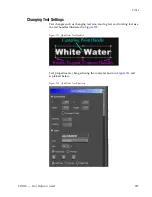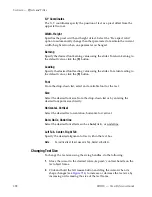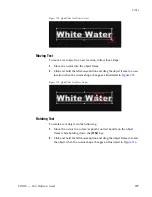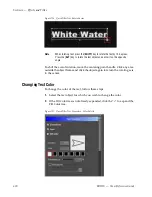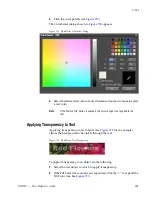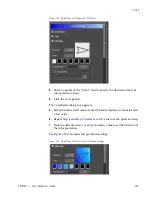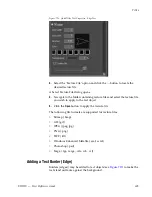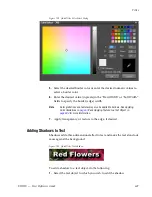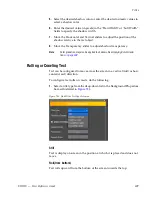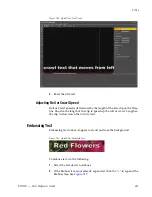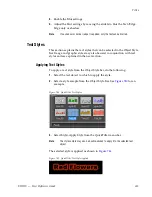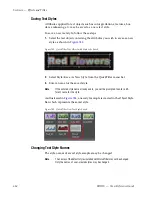EDIUS — User Reference Guide
601
Titles
3.
Click the color palette (see
Figure 717
).
The ColorSelect dialog shown in
Figure 718
appears.
Figure 718. QuickTitler ColorSelect Dialog
4.
Select the desired text color or enter the desired numeric values to select
a text color.
Note
If the ‘Texture File” option is checked, the color change is not applied to the
text.
Applying Transparency to Text
Applying transparency to text objects (see
Figure 719
for an example)
allows the background to be visible through the text.
Figure 719. QuickTitler Text Transparency
To apply transparency to an object, do the following:
1.
Select the text object to which to apply transparency.
2.
If the Fill Color tree is not already expanded, click the “+” to expand the
Fill Color tree. See
Figure 720
.
Summary of Contents for EDIUS
Page 22: ...22 EDIUS User Reference Guide Preface ...
Page 124: ...124 EDIUS User Reference Guide Section 1 Getting Started Figure 111 Sequence Marker Palette ...
Page 173: ...EDIUS User Reference Guide 173 Customize Settings Figure 153 Keyboard Shortcut Settings ...
Page 248: ...248 EDIUS User Reference Guide Section 3 Capturing and Importing Clips and Stills ...
Page 302: ...302 EDIUS User Reference Guide Section 4 Clip Operations and Management ...
Page 480: ...480 EDIUS User Reference Guide Section 5 Timeline Operations ...
Page 708: ...708 EDIUS User Reference Guide Section 8 Exporting Project Output ...
Page 752: ...752 EDIUS User Reference Guide Appendix A Hardware Settings ...
Page 764: ...764 EDIUS User Reference Guide Appendix B Special Procedures ...
Page 778: ...778 EDIUS User Reference Guide Appendix C Input Output Formats ...