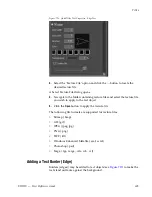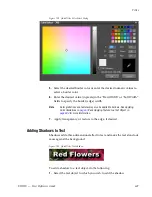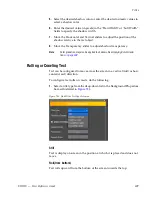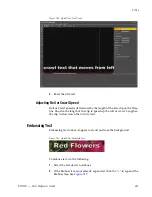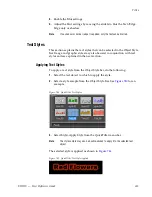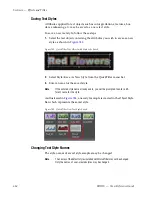618
EDIUS — User Reference Guide
Section 6 — Effects and Titles
Note
Select the “Fix aspect ratio” option to automatically change the width or
height setting to maintain the current width/height ratio when either width or
height is changed.
Click the
Original size
button to return the object to its original size before any
changes.
Changing the Image or Graphic Object Size
To change the image or graphic object size using the sizing handles, do the
following:
1.
Move the cursor to the desired rotate/expand/contract handle on the
graphic object frame.
2.
Click and hold the left mouse button and drag the cursor when its
shape changes (see
Figure 749
) to increase or decrease the text size by
increasing or decreasing the size of the graphic object frame.
Figure 749. QuickTitler Object Resize Cursor
Moving Graphic Objects
To move a graphic object to a new location, follow these steps:
1.
Move the cursor into the object frame.
2.
Click and hold the left mouse button and drag the object frame to a new
location when the cursor shape changes as illustrated in
Figure 750
.
Figure 750. QuickTitler Object Move Cursor
Summary of Contents for EDIUS
Page 22: ...22 EDIUS User Reference Guide Preface ...
Page 124: ...124 EDIUS User Reference Guide Section 1 Getting Started Figure 111 Sequence Marker Palette ...
Page 173: ...EDIUS User Reference Guide 173 Customize Settings Figure 153 Keyboard Shortcut Settings ...
Page 248: ...248 EDIUS User Reference Guide Section 3 Capturing and Importing Clips and Stills ...
Page 302: ...302 EDIUS User Reference Guide Section 4 Clip Operations and Management ...
Page 480: ...480 EDIUS User Reference Guide Section 5 Timeline Operations ...
Page 708: ...708 EDIUS User Reference Guide Section 8 Exporting Project Output ...
Page 752: ...752 EDIUS User Reference Guide Appendix A Hardware Settings ...
Page 764: ...764 EDIUS User Reference Guide Appendix B Special Procedures ...
Page 778: ...778 EDIUS User Reference Guide Appendix C Input Output Formats ...