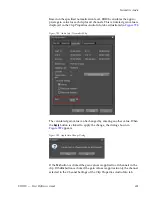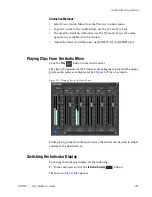638
EDIUS — User Reference Guide
Section 6 — Effects and Titles
Figure 777. QuickTitler Background Properties - Background Tree
A Select Background File dialog appears.
3.
Navigate to the location containing the image you wish to import,
select the image file and click the
Open
button.
4.
Select the “Still Image” background type in the Background tree. See
Figure 777
.
Note
‘Video” displays the video at the position of the Timeline cursor. “White” or
"Black” sets the editing background to one of these colors.
The selected image is applied as the editing background as illustrated in
Figure 778
.
Summary of Contents for EDIUS
Page 22: ...22 EDIUS User Reference Guide Preface ...
Page 124: ...124 EDIUS User Reference Guide Section 1 Getting Started Figure 111 Sequence Marker Palette ...
Page 173: ...EDIUS User Reference Guide 173 Customize Settings Figure 153 Keyboard Shortcut Settings ...
Page 248: ...248 EDIUS User Reference Guide Section 3 Capturing and Importing Clips and Stills ...
Page 302: ...302 EDIUS User Reference Guide Section 4 Clip Operations and Management ...
Page 480: ...480 EDIUS User Reference Guide Section 5 Timeline Operations ...
Page 708: ...708 EDIUS User Reference Guide Section 8 Exporting Project Output ...
Page 752: ...752 EDIUS User Reference Guide Appendix A Hardware Settings ...
Page 764: ...764 EDIUS User Reference Guide Appendix B Special Procedures ...
Page 778: ...778 EDIUS User Reference Guide Appendix C Input Output Formats ...