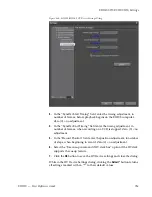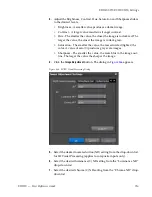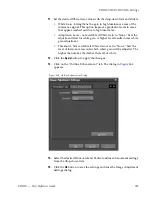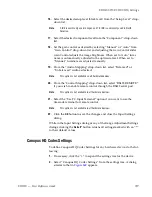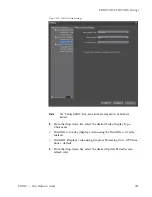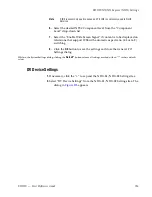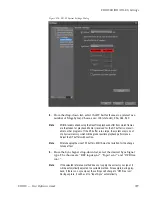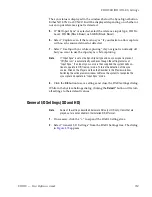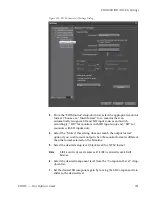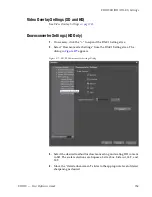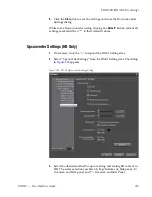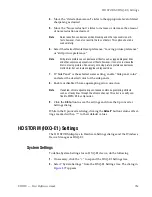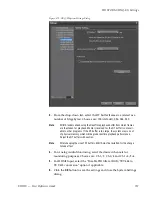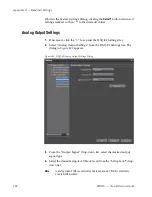EDIUS — User Reference Guide
723
EDIUS NX/NX Express (NHX) Settings
Note
When displaying interlaced images the ‘Field” refresh rate provides the best
setting for visually checking for errors such as reversed fields.
•
Field (at a frame rate of 29.97 fps, the screen is refreshed 59.94 times per
second) - default
•
Frame (at a frame rate of 29.97 fps, the screen is refreshed 29.97 times
per second
Note
With progressive images, there is no difference between the two settings.
5.
Select the Overlay Refresh setting. Unless video preview does not
display properly, this setting should be left at “None.”
Note
This option is enabled only if specific devices and their software is installed
on the EDIUS computer.
•
None (no refresh is performed. This setting provides the highest speed)
- default
•
Lock/Unlock (relatively high speed video processing)
•
Update Overlay (lowest speed video processing)
6.
Click the
OK
button to save changes and exit the dialog.
Note
EDIUS must be restarted for any changes in Video Overlay settings to take
effect.
EDIUS NX/NX Express (NHX) Settings
Depending upon the type of NX board installed in the EDIUS Computer,
the device will display as NHX-E1 or NHX-E2 in both the Hardware Set-
tings dialogs and the Windows device manager. The setting for both are the
same with the name being the only difference.
NHX-E1 or NHX-E2 Settings are accessed by selecting Settings>Hardware
Settings from the Preview window and then selecting NHX-E1 or NHX-E2
Settings.
Note
If the Hardware Settings tree is collapsed, click the “+” to expand the tree.
System Settings
To define System Settings for an NHX-E1 or NHX-E2 device, do the fol-
lowing:
1.
If necessary, click the “+” to expand the NHX-E/NHX-E2 Settings tree.
Summary of Contents for EDIUS
Page 22: ...22 EDIUS User Reference Guide Preface ...
Page 124: ...124 EDIUS User Reference Guide Section 1 Getting Started Figure 111 Sequence Marker Palette ...
Page 173: ...EDIUS User Reference Guide 173 Customize Settings Figure 153 Keyboard Shortcut Settings ...
Page 248: ...248 EDIUS User Reference Guide Section 3 Capturing and Importing Clips and Stills ...
Page 302: ...302 EDIUS User Reference Guide Section 4 Clip Operations and Management ...
Page 480: ...480 EDIUS User Reference Guide Section 5 Timeline Operations ...
Page 708: ...708 EDIUS User Reference Guide Section 8 Exporting Project Output ...
Page 752: ...752 EDIUS User Reference Guide Appendix A Hardware Settings ...
Page 764: ...764 EDIUS User Reference Guide Appendix B Special Procedures ...
Page 778: ...778 EDIUS User Reference Guide Appendix C Input Output Formats ...