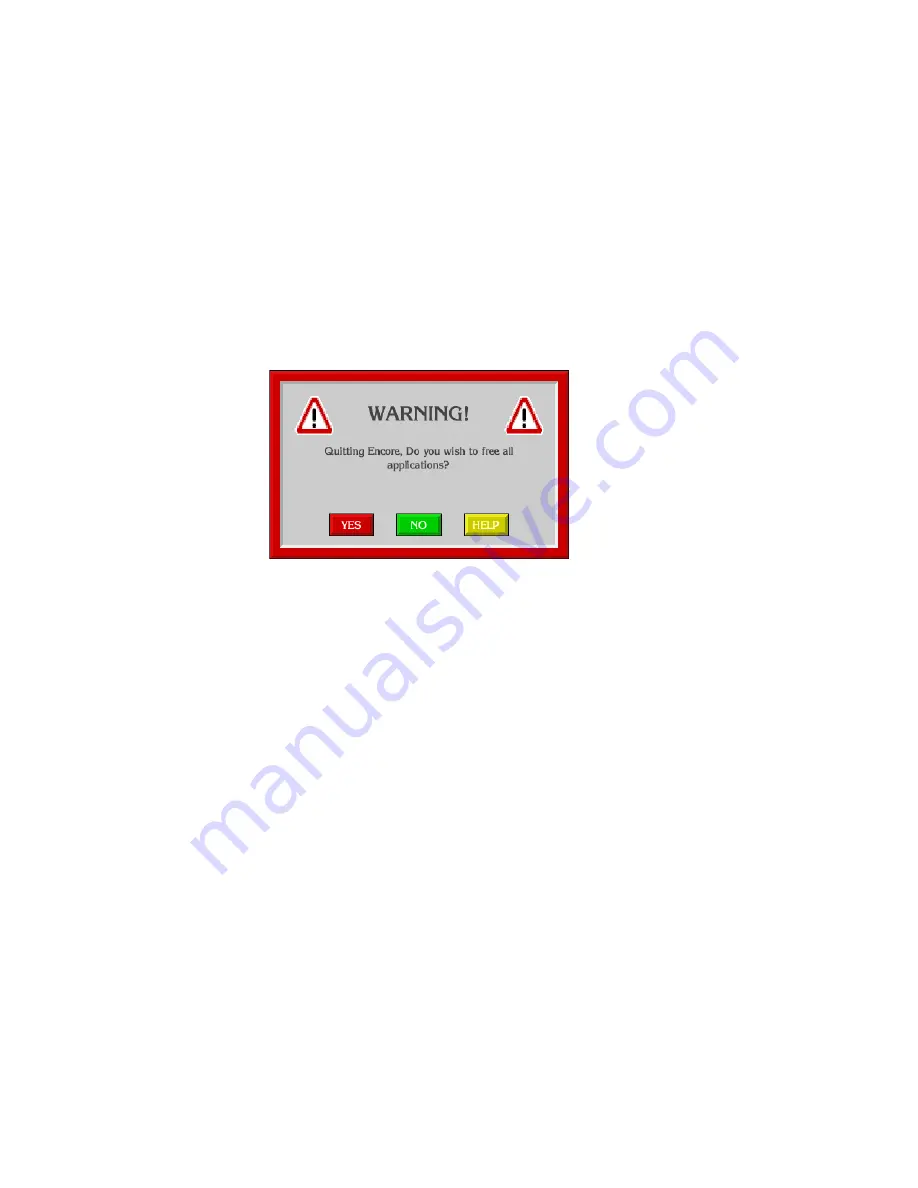
52
Encore — Configuration Manual
Section 3 — Encore OUI Description
2.
The system displays a warning message.
3.
Do one of the following:
4.
Click
YES
(or press
Y
on your keyboard) to log off.
5.
Click
NO
(or press
N
on your keyboard) if you do not want to log off.
6.
Click
HELP
(or press
H
on your keyboard) if you require help.
7.
If you select
YES
the system exits all the applications you have been
using, leaving remote applications free for other Users. The
workstation returns to the OUI Logon Screen.
Figure 28. Log Off Warning Message
CAUTION
Before you turn off your workstation you must close down each remote
Encore application by selecting either the
Disconnect
or
Drop Application
option to allow other Users access to those applications.
Changing the Size of Your Encore OUI
After you’ve installed Encore and its components and worked with the
Encore OUI for awhile, you may want to change the size of the OUI
window. For example, you may want change to or from using a touch
screen and therefore change the size of the buttons. To change the window
size on a Windows XP PC, follow these steps.
1.
Right-click
My Computer
on your workstation desktop and choose
Properties
,
Advanced
,
Environment Variables
. A window will appear as
shown in
Summary of Contents for Encore
Page 1: ...Encore CONTROL SYSTEM Configuration Manual Software Version 1 8 0 071853104 OCTOBER 2010 ...
Page 3: ...Encore CONTROL SYSTEM Configuration Manual Software Version 1 8 0 071853104 OCTOBER 2010 ...
Page 14: ...14 Encore Configuration Manual Contents ...
Page 36: ...36 Encore Configuration Manual Section 2 Encore Fundamentals ...
Page 54: ...54 Encore Configuration Manual Section 3 Encore OUI Description ...
Page 284: ...284 Encore Configuration Manual Section 6 Control Panel Configuration PMB Paging MultiBus XY ...
Page 382: ...382 Encore Configuration Manual Section 8 Additional OUI Operations ...
Page 406: ...406 Encore Configuration Manual Section 9 System Manager Reference ...
















































