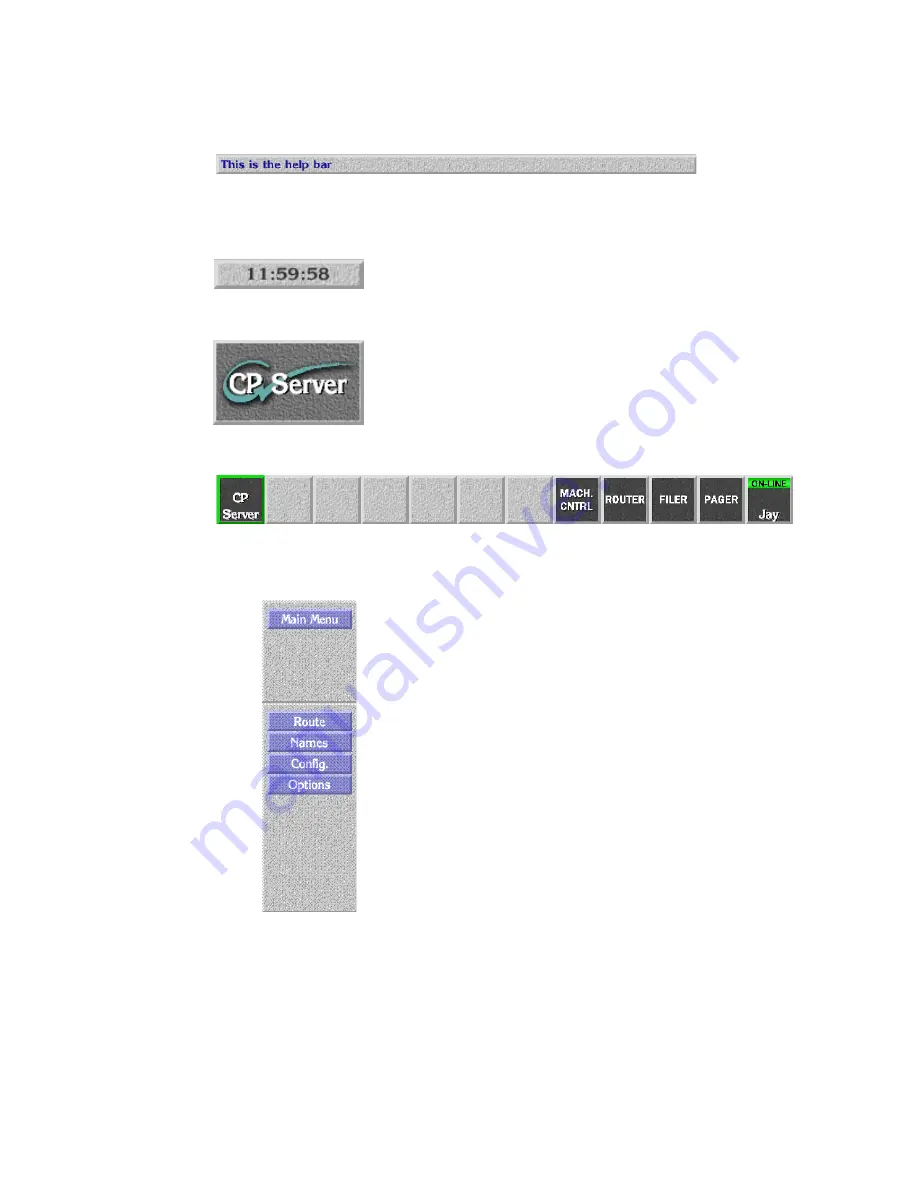
38
Encore — Configuration Manual
Section 3 — Encore OUI Description
Help Bar
— As you move the mouse pointer around the
screen, the Help Bar displays information on the areas it
passes over.
Clock
— Click the Clock in the top right corner of the
Desktop to show or hide the Menu Bar. The Menu Bar
appears to the right on the Desktop.
Title Box
— The Title Box displays the name of the currently
active application. Click the Title Box to view the status
information your workstation.
Task Bar
— When an application is open, its icon shows on
the Task Bar. To load an application, click its icon. You can
switch between applications by clicking different icons.
Menu Bar
— The Menu Bar has an upper and a lower section.
The lowest button in the upper section acts as a heading for
the lower section. The buttons on the Menu Bar may be dif-
ferent, depending on the application you’re viewing/using
at the moment.
There may be two types of buttons on the Menu Bar:
•
Light-blue buttons represent categories; click one to
display a further level of options.
•
Dark-blue buttons control a specific action.
The Menu Bar contents change depending on the cate-
gory you select from the Main Menu.
Summary of Contents for Encore
Page 1: ...Encore CONTROL SYSTEM Configuration Manual Software Version 1 8 0 071853104 OCTOBER 2010 ...
Page 3: ...Encore CONTROL SYSTEM Configuration Manual Software Version 1 8 0 071853104 OCTOBER 2010 ...
Page 14: ...14 Encore Configuration Manual Contents ...
Page 36: ...36 Encore Configuration Manual Section 2 Encore Fundamentals ...
Page 54: ...54 Encore Configuration Manual Section 3 Encore OUI Description ...
Page 284: ...284 Encore Configuration Manual Section 6 Control Panel Configuration PMB Paging MultiBus XY ...
Page 382: ...382 Encore Configuration Manual Section 8 Additional OUI Operations ...
Page 406: ...406 Encore Configuration Manual Section 9 System Manager Reference ...
















































