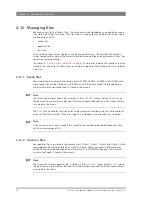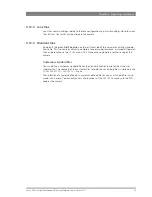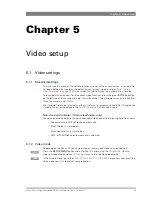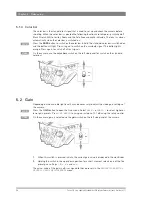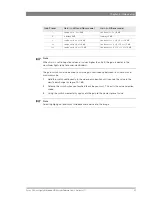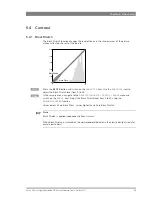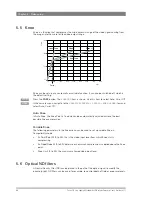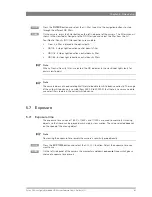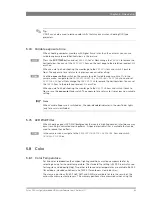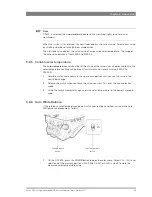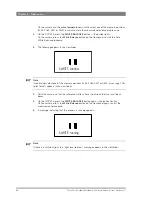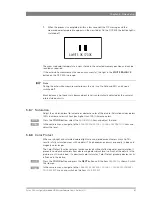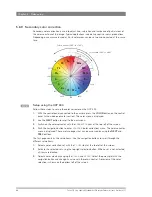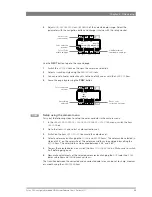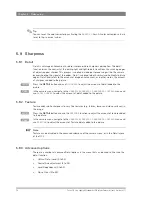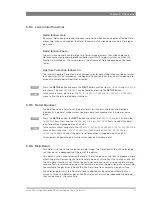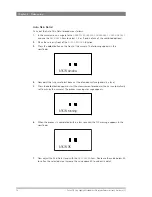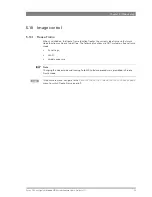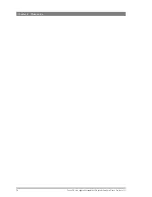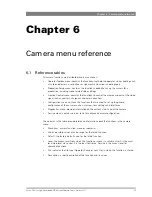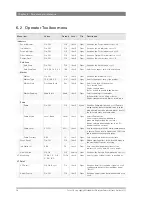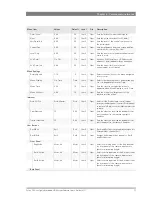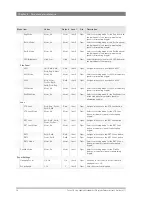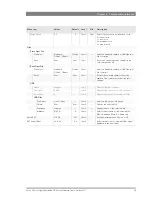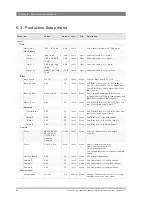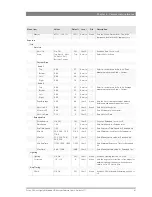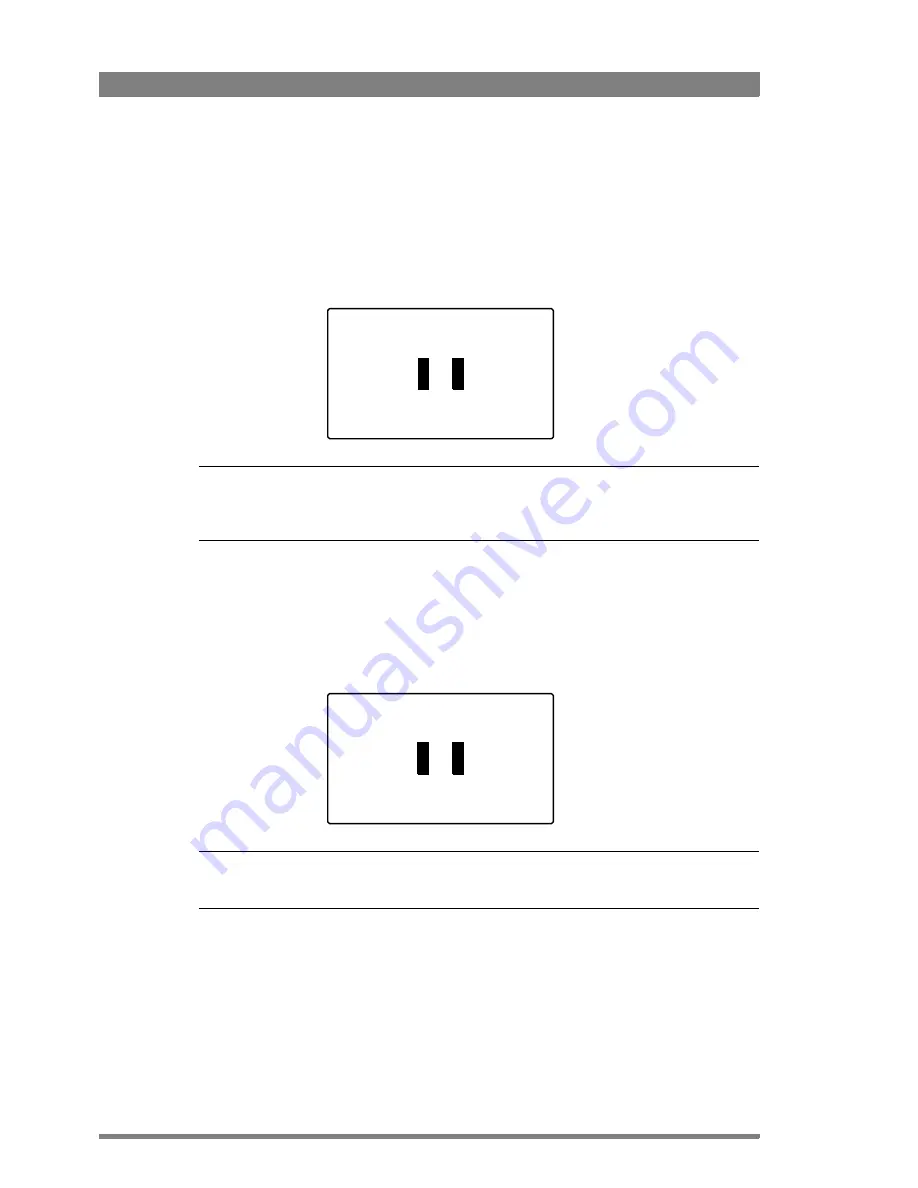
66
Focus 70 Live Highly Affordable HD System Camera User’s Guide (v1.1)
Chapter 5 - Video setup
On the camera use the
color temperature
switch to select one of the memory positions
(FL50, FL60, AW1 or AW2) in which to store the measured color temperature value.
2.
On the OCP 400, press the
WHITE BALANCE
button — the button lights.
On the camera, press the
White Balance
button on the front panel to start the Auto
White Balance procedure.
3.
The following appears in the viewfinder:
☞
Note
☞
Note
If you did not select one of the memory positions FL50, FL60, AW1 or AW2, a message (“Set
Color Temp”) appears in the viewfinder.
4.
Point the camera so that the reference white surface is between the two small black
boxes.
5.
On the OCP 400, press the
WHITE BALANCE
button again — the button flashes.
On the camera, press the
White Balance
button on the front panel again to start the
measurement procedure.
6.
A message indicating that the process is running appears:
☞
Note
☞
Note
If there is insufficient light, the “light level too low” message appears in the viewfinder.
AWHITE: window
AWHITE: running
Summary of Contents for Focus 70 Live
Page 1: ...3922 496 32361 July 2015 v1 1 Focus 70 Live User s Guide Highly Affordable HD System Camera ...
Page 14: ...14 Focus 70 Live Highly Affordable HD System Camera User s Guide v1 1 ...
Page 18: ...18 Focus 70 Live Highly Affordable HD System Camera User s Guide v1 1 Chapter 1 Introduction ...
Page 74: ...74 Focus 70 Live Highly Affordable HD System Camera User s Guide v1 1 Chapter 5 Video setup ...
Page 111: ...Focus 70 Live Highly Affordable HD System Camera User s Guide v1 1 111 ...