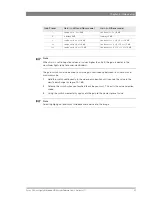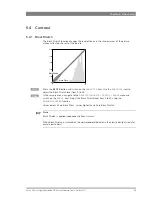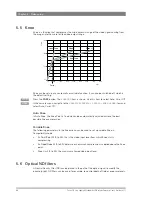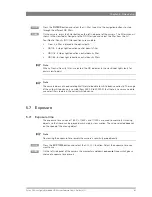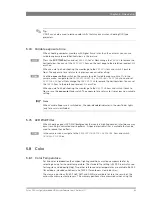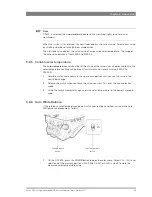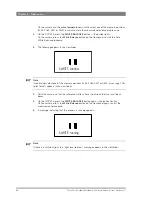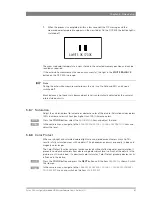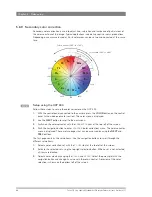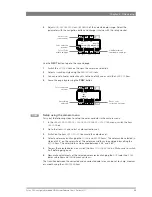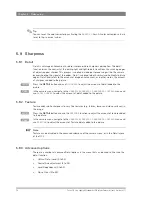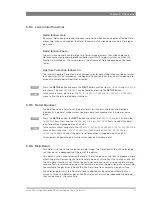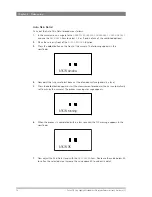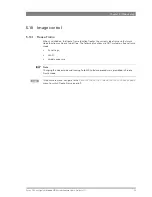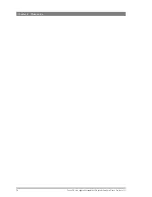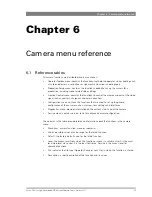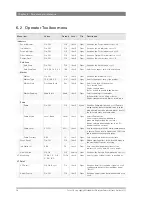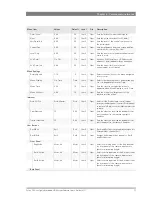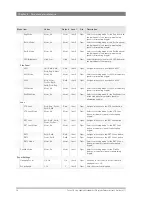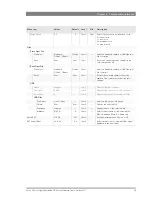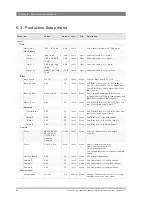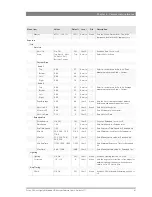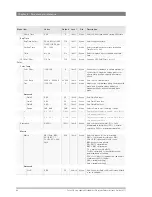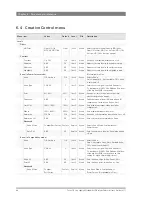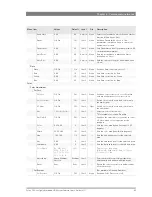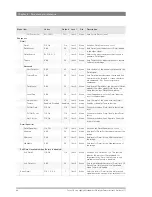Focus 70 Live Highly Affordable HD System Camera User’s Guide (v1.1)
71
Chapter 5 - Video setup
5.9.4 Lens related functions
Detail follows Gain
By nature, high video gain levels introduce more noise which have a negative effect on Detail
processing. When switched on, the Detail follows Gain function decreases Detail for higher
gain values.
Detail follows Zoom
Typically, close up shots contain larger and fewer image elements than wide angle shots.
Detail enhancement generally produces better results with larger structures so when this
function is switched on, the camera lowers the influence of Detail depending on the zoom
factor.
Aperture Correction follows Iris
The internal Aperture Correction circuit compensates for optical aberration caused by smaller
lens apertures. When switched on, the Aperture Correction takes the actual Iris opening into
account to achieve better Aperture Correction.
Press the
DETAIL
button and press the
NEXT
button until the items
FLW
GAIN
and
FLW
ZOOM
are shown. The item
APTFLWIRIS
can be found by pressing the
SETUP
button.
In the camera menu, go to the
CREATIVE
CONTROL
>
SHARPNESS
>
DETAIL
>
ADVANCED
menu to find the lens related detail functions.
5.9.5 Detail Equalizer
The detail equalizer allows to set the detail levels for shadows, midtones and highlights
individually. In general, shadow areas need less detail enhancement as it increases noise
levels.
Press the
DETAIL
button, the
NEXT
button and select the
DETAIL
EQ
menu. Switch on the
DETAIL
EQ
item. Now use the
SHADOW
,
MIDTONE
or
HIGHLIGHT
items to adjust the detail
level for each tonal range between 0 and 99.
In the camera menu, navigate to the
CREATIVE
CONTROL
>
SHARPNESS
>
DETAIL
EQUALIZER
menu and switch on the
DETAIL
EQUALIZER
item. Use the
SHADOWS
,
MIDTONES
or
HIGHLIGHTS
items to adjust the detail level for each tonal range between 0 and 99.
Values below 50 decrease detail while values above 50 increase detail.
5.9.6 Skin Detail
Skin Detail is set up to select a particular color range. The Detail level within this color range
can then be set independently of the rest of the picture.
Skin detail is mainly used to
reduce
the level of Detail in a person’s skin tone to produce a more
attractive picture. Decreasing the Detail level of a person’s skin softens the skin tones only. But
the Skin Detail function is not limited to a particular color and so can also be used to achieve
various effects in selected color areas. For example, decrease the detail level of a soccer field
to accentuate the players or increase the Skin Detail level to accentuate a rough surface.
The color range to which the Skin Detail level is applied can be selected automatically or
manually. Three skin detail ranges (called Skin Gates or Sets) can be independently defined;
they can be used at the same time.
OCP
CAM
OCP
CAM
Summary of Contents for Focus 70 Live
Page 1: ...3922 496 32361 July 2015 v1 1 Focus 70 Live User s Guide Highly Affordable HD System Camera ...
Page 14: ...14 Focus 70 Live Highly Affordable HD System Camera User s Guide v1 1 ...
Page 18: ...18 Focus 70 Live Highly Affordable HD System Camera User s Guide v1 1 Chapter 1 Introduction ...
Page 74: ...74 Focus 70 Live Highly Affordable HD System Camera User s Guide v1 1 Chapter 5 Video setup ...
Page 111: ...Focus 70 Live Highly Affordable HD System Camera User s Guide v1 1 111 ...