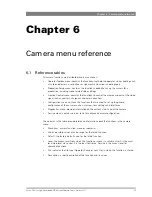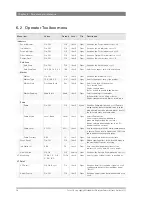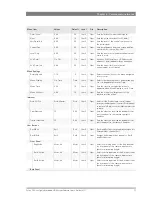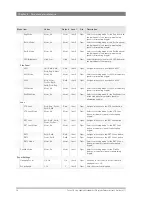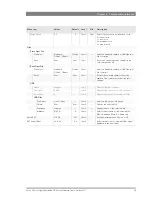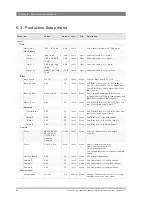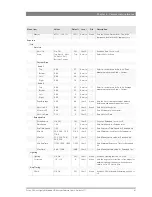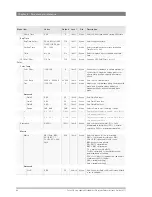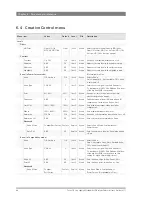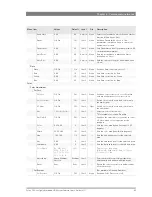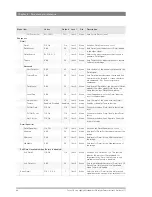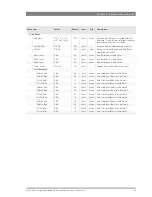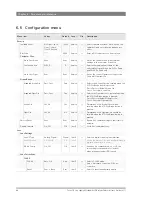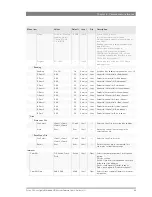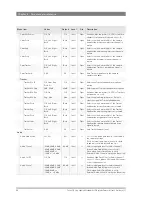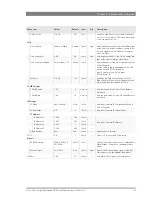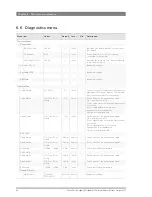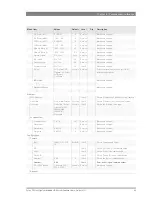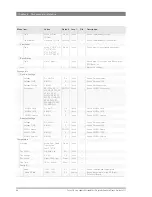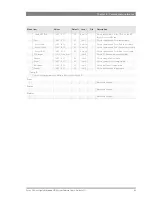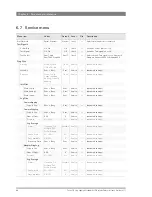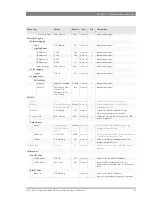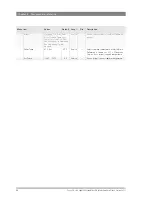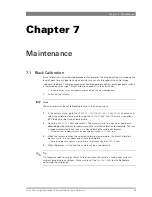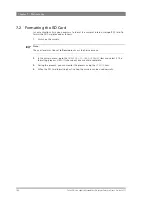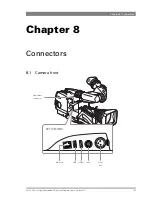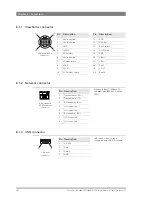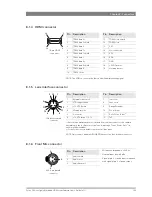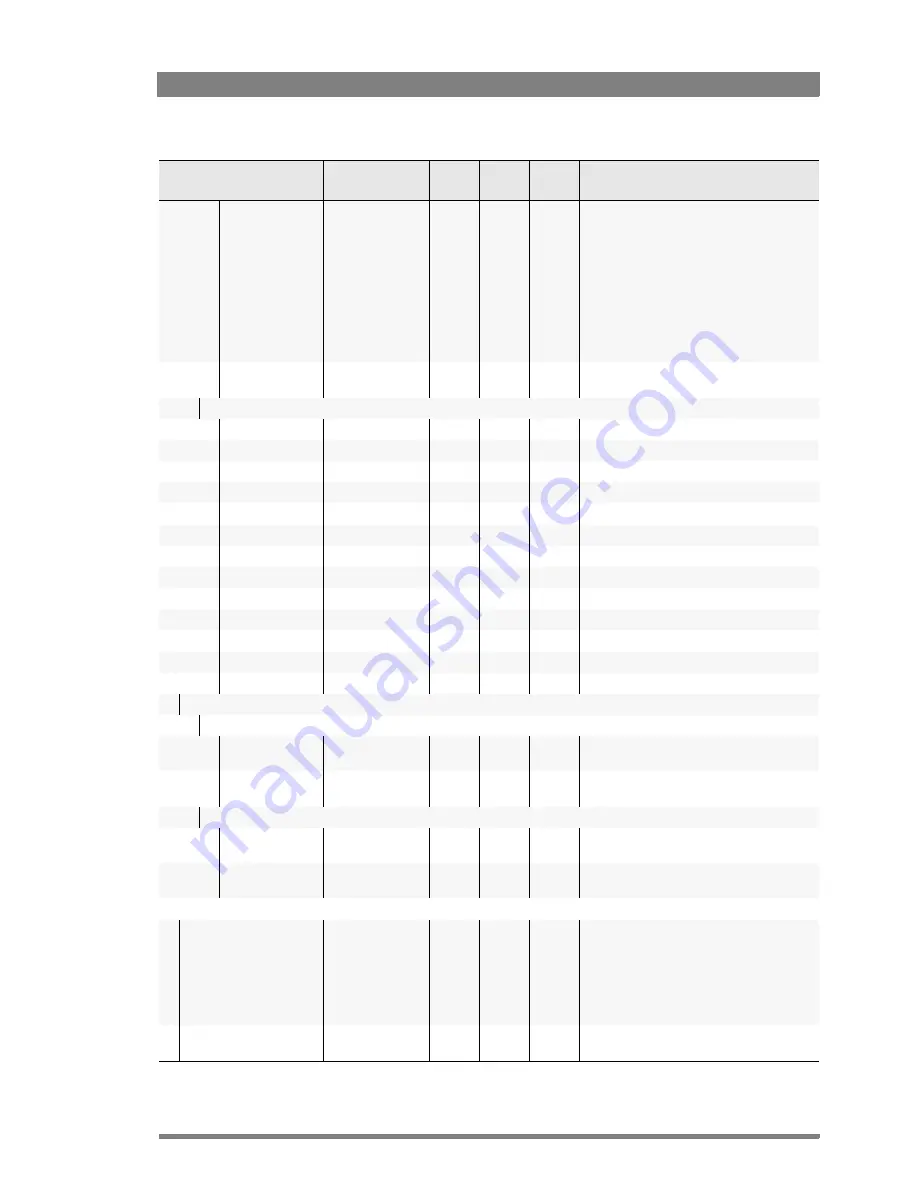
Focus 70 Live Highly Affordable HD System Camera User’s Guide (v1.1)
89
Chapter 6 - Camera menu reference
Status
Active,Init, Waiting,
Reading, No Info,
Unsup, I/F NOK,
Off, InitNOK
I/F NOK
User 0
—
Active: CLASS is active;
Init: initilization process is started;
Waiting: camera waits for manual turning of
lens rings;
Reading: camera is reading lens abberation
data from lens;
No Info: lens does not support ;
Unsup: CLASS cannot be activated;
I/F NOK: Lens interface not OK - no lens
connected or analog lens interface in use;
Off: CLASS is switched off.
Progress
0%..100%
—
User 0
—
Shows progress of the lens CLASS data
reading process.
Shading
Shading
On, Off
On
Service
Lens
Switches lens shading compensation on or off.
R Saw H
0..99
50
Service
Lens
Sawtooth (Horizontal) for Red channel.
R Par H
0..99
50
Service
Lens
Parabola (Horizontal) for Red channel.
R Saw V
0..99
50
Service
Lens
Sawtooth (Vertical) for Red channel.
R Par V
0..99
50
Service
Lens
Parabola (Vertical) for Red channel.
G Saw H
0..99
50
Service
Lens
Sawtooth (Horizontal) for Green channel.
G Par H
0..99
50
Service
Lens
Parabola (Horizontal) for Green channel.
G Saw V
0..99
50
Service
Lens
Sawtooth (Vertical) for Green channel.
G Par V
0..99
50
Service
Lens
Parabola (Vertical) for Green channel.
B Saw H
0..99
50
Service
Lens
Sawtooth (Horizontal) for Blue channel.
B Par H
0..99
50
Service
Lens
Parabola (Horizontal) for Blue channel.
B Saw V
0..99
50
Service
Lens
Sawtooth (Vertical) for Blue channel.
B Par V
0..99
50
Service
Lens
Parabola (Vertical) for Blue channel.
Files
Store Lens File
File Select
LCam1, LCam2,
LCam3, LCam4
LCam1
User 1
—
Selects a Lens File for storing lens settings.
Store
Exec, ...
Exec
User 1
—
Stores the current lens settings in the
selected Lens file.
Recall Lens File
File Select
LCam1, LCam2,
LCam3, LCam4
LCam1
User 1
—
Selects a Lens File for recall.
Recall
Exec, ...
Exec
User 1
—
Recalls the Lens file to the camera. This
overwrites current lens settings.
Intercom
Cam Mic
Off, Switch, Track,
Prod
Switch
User 1
Oper
Selects the camera operator’s microphone
routing:
Off = no routing;
Switch = intercom route depends on switch
at the rear of the adapter;
Track = route signal to Tracker channel;
Prod = route signal to Production channel.
Cam Mic Gain
0dB, 40dB
40dB
User 1
Oper
Selects Gain of camera Operator’s intercom
microphone.
Menu item
Values
Default
Level
File
Description
Summary of Contents for Focus 70 Live
Page 1: ...3922 496 32361 July 2015 v1 1 Focus 70 Live User s Guide Highly Affordable HD System Camera ...
Page 14: ...14 Focus 70 Live Highly Affordable HD System Camera User s Guide v1 1 ...
Page 18: ...18 Focus 70 Live Highly Affordable HD System Camera User s Guide v1 1 Chapter 1 Introduction ...
Page 74: ...74 Focus 70 Live Highly Affordable HD System Camera User s Guide v1 1 Chapter 5 Video setup ...
Page 111: ...Focus 70 Live Highly Affordable HD System Camera User s Guide v1 1 111 ...