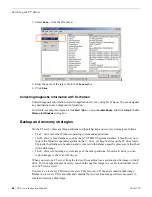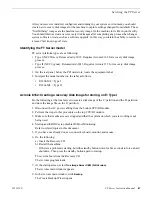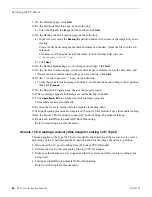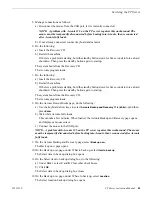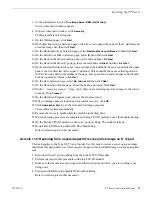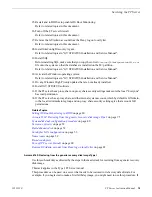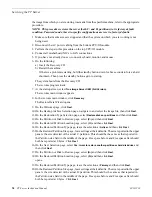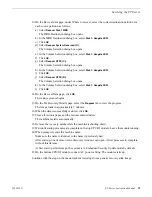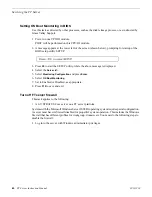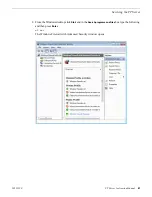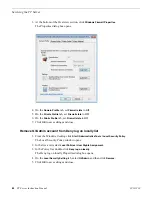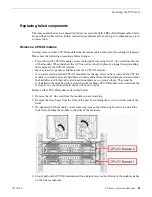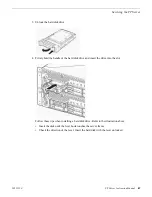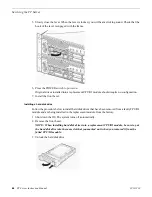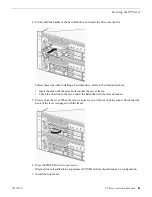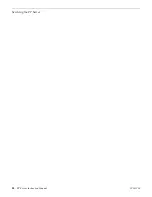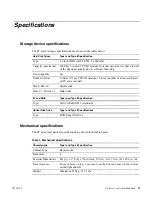the image from which you are restoring was made from the specific machine, refer to the appropriate
procedure.
NOTE: This procedure restores the server (both C: and D: partitions) to its factory default
condition. Passwords and other site-specific configurations are reset to factory defaults.
1. Make sure that media access is stopped and that the system on which you are working is not
being used.
2. Disconnect the AC power cabling from the bottom CPU/IO module.
3. Perform the steps in this procedure on the top CPU/IO module.
4. Connect all motherboard NICs to LAN connections.
5. If you have not already done so, connect keyboard, monitor, and mouse.
6. Do the following:
a) Insert the Recovery CD.
b) Restart the machine.
If there is a problem restarting, hold the standby button down for five seconds to force a hard
shutdown. Then press the standby button again to startup.
The system boots from the Recovery CD.
The Acronis program loads.
7. At the startup screen, select
True Image Server OEM (Full Version)
.
The Acronis main window appears.
8. In the Acronis main window, click
Recovery
.
The Restore Data Wizard opens.
9. On the Welcome page, click
Next
.
10. On the Backup Archive Selection page, navigate to and select the image file, then click
Next
.
11. On the Restoration Type Selection page, select
Restore disks or partitions
and then click
Next
.
12. On the Partition or Disk to Restore page, select
(C:)
and then click
Next
.
13. On the Restored Partition Location page, select
(C:)
and then click
Next
.
14. On the Restored Partition Type page, leave the selection at
Active
and then click
Next
.
15. On the Restored Partition Size page, leave settings at their defaults. The size reported in the upper
pane is the size detected of the actual C: partition. This should be the same as that reported in
the Partition size field in the middle of the page. Free space before and Free space after should
both be reported at 0 bytes. Click
Next
.
16. On the Next Selection page, select
Yes, I want to restore another partition or hard disk drive
and
then click
Next
.
17. On the Partition or Disk to Restore page, select
(D:)
and then click
Next
.
18. On the Restored Partition Location page, select
(D:)
and then click
Next
.
opens.
19. On the Restored Partition Type page, leave the selection at
Primary
and then click
Next
.
20. On the Restored Partition Size page, leave settings at their defaults. The size reported in the upper
pane is the size detected of the actual D: partition. This should be the same as that reported in
the Partition size field in the middle of the page. Free space before and Free space after should
both be reported at 0 bytes. Click
Next
.
76
FT Server Instruction Manual
20131220
Servicing the FT Server
Summary of Contents for FT
Page 1: ...Fault Tolerant Server Platform FT Server Instruction Manual 071 8852 03 20131220 ...
Page 2: ......
Page 3: ...Fault Tolerant Server Platform FT Server Instruction Manual 071 8852 03 20131220 ...
Page 4: ......
Page 36: ...36 FT Server Instruction Manual 20131220 FT Server Installation Information ...
Page 42: ...5 Click OK 42 FT Server Instruction Manual 20131220 Configuring the FT Server ...
Page 90: ...90 FT Server Instruction Manual 20131220 Servicing the FT Server ...
Page 94: ...94 FT Server Instruction Manual 20131220 Trademarks and Agreements ...