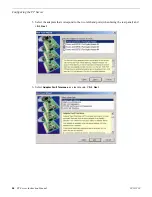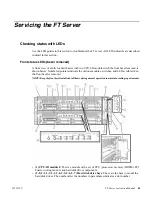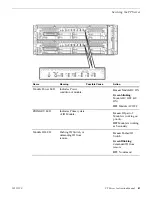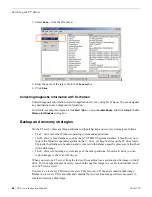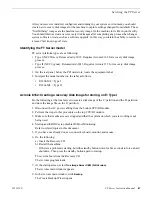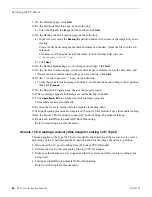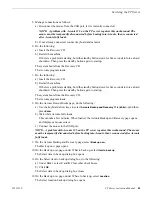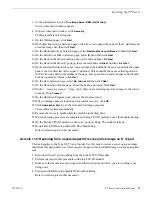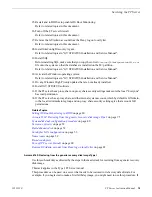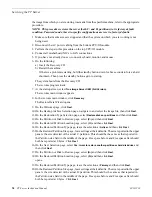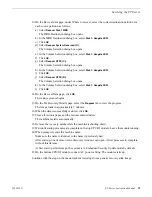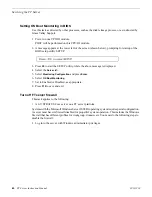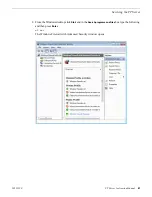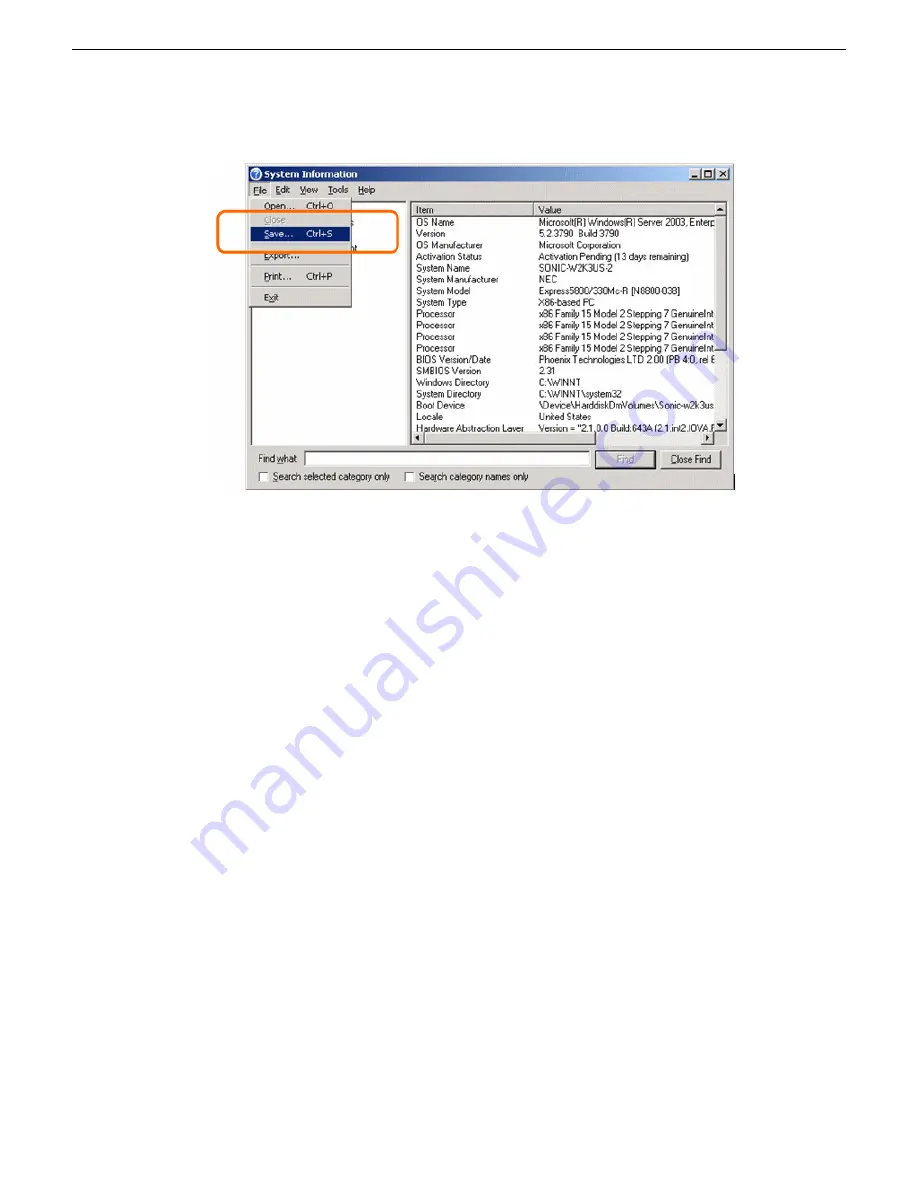
2. Select
Save…
from the File menu.
3. Enter the name of the target file in the
File name
box.
4. Click
Save
.
Collecting diagnostic information with Dr. Watson
Collect diagnostic information related to application errors by using Dr. Watson. You can designate
any destination to save diagnostic information.
For details, see help information. Click
Start | Run...
, execute
drwtsn32.exe
, and click
Help
in the
Dr.
Watson for Windows
dialog box.
Backup and recovery strategies
On the FT server, there are three partitions to support backup and recovery strategies as follows:
•
The C: drive is for the Windows operating system and applications.
•
The D: drive is for a database, such as the GV STRATUS system database. This allows you to
restore the Windows operating system on the C: drive, yet keep the files on the D: drive intact.
Typically the database is backed up and recovered with database-specific processes, rather than
with a disk image.
•
The E: drive is for storing a system image of the other partitions. From the E: drive you can
restore images to the C: and D: drives.
When you receive a FT server from the factory, the machine has a system-specific image on the E:
drive. For the highest degree of safety, you should copy this image to a secure location that is not
on the FT device itself.
You receive a recovery CD with your server. This recovery CD does not contain a disk image.
Rather, the recovery CD is bootable and contains the Acronis True Image software necessary to
create and restore a disk image.
66
FT Server Instruction Manual
20131220
Servicing the FT Server
Summary of Contents for FT
Page 1: ...Fault Tolerant Server Platform FT Server Instruction Manual 071 8852 03 20131220 ...
Page 2: ......
Page 3: ...Fault Tolerant Server Platform FT Server Instruction Manual 071 8852 03 20131220 ...
Page 4: ......
Page 36: ...36 FT Server Instruction Manual 20131220 FT Server Installation Information ...
Page 42: ...5 Click OK 42 FT Server Instruction Manual 20131220 Configuring the FT Server ...
Page 90: ...90 FT Server Instruction Manual 20131220 Servicing the FT Server ...
Page 94: ...94 FT Server Instruction Manual 20131220 Trademarks and Agreements ...