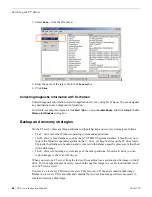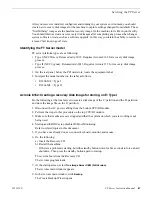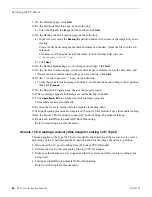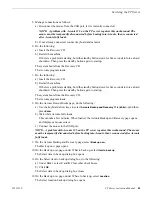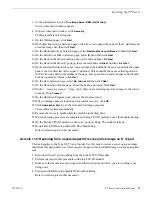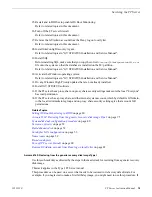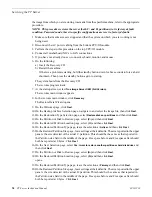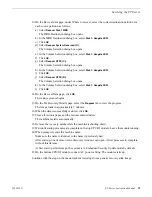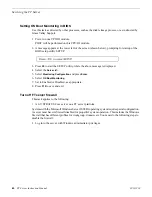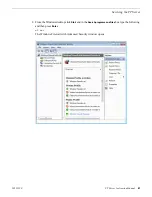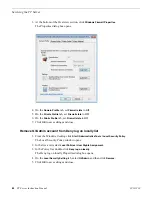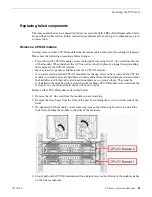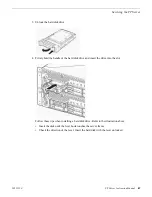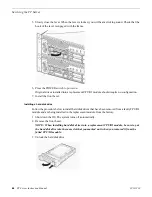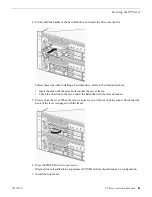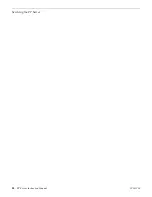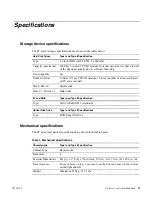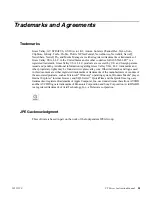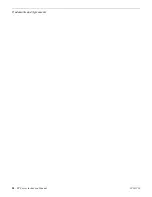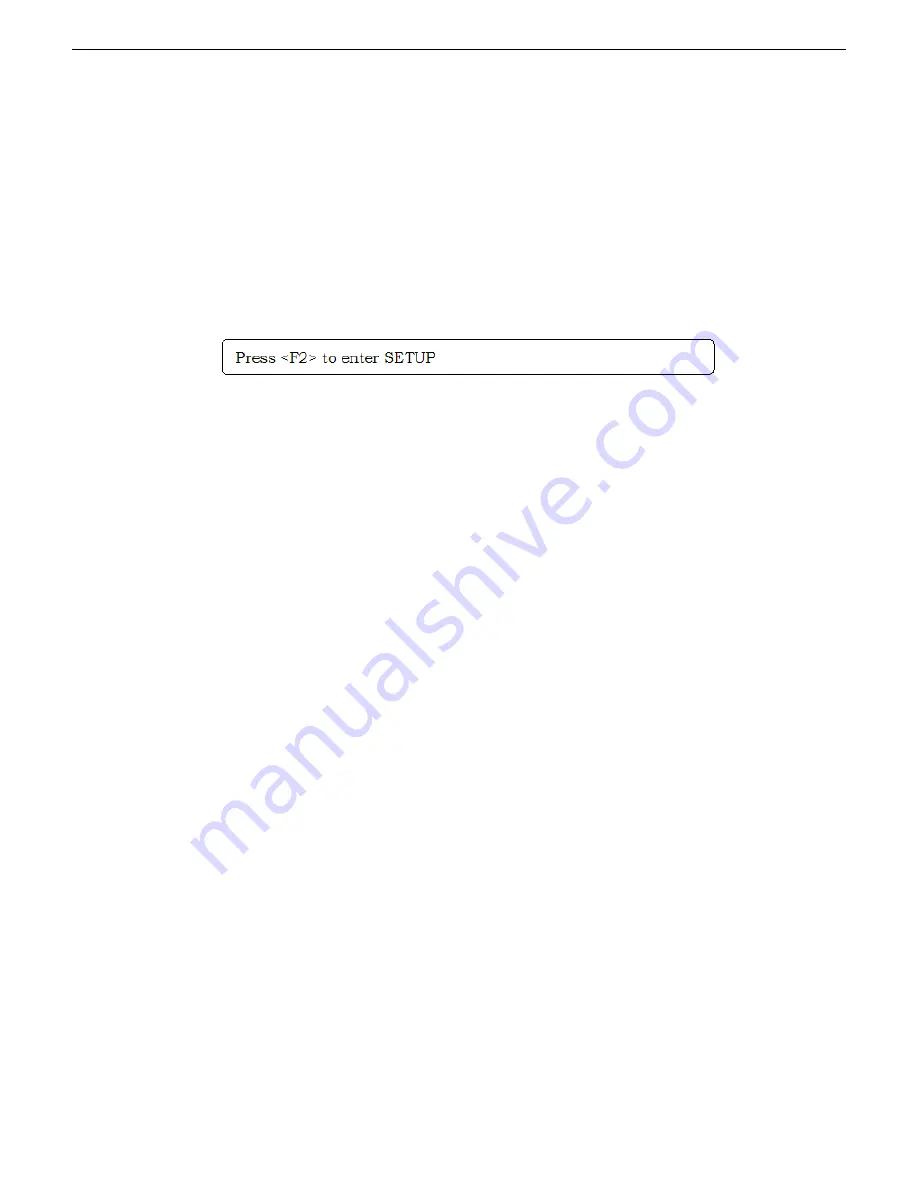
Setting OS Boot Monitoring in BIOS
Use this task as directed by other processes, such as the disk reimage process, or as instructed by
Grass Valley Support.
1. Power on one CPU/IO module.
POST will be performed on this CPU/IO module.
2. A message appears at the lower left of the screen (shown below), prompting for startup of the
BIOS setup utility SETUP.
3. Press
F2
to start the SETUP utility, while the above message is displayed.
4. Select the
Server
tab.
5. Select
Monitoring Configuration
and press
Enter
.
6. Select
OS Boot Monitoring
.
7. Set to Enabled or Disabled, as appropriate.
8. Press
F10
to save and exit.
Turn off FT server firewall
This task applies to the following:
•
A GV STRATUS Core server on a FT server platform.
Systems with the Microsoft Windows Server 2008 R2 operating system require special configuration.
A server must have its firewall disabled for proper K2 system operation. This includes the Windows
firewall that has different profiles for workgroup, domain, etc. You must do the following steps to
disable the firewall.
1. Log in to the server with Windows administrator privileges.
80
FT Server Instruction Manual
20131220
Servicing the FT Server
Summary of Contents for FT
Page 1: ...Fault Tolerant Server Platform FT Server Instruction Manual 071 8852 03 20131220 ...
Page 2: ......
Page 3: ...Fault Tolerant Server Platform FT Server Instruction Manual 071 8852 03 20131220 ...
Page 4: ......
Page 36: ...36 FT Server Instruction Manual 20131220 FT Server Installation Information ...
Page 42: ...5 Click OK 42 FT Server Instruction Manual 20131220 Configuring the FT Server ...
Page 90: ...90 FT Server Instruction Manual 20131220 Servicing the FT Server ...
Page 94: ...94 FT Server Instruction Manual 20131220 Trademarks and Agreements ...