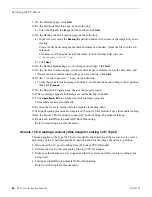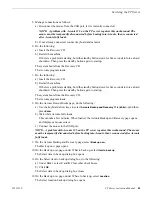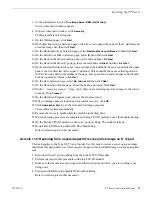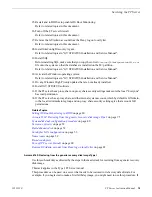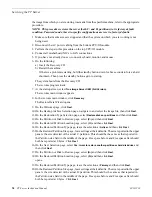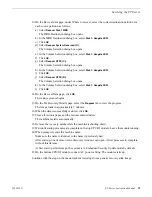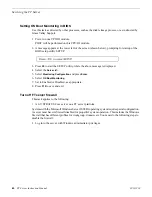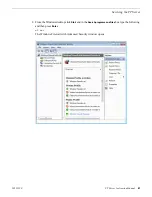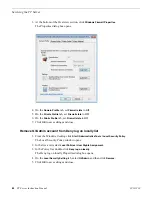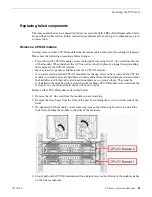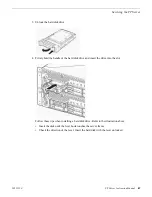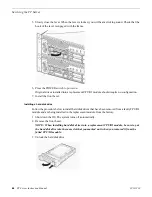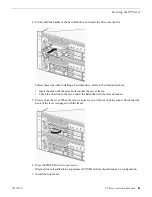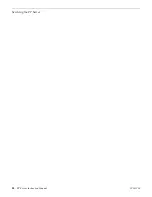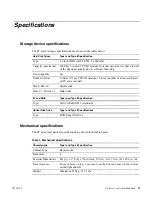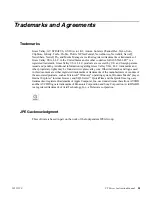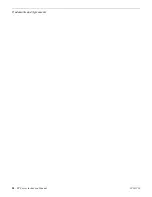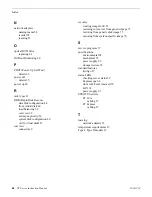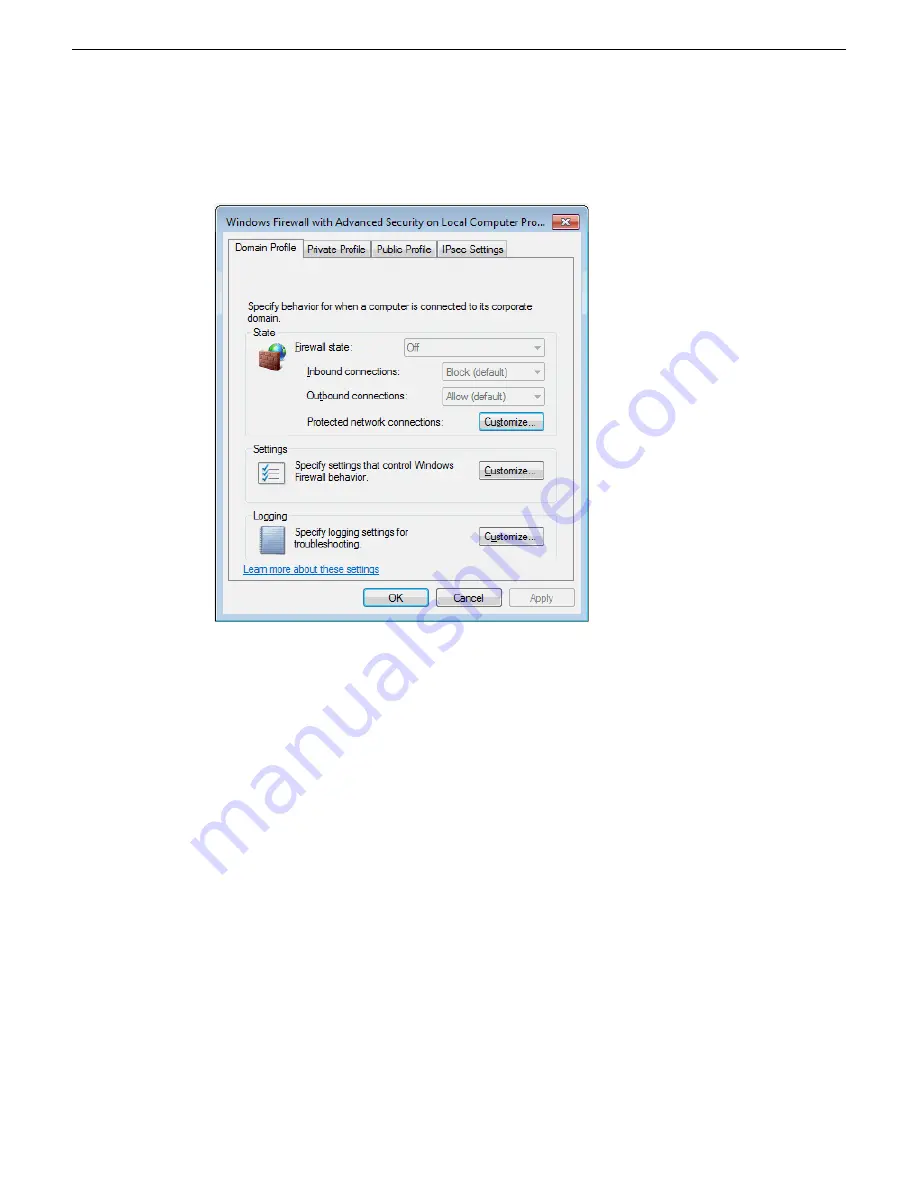
3. At the bottom of the Overview section, click
Windows Firewall Properties
.
The Properties dialog box opens.
4. On the
Domain Profile
tab, set
Firewall state
to
Off
.
5. On the
Private Profile
tab, set
Firewall state
to
Off
.
6. On the
Public Profile
tab, set
Firewall state
to
Off
.
7. Click
OK
to save settings and close.
Remove GVAdmin account from Deny log on locally list
1. From the Windows desktop click
Start | Administrative Tools | Local Security Policy
.
The Local Security Policy window opens.
2. In the tree-view select
Local Policies | User Rights Assignment
.
3. In the Policy list, double-click
Deny log on locally
.
The Deny log on locally Properties dialog box opens.
4. On the
Local Security Setting
tab, select
GVAdmin
and then click
Remove
.
5. Click
OK
to save settings and close.
82
FT Server Instruction Manual
20131220
Servicing the FT Server
Summary of Contents for FT
Page 1: ...Fault Tolerant Server Platform FT Server Instruction Manual 071 8852 03 20131220 ...
Page 2: ......
Page 3: ...Fault Tolerant Server Platform FT Server Instruction Manual 071 8852 03 20131220 ...
Page 4: ......
Page 36: ...36 FT Server Instruction Manual 20131220 FT Server Installation Information ...
Page 42: ...5 Click OK 42 FT Server Instruction Manual 20131220 Configuring the FT Server ...
Page 90: ...90 FT Server Instruction Manual 20131220 Servicing the FT Server ...
Page 94: ...94 FT Server Instruction Manual 20131220 Trademarks and Agreements ...