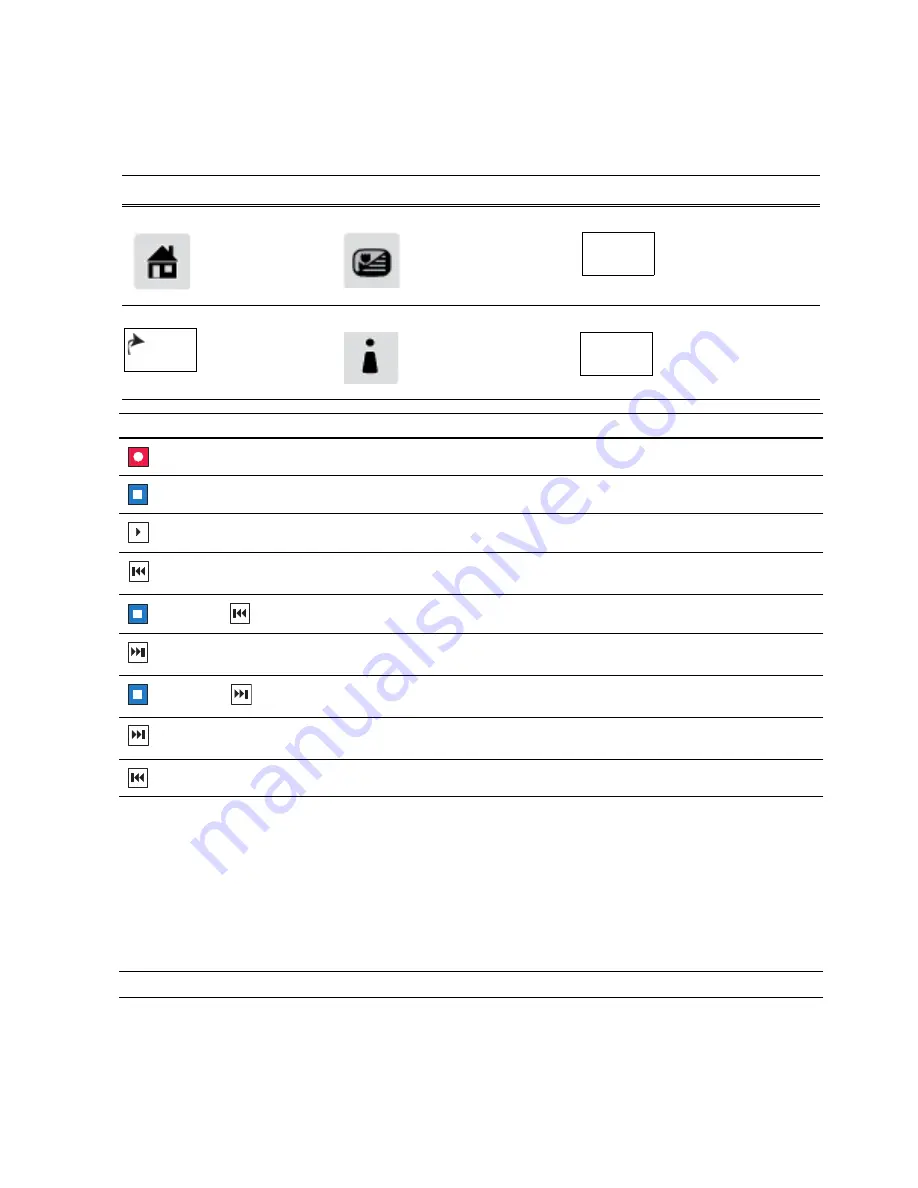
Using the front panel buttons
DMR Icon
Description
DMR Icon
Description
DMR Icon
Description
The Home button
takes you back to the
main display.
The Monitor button toggles
between the clip monitor
screen and the previous
menu.
In Clip trimming or Editing
mode, the IN button sets
the In point on the clip.
The Back button
goes back one level
in Menu mode.
The User button performs a
user-defined task.
To define
a task, see
In Clip trimming or Editing
mode, the OUT button sets
the Out point on the clip.
Front Panel Control
Task
Record
– Press
REC
.
Stop
– Press
STOP
to stop Record/Play.
Play
– Press
PLAY
to start playback.
Rewind
– Hold down
REW
for a moment, then release the button to cause the clip to
reverse at 32x speed.
Stop
and
Rewind
– Press
STOP
and
REW
to cue to the beginning of the clip.
Fast Forward
– Hold down
FF
for a moment, then release the button to cause the clip
to fast forward at 32x speed.
Stop
and
Fast Forward
– Press
STOP
and
FF
to cue to the end of the clip.
Frame advance
– Momentarily press and release the
FF
button (in stop mode).
Frame reverse
– Momentarily press and release the
REW
button (in stop mode).
Jog/Shuttle/Var Knob
Press the
JOG
,
SHTL
or
VAR
to select that mode. Press down on the Jog/Shuttle/Var knob
to toggle between the jog, shuttle, and variable-speed modes.
Jog
– Press
JOG
, then turn knob. Playback corresponds to the direction and rotational
speed of the knob.
Shuttle
– Press
SHTL
, then rotate the knob to move forward or reverse through the clip
at various speeds.
Variable Speed Play
– (slo-mo) Press
VAR
. Off-speed play begins. You can rotate
the knob to set the play speed (RANGE: ±1x normal playback speed), otherwise, speed
remains at the preset play speed or the last variable play speed used.
Headphone Jack & Level Control
Used to monitor the audio of the selected clip.
IN
BACK
OUT































