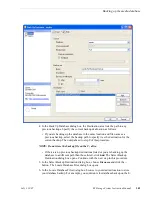July 3, 2007
K2 Storage System Instruction Manual
369
Backing up the media database
14.In the Restore database Options view, select
Force restore over existing database
.
15.Click
OK
. The restore process runs.
16.When the restore process is complete, you can place the K2 Media Server into
service and bring the K2 Storage System online. If you have a redundant K2
Storage System, you must place the K2 Media Servers into service in the proper
sequence (first primary, then backup) to ensure that the database is replicated
correctly. Refer to
“Placing a K2 Media Server in service” on page 336
Restore SQL Server 2005 database
If the K2 Media Server has SQL Server 2005, use the following procedure to restore
the media database.
Before restoring the database, take the K2 Storage System offline and take the media
file system/database server or servers out of service. Refer to
Server out of service” on page 334
. There must be no connections to the media
database and Failover Monitor must be off.
If you have a redundant K2 Storage System, restore the database to the K2 Media
Server that is the primary media file system/database server.
1. From the K2 Media Server Windows desktop, open
Start | All Programs | Microsoft
SQL Server 2005 | SQL Server Management Studio
. When prompted, click
Connect
to connect to the server. Management Studio opens.
Summary of Contents for K2 BASECAMP EXPRESS
Page 1: ...K2 STORAGE SYSTEM Instruction Manual SOFTWARE VERSION 3 2 071 8461 02 JULY 2007 ...
Page 8: ...8 K2 Storage System Instruction Manual July 3 2007 Contents ...
Page 14: ...14 K2 Storage System Instruction Manual July 3 2007 Safety Summaries ...
Page 20: ...20 K2 Storage System Instruction Manual July 3 2007 Finding Information ...
Page 24: ...24 K2 Storage System Instruction Manual July 3 2007 Chapter 1 Product Description ...
Page 67: ...July 3 2007 K2 Storage System Instruction Manual 67 ...
Page 300: ...300 K2 Storage System Instruction Manual July 3 2007 Chapter 8 Overview of K2 Storage Tools ...