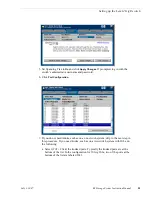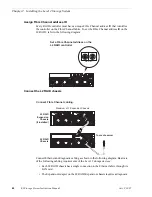July 3, 2007
K2 Storage System Instruction Manual
47
Setting up host tables
Setting up host tables
The hosts file is used by the control network and the streaming/FTP network to
determine the IP address of devices on the network when only a the device name
(hostname) is given. The steps that follow describe how to edit the hosts file located
at C:\Windows\system32\drivers\etc\hosts on Windows XP and Windows 2003
Server operating system computers. If you include the names and addresses of all the
devices on the network, then you can copy the same file onto all the other K2 devices
instead of editing the hosts file on each K2 device.
For FTP transfers on a K2 Storage System, transfers go to/from K2 Media Servers that
have the role of FTP server. No transfers go directly to/from the external storage K2
Media Clients that are on the K2 Storage System. So in the hosts file, you must add
the “he_0” extension to a K2 Media Server hostname and associate that hostname
with the K2 Media Server’s FTP/streaming network IP address.
Refer to the K2 Media Client System Guide for more information.
To edit the hosts file manually:
1. Open the following file using Notepad or some other text editing application:
C:\Windows\system32\drivers\etc\hosts
2. Enter all IP addresses with machine names. The text format is simple. First type the
Ethernet IP address, then use the TAB key or Space bar to insert a few spaces. Then
type the machine name.
Here is an example:
192.168.100.11
root_server_1
192.168.101.11
root_server_1_he0
192.168.100.51
root_raid_1
192.168.100.61
root_gige_1
3. Save the file and exit the text editor.
4. Copy the new hosts file onto all the other machines. This is easier than editing the
file on each machine.
Host table tips
• If transferring to or from a Profile XP or Open SAN system via UIM, the hosts file
must also follow UIM naming conventions for those systems. Refer to the UIM
Instruction Manual.
• Do not enter media (iSCSI) network IP addresses in the host table, as hostname
resolution is not required for the media network.
• Use the following tip with care. While it can solve a problem, it also introduces a
name resolution “anomaly” that might be confusing if not considered in future
troubleshooting activities.
For each SAN (external storage) K2 Media Client, add the “_he0” suffix to the
hostname but then associate that hostname with the K2 Media Server’s FTP/
streaming network IP address, not the K2 Media Client’s IP address. Aliasing K2
Media Client hostnames in this way would not be required if the transfer source/
destination was always correctly specified as the K2 Media Server. However, a
Summary of Contents for K2 BASECAMP EXPRESS
Page 1: ...K2 STORAGE SYSTEM Instruction Manual SOFTWARE VERSION 3 2 071 8461 02 JULY 2007 ...
Page 8: ...8 K2 Storage System Instruction Manual July 3 2007 Contents ...
Page 14: ...14 K2 Storage System Instruction Manual July 3 2007 Safety Summaries ...
Page 20: ...20 K2 Storage System Instruction Manual July 3 2007 Finding Information ...
Page 24: ...24 K2 Storage System Instruction Manual July 3 2007 Chapter 1 Product Description ...
Page 67: ...July 3 2007 K2 Storage System Instruction Manual 67 ...
Page 300: ...300 K2 Storage System Instruction Manual July 3 2007 Chapter 8 Overview of K2 Storage Tools ...