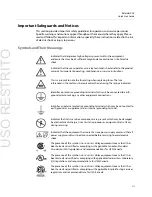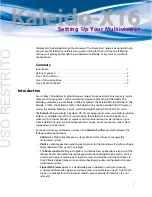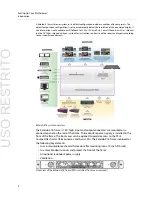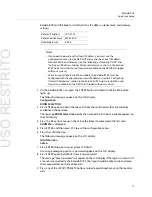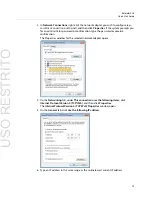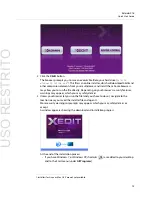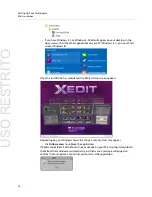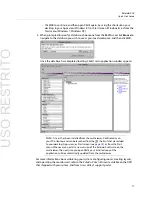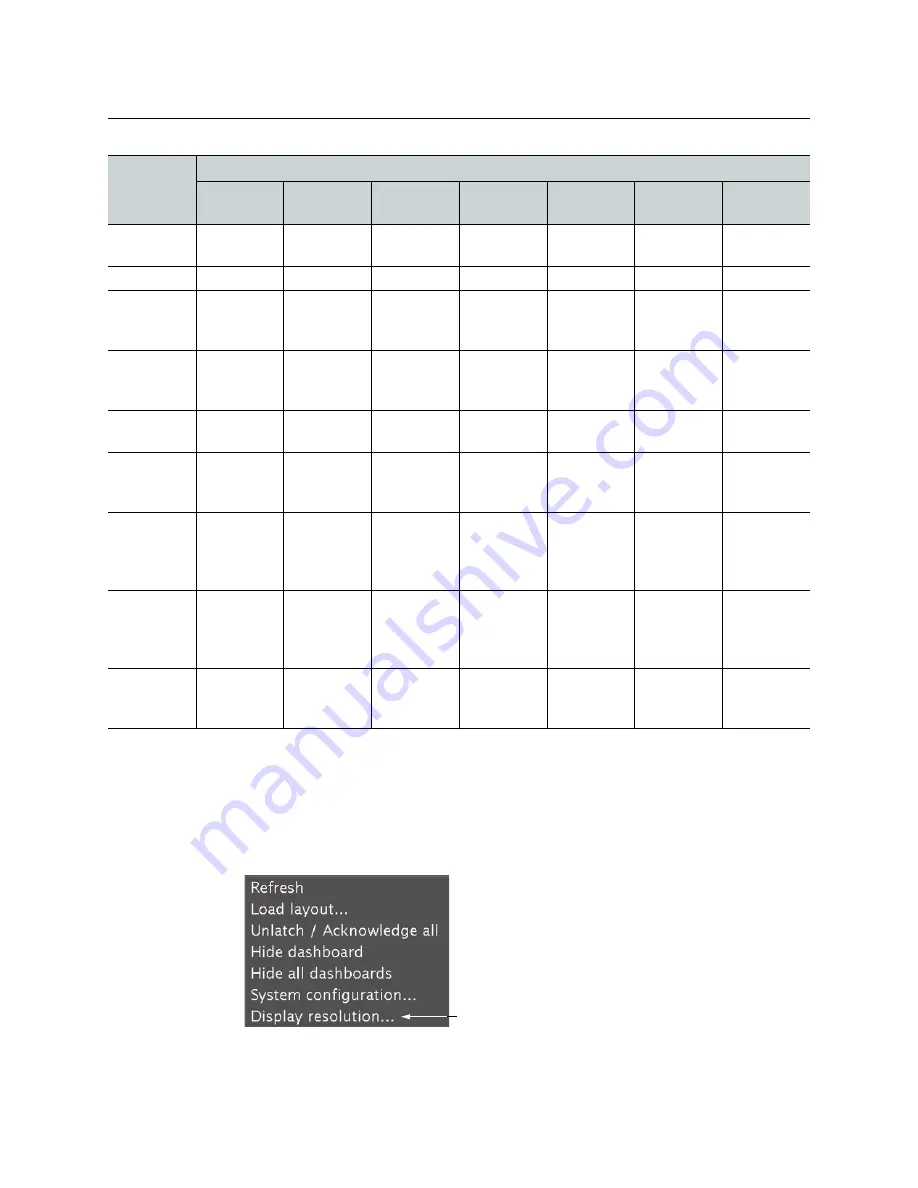
7
Kaleido-X16
Quick Start Guide
Changing the Output Resolution
To change a display’s resolution from the monitor wall
1 Connect a mouse to one of the USB connectors of the Kaleido-X16.
2 Right-click anywhere on the monitor wall, point to
Monitor wall
(if you clicked a
monitor), and then click
Display resolution
:
The
Display Resolution
window appears:
LED
LED Status
Green
Blinking
green
Red
Blinking red Yellow
Blinking
yellow
Off
CPU
Normal
operation
Application
booting
Error
Live Update
OS Booting
N/A
Front cover is
closed
CPF Activity
N/A
Activity
N/A
N/A
N/A
N/A
No Activity
Video Inputs
Inputs are
locked
N/A
Inputs are
unlocked, or
no input
ERROR ON
SIGNAL
N/A
N/A
Front cover is
closed
DVI Inputs
Inputs are
locked
N/A
Inputs are
unlocked, or
no input
ERROR ON
SIGNAL
N/A
N/A
Front cover is
closed
LTC
LTC valid
N/A
No signal
N/A
N/A
N/A
Front cover is
closed
Ref. Input
Input is
locked
N/A
Input is
unlocked, or
no input
ERROR ON
SIGNAL
N/A
N/A
Front cover is
closed
SDTI
Inputs are
locked
N/A
Inputs are
unlocked, or
no input, or
no SDTI signal
ERROR ON
SIGNAL
N/A
N/A
Front cover is
closed
Gen. Status
System OK
Intrusive self-
diagnostic
finished
Configuration
Failed, Safe
Mode
Firmware
Upgrading
Boot up
Diagnostic
(Verbose
switch on)
Firmware
error
Front cover is
closed
Severity
Boot OK
Booting
Boot error,
Need live-
update
Fatal error,
CALL TECH
SUPPORT
N/A
N/A
No power
USO
RESTRITO