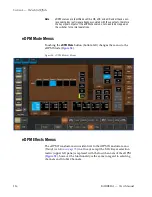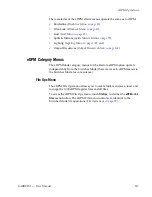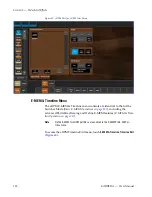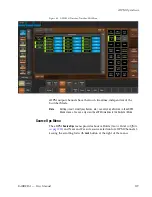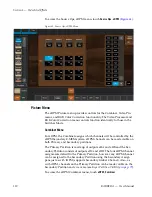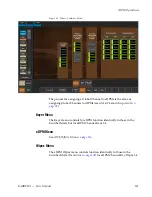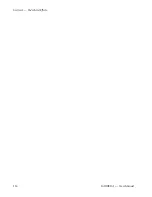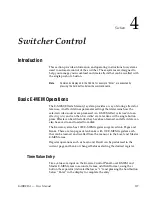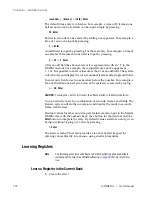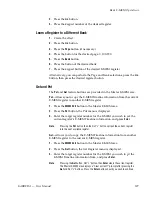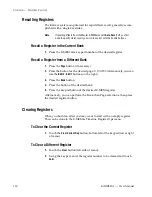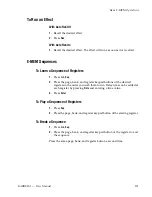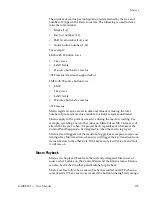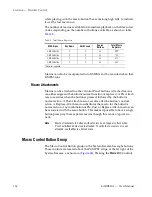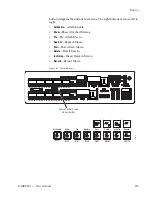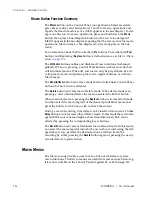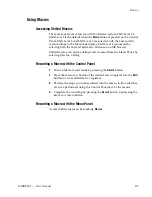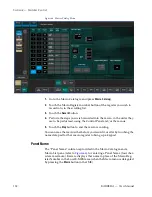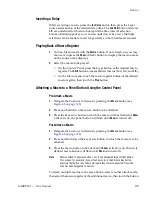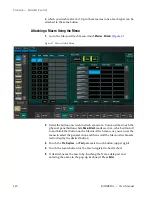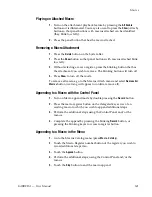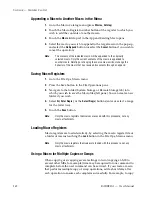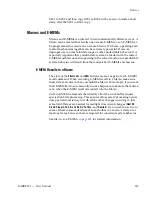KARRERA — User Manual
129
Basic E-MEM Operations
2.
Press the
Lrn
button.
3.
Press the keypad number of the desired register.
Learn a Register to a Different Bank
1.
Create the effect.
2.
Press the
Lrn
button.
3.
Press the
Page
button (if necessary).
4.
Press the button for the desired page: 0, 100-900.
5.
Press the
Bank
button.
6.
Press the button of the desired bank.
7.
Press the keypad button of the desired E-MEM register.
Alternatively, you can perform the Page and Bank selections, press the
Lrn
button, then press the desired register button.
Get and Put
The
Put
and
Get
feature buttons are provided in the Master E-MEM area.
Put
—Allows you to copy the E-MEM Timeline information from the current
E-MEM register to another E-MEM register.
1.
Press the
EMEM Edit
button in the Master E-MEM area.
2.
Press the
Put
button, the Put menu is displayed.
3.
Enter the target register number for the E-MEM you wish to
put
the
current register’s E-MEM Timeline information, and press
Enter
.
Note
Pressing the
Put
button then the Dot “
•
” button will put the current register
into the next available register.
Get
—Allows you to copy the E-MEM Timeline information from another
E-MEM register to the current E-MEM register.
1.
Press the
EMEM Edit
button in the Master E-MEM area.
2.
Press the
Get
button, the Get Register menu is displayed.
3.
Enter the target register number for the E-MEM you wish to
get
the
E-MEM Timeline information from, and press
Enter
.
Note
Pressing the
Get
button, Dot
“
•
” button, then
Enter
clears the current register.
The Master E-MEM area displays a “Clear current?” prompt after pressing the
Get
and Dot “
•
” buttons. Press the
Enter
button should you wish to continue.
Summary of Contents for KARRERA
Page 1: ...KARRERA VIDEO PRODUCTION CENTER User Manual Software Version 4 0 071880500 MARCH 2012 ...
Page 3: ...KARRERA VIDEO PRODUCTION CENTER User Manual Software Version 4 0 071880500 MARCH 2012 ...
Page 14: ...14 KARRERA User Manual Contents ...
Page 16: ...16 KARRERA User Manual Preface ...
Page 52: ...52 KARRERA User Manual Section 2 User Setups and Preferences ...
Page 126: ...126 KARRERA User Manual Section 3 Video Mix Effects ...
Page 156: ...156 KARRERA User Manual Section 4 Switcher Control ...
Page 216: ...216 KARRERA User Manual Section 6 Switching Basics ...
Page 286: ...286 KARRERA User Manual Section 7 Advanced Operations Figure 157 Copy Swap Menu ...
Page 315: ...KARRERA User Manual 315 Image Store Stills Figure 184 Freeze Mode Button ...
Page 352: ...352 KARRERA User Manual Section 7 Advanced Operations ...
Page 360: ...360 KARRERA User Manual Glossary ...