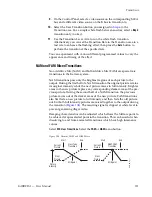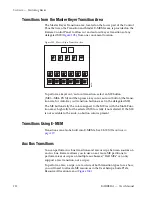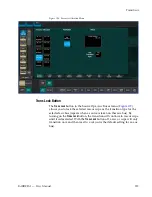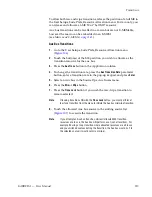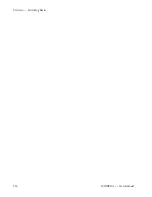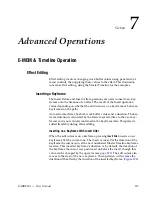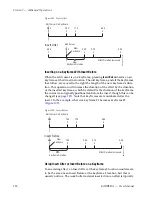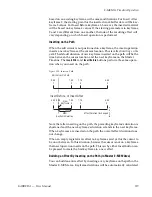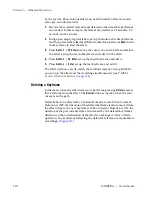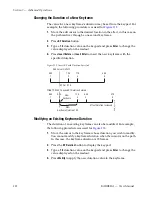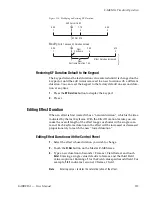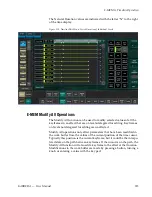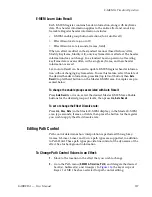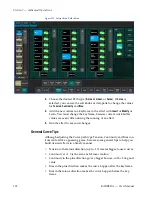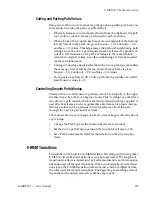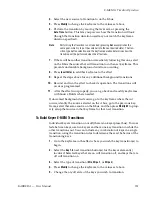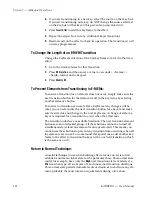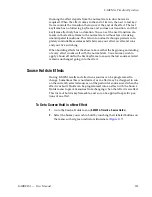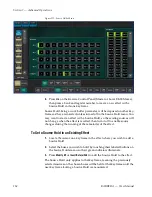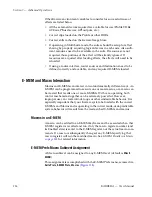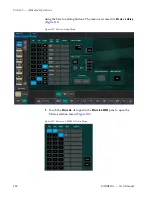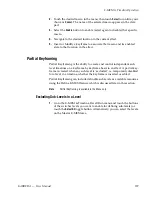224
KARRERA — User Manual
Section 7 — Advanced Operations
Editing Effect Duration with the Menu Panel
1.
Select the effect whose duration you wish to change.
2.
Touch
E-MEM & Timeline
,
Timeline Edit
on the Menu Panel (
Figure 114. Timeline Edit Menu
3.
Touch the
Effect Duration
button to open a keypad (located in pane, just
right of the Timeline view). Type a new duration in
Seconds • Frames • Fields format and touch
Enter
.
Note
Entering only a • restores the natural duration of the effect.
4.
The new Forced Duration (F (Forced) DUR 8:00) of the event is showing
at the right end of the white Duration box at the top of the Timeline
View pane.
Editing Effect Durations of Individual Levels
You can apply Forced Duration to individual levels by selecting only those
levels for modification. In the example shown in
the first three
levels have been set to a Forced Duration of 5 seconds and the other levels
remain at the Natural Duration of 4 seconds. The Natural and Forced Dura-
tion values are reported in the menu on the right-hand side of the screen.
Summary of Contents for KARRERA
Page 1: ...KARRERA VIDEO PRODUCTION CENTER User Manual Software Version 4 0 071880500 MARCH 2012 ...
Page 3: ...KARRERA VIDEO PRODUCTION CENTER User Manual Software Version 4 0 071880500 MARCH 2012 ...
Page 14: ...14 KARRERA User Manual Contents ...
Page 16: ...16 KARRERA User Manual Preface ...
Page 52: ...52 KARRERA User Manual Section 2 User Setups and Preferences ...
Page 126: ...126 KARRERA User Manual Section 3 Video Mix Effects ...
Page 156: ...156 KARRERA User Manual Section 4 Switcher Control ...
Page 216: ...216 KARRERA User Manual Section 6 Switching Basics ...
Page 286: ...286 KARRERA User Manual Section 7 Advanced Operations Figure 157 Copy Swap Menu ...
Page 315: ...KARRERA User Manual 315 Image Store Stills Figure 184 Freeze Mode Button ...
Page 352: ...352 KARRERA User Manual Section 7 Advanced Operations ...
Page 360: ...360 KARRERA User Manual Glossary ...