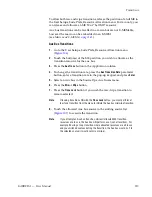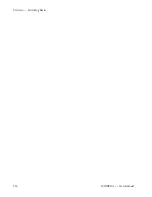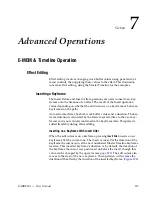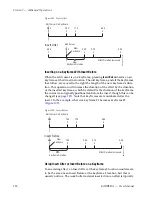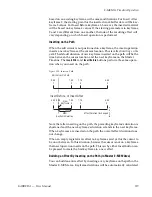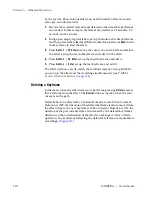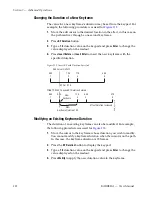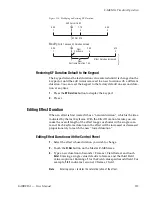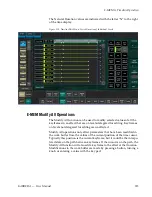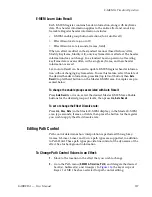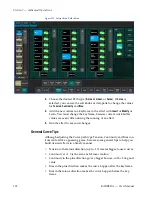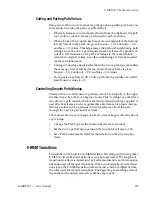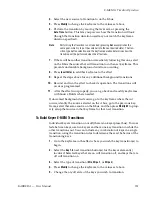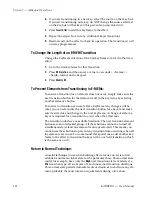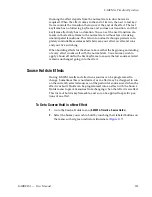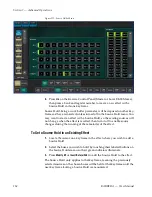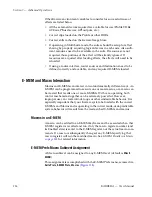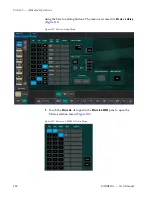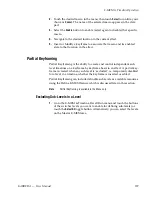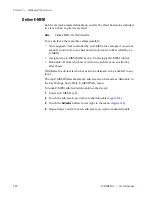228
KARRERA — User Manual
Section 7 — Advanced Operations
Figure 116. Interpolation Paths Menu
3.
Choose the desired Path type (
S-Linear
,
Linear
, or
Curve
). If
Curve
is
selected, you can use the soft knobs or data pads to change the values
for
Tension
,
Continuity
, and
Bias
.
4.
Add the new values to a keyframe in the effect with
Insert
or
Modify
, or
Learn. You must change the keyframe, because current work buffer
values are overwritten during the running of an effect.
5.
Run the effect to see your changes.
General Curve Tips
Although adjusting the Curve path type Tension, Continuity, and Bias con-
trols can feel like a guessing game, here are some general tips to help you
build desired effects in a timely manner:
•
Tension in the minus direction (up to -1.0) creates bigger, looser curves.
•
Continuity at +1.0 is the same as S-Linear motion.
•
Continuity in the plus direction gives a bigger bounce, with +2.0 a good
value.
•
Bias in the plus direction makes the curve happen after the keyframe.
•
Bias in the minus direction makes the curve happen before the key-
frame.
Summary of Contents for KARRERA
Page 1: ...KARRERA VIDEO PRODUCTION CENTER User Manual Software Version 4 0 071880500 MARCH 2012 ...
Page 3: ...KARRERA VIDEO PRODUCTION CENTER User Manual Software Version 4 0 071880500 MARCH 2012 ...
Page 14: ...14 KARRERA User Manual Contents ...
Page 16: ...16 KARRERA User Manual Preface ...
Page 52: ...52 KARRERA User Manual Section 2 User Setups and Preferences ...
Page 126: ...126 KARRERA User Manual Section 3 Video Mix Effects ...
Page 156: ...156 KARRERA User Manual Section 4 Switcher Control ...
Page 216: ...216 KARRERA User Manual Section 6 Switching Basics ...
Page 286: ...286 KARRERA User Manual Section 7 Advanced Operations Figure 157 Copy Swap Menu ...
Page 315: ...KARRERA User Manual 315 Image Store Stills Figure 184 Freeze Mode Button ...
Page 352: ...352 KARRERA User Manual Section 7 Advanced Operations ...
Page 360: ...360 KARRERA User Manual Glossary ...