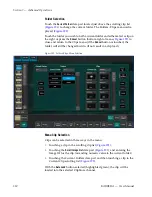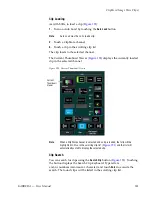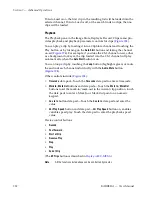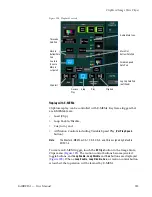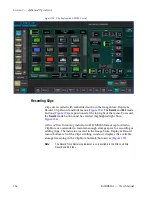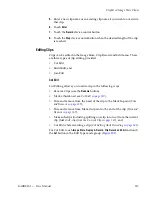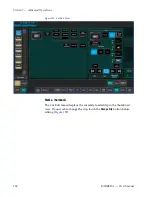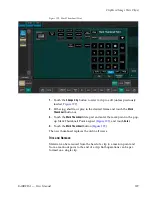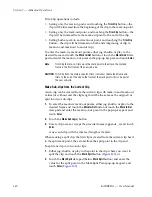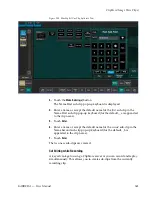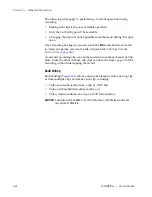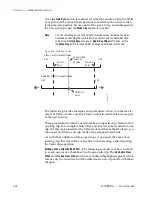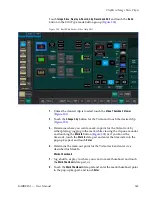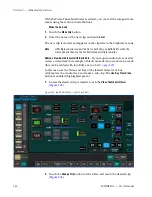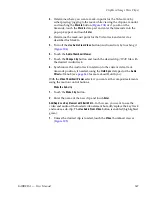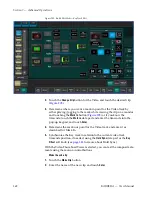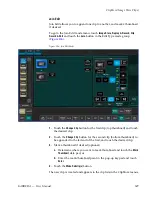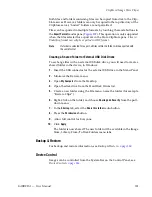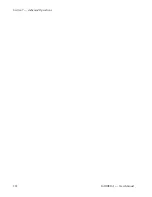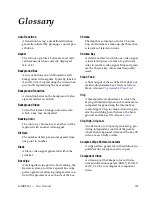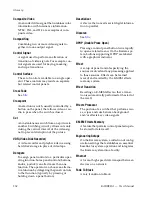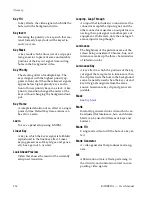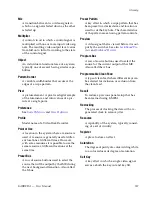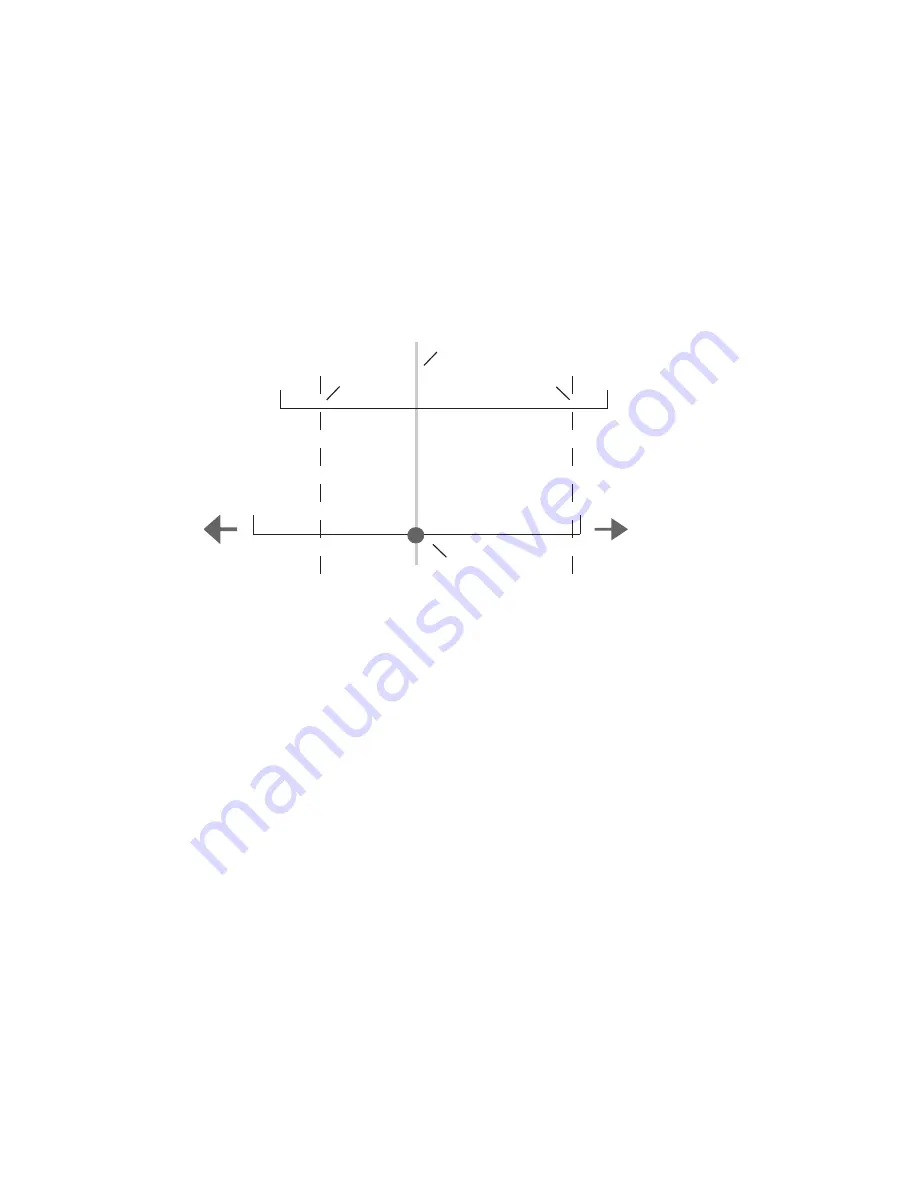
344
KARRERA — User Manual
Section 7 — Advanced Operations
Once the
Hold Sync
button is touched for either the Audio or Key, the Hold
Sync point will be set and their positions in relation to the current video
track timecode position become part of the scratch clip, and subsequently
the new sub-clip when the
Make Clip
button is touched.
Note
You can still change any of the current timecode values, including the video
timecode by changing the mark-in/mark-out points and the Audio/Key time-
code using the
Hold Sync
data pad or
Audio
/
Key
Offset
soft knobs, before
the
Make Clip
button is touched. Each change updates the scratch clip.
Figure 202. Hold Sync Point
The following provides examples and procedures of how to combine ele-
ments of Video, Audio, and Key. These composited elements become part
of the new sub-clip.
These procedures can also be used to make a composite clip of elements on
one long clip, for example if both Video and Key track are recorded on one
clip, the clip can be loaded as the Video track and then as the Key track, syn-
chronized, and then a sub-clip made of the composite elements.
As with other ClipStore editing operations, if you enter the name of an
existing clip, that clip will be overwritten when creating a sub-clip using
the Make Clip operation.
Editing a Video Clip with Build Edit
—The following example is of how to mark-
in, mark-out, mark a thumbnail, and make a sub-clip. The
Use Audio From
Video
and
Use Key From Video
buttons are enabled (highlighted green) which
means only the video track will be edited and a new clip made with those
changes:
0.00
3.00
3.00
0.00
Audio/Key Track Timecode Position
Video Track Timecode Position
8623267_28
Mark In
Point
Mark Out
Point
Hold Sync
Point
Current Video
Timecode
Position
Summary of Contents for KARRERA
Page 1: ...KARRERA VIDEO PRODUCTION CENTER User Manual Software Version 4 0 071880500 MARCH 2012 ...
Page 3: ...KARRERA VIDEO PRODUCTION CENTER User Manual Software Version 4 0 071880500 MARCH 2012 ...
Page 14: ...14 KARRERA User Manual Contents ...
Page 16: ...16 KARRERA User Manual Preface ...
Page 52: ...52 KARRERA User Manual Section 2 User Setups and Preferences ...
Page 126: ...126 KARRERA User Manual Section 3 Video Mix Effects ...
Page 156: ...156 KARRERA User Manual Section 4 Switcher Control ...
Page 216: ...216 KARRERA User Manual Section 6 Switching Basics ...
Page 286: ...286 KARRERA User Manual Section 7 Advanced Operations Figure 157 Copy Swap Menu ...
Page 315: ...KARRERA User Manual 315 Image Store Stills Figure 184 Freeze Mode Button ...
Page 352: ...352 KARRERA User Manual Section 7 Advanced Operations ...
Page 360: ...360 KARRERA User Manual Glossary ...