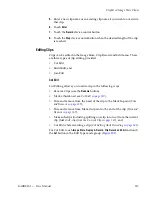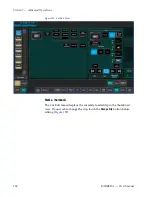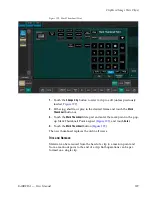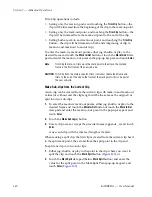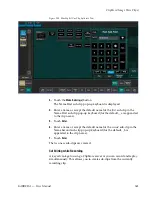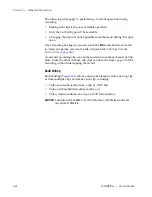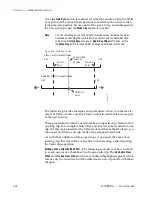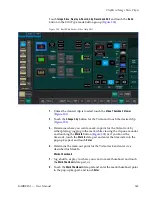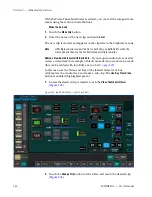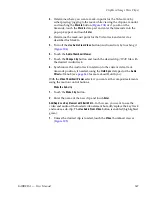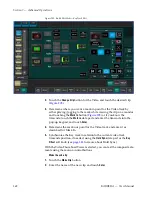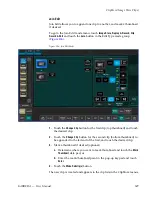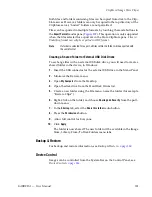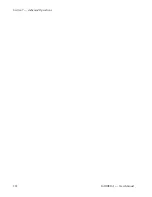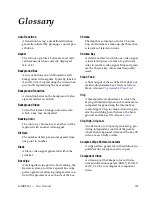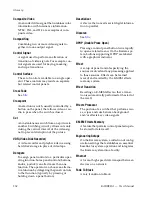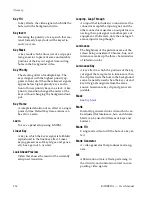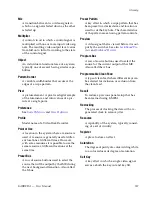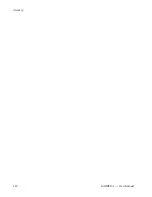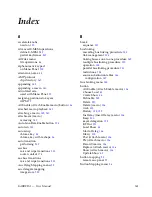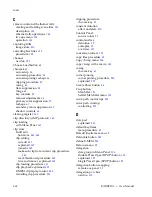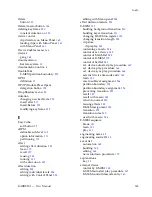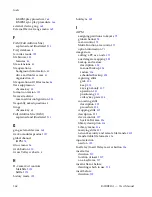KARRERA — User Manual
349
ClipStore (Image Store Clips)
Join Edit
Join Edit allows you to append one clip to another, and mark a thumbnail
if desired.
To go to the Join Edit mode menu, touch
Image Store
,
Replay & Record
,
Clip
Record & Edit
and touch the
Join
button in the Edit Type mode group
).
Figure 206. Join Edit Mode
1.
Touch the
Change Clip
button for the first clip (top thumbnail) and touch
the desired clip.
2.
Touch the
Change Clip
button for the second clip (bottom thumbnail) to
be appended to the tail end of the first, and touch the desired clip.
3.
Mark a thumbnail if desired (optional).
a.
Determine where you want to mark thumbnail and touch the
Mark
Thumbnail
data pad, or
b.
Enter the mark-thumbnail point in the pop-up keypad and touch
Enter
.
4.
Touch the
Make Subclip(s)
button.
The new clip is created and appears in the clip lists in the ClipStore menus.
Summary of Contents for KARRERA
Page 1: ...KARRERA VIDEO PRODUCTION CENTER User Manual Software Version 4 0 071880500 MARCH 2012 ...
Page 3: ...KARRERA VIDEO PRODUCTION CENTER User Manual Software Version 4 0 071880500 MARCH 2012 ...
Page 14: ...14 KARRERA User Manual Contents ...
Page 16: ...16 KARRERA User Manual Preface ...
Page 52: ...52 KARRERA User Manual Section 2 User Setups and Preferences ...
Page 126: ...126 KARRERA User Manual Section 3 Video Mix Effects ...
Page 156: ...156 KARRERA User Manual Section 4 Switcher Control ...
Page 216: ...216 KARRERA User Manual Section 6 Switching Basics ...
Page 286: ...286 KARRERA User Manual Section 7 Advanced Operations Figure 157 Copy Swap Menu ...
Page 315: ...KARRERA User Manual 315 Image Store Stills Figure 184 Freeze Mode Button ...
Page 352: ...352 KARRERA User Manual Section 7 Advanced Operations ...
Page 360: ...360 KARRERA User Manual Glossary ...