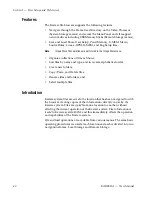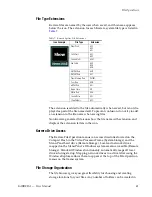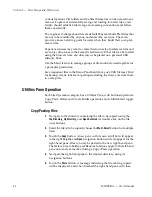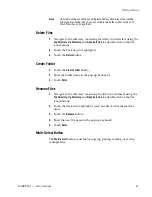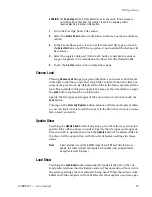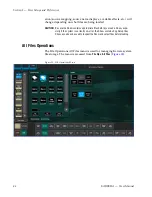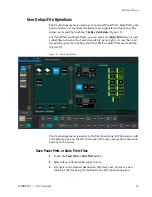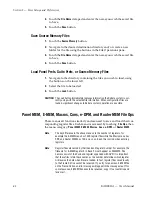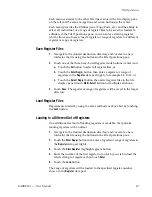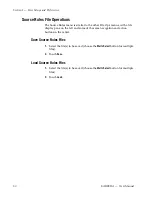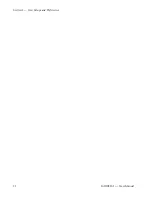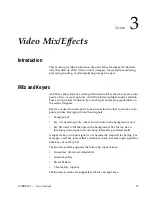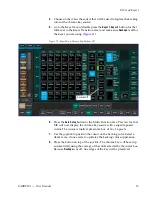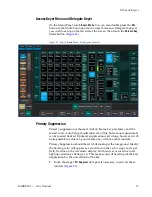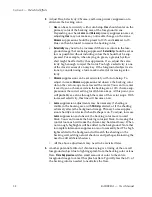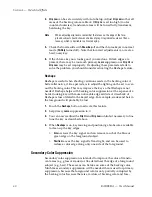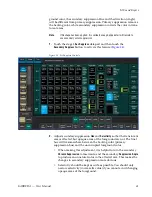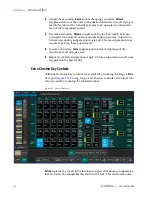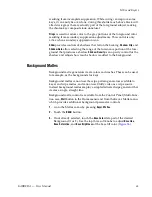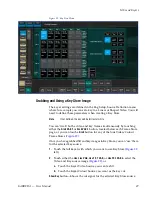54
KARRERA — User Manual
Section 3 — Video Mix/Effects
Chroma Key Operating Notes
The Karrera system features chroma keyers with powerful controls. These
controls offer subtle adjustments to allow successful keying of difficult
subject matter (fine hair, smoke, translucent objects, etc.), and to overcome
some problems resulting from imperfect chroma key set coloring or
lighting. The Karrera chroma key also has an Auto Setup feature that can
create an excellent chroma key under most circumstances without the need
for manual adjustment.
The following information provides more detailed instructions on how to
set up a chroma key using the Auto Setup feature and use the manual con-
trols in the Keyer menu.
Auto Setup
The first step of setting up most chroma keys is to use Auto Setup. Auto
Setup automates the first steps to achieving a chroma key. Auto Setup per-
forms the following:
•
Calculates primary suppression Hue and Luminance.
•
Sets primary suppression Selectivity and Chroma to defaults.
•
Calculates Clip Low, and sets Clip Hi to default.
•
Sets all the secondary suppression values to duplicate the primary sup-
pression values, but turns secondary suppression off.
•
Changes Opacity temporarily to 100% to permit an accurate backing
color sample, and then returns it to its original setting.
•
Sets Key Position and Size values to default (0).
Two different Auto Setup algorithms are available, one for well designed
and lighted sets (
Reshape
off), and the other for more challenging sets
(
Reshape
on). Depending on individual circumstances, additional manual
adjustments may be required after you use Auto Setup.
After an Auto Setup has been initiated, you can cancel it by pressing the
Auto Setup
button again, but the chroma key will retain the default settings
imposed.
Chroma Key Using Auto Setup
1.
Press one of the
Key 1-Key 4
Transition buttons on an ME to delegate the
keyer you wish to use.
2.
Choose the selected keyer’s key bus that has the chroma key source and
the chroma key backing color.
3.
Select the
Chr
as the key type in the Multi-Function area (source memory
may automatically select this key type).
Summary of Contents for KARRERA
Page 1: ...KARRERA VIDEO PRODUCTION CENTER User Manual Software Version 4 0 071880500 MARCH 2012 ...
Page 3: ...KARRERA VIDEO PRODUCTION CENTER User Manual Software Version 4 0 071880500 MARCH 2012 ...
Page 14: ...14 KARRERA User Manual Contents ...
Page 16: ...16 KARRERA User Manual Preface ...
Page 52: ...52 KARRERA User Manual Section 2 User Setups and Preferences ...
Page 126: ...126 KARRERA User Manual Section 3 Video Mix Effects ...
Page 156: ...156 KARRERA User Manual Section 4 Switcher Control ...
Page 216: ...216 KARRERA User Manual Section 6 Switching Basics ...
Page 286: ...286 KARRERA User Manual Section 7 Advanced Operations Figure 157 Copy Swap Menu ...
Page 315: ...KARRERA User Manual 315 Image Store Stills Figure 184 Freeze Mode Button ...
Page 352: ...352 KARRERA User Manual Section 7 Advanced Operations ...
Page 360: ...360 KARRERA User Manual Glossary ...