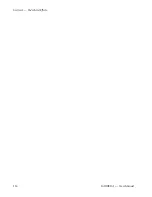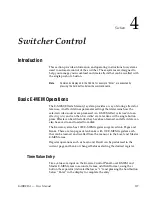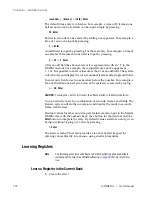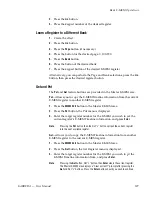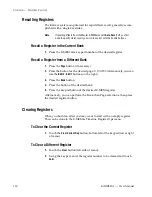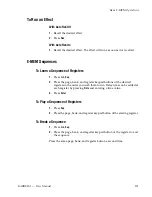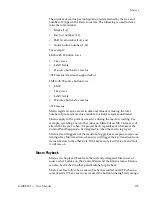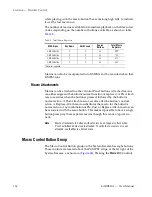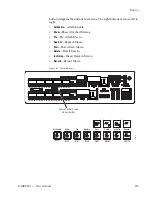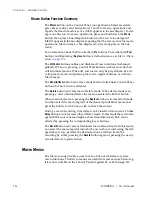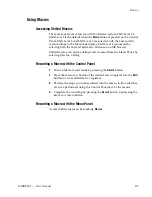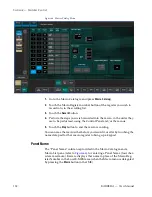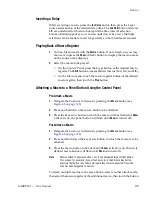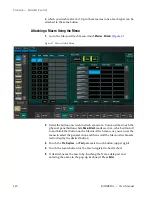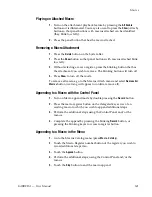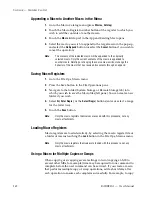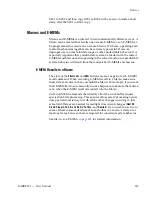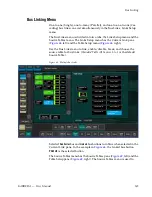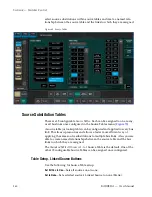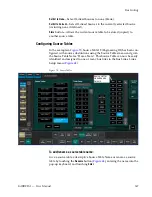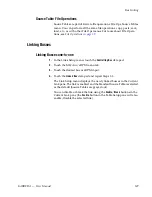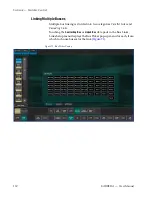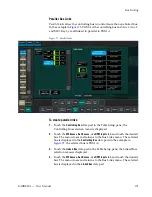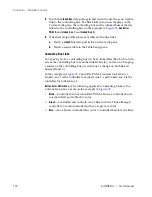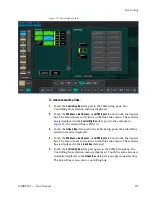KARRERA — User Manual
139
Macros
Inserting a Delay
While recording a macro, press the
Ins Delay
button then press the keyer
source select button of the desired delay time. The
2nd
Shift
button (3rd and
4th are undefined for this function) splits the time interval selection
between fields (upper key row) and seconds (lower key row). Multiple
selections can be made to insert longer delays in both fields and seconds.
Playing Back a Macro Register
1.
Turn on Macro mode with the
Macro
button. If not already on, you may
also want to press the
Show
(Attach) button to display the macro names
on the source name displays.
2.
Select the macro to be played
•
On the Control Panel, press the keyer button of the desired macro
register. The
Shift
button accesses shifted macros (2nd, 3rd, and 4th).
•
On the Macro menu, touch the macro register button of the desired
macro register, then touch the
Play
button.
Attaching a Macro to a Panel Button Using the Control Panel
Pre-Attach a Macro
1.
Delegate the bus rows to Macro by pressing the
Macro
button (see
2.
Press and hold down the macro button to be attached.
3.
Press the keyer row button to which the macro will be attached (if
Show
(Attach) is on, the panel button will flash until
Show
is turned off).
Post-Attach a Macro
1.
Delegate the bus rows to Macro by pressing the
Macro
button (see
2.
Press and hold down the keyer row button to which the macro is to be
attached.
3.
Press the macro button to be attached (if
Show
(Attach) is on, the newly
defined macro button will flash until
Show
is turned off).
Note
Macros attach to physical buttons, not to the delegated target of that button.
This means, for example, if you attach a macro to the Chroma Key button,
pressing that button runs the macro regardless of which keyer the Transition
area has been delegated to control.
To attach multiple macros to the same button, select another attach mode,
then select the macro register of the additional macro, then touch the button
Summary of Contents for KARRERA
Page 1: ...KARRERA VIDEO PRODUCTION CENTER User Manual Software Version 4 0 071880500 MARCH 2012 ...
Page 3: ...KARRERA VIDEO PRODUCTION CENTER User Manual Software Version 4 0 071880500 MARCH 2012 ...
Page 14: ...14 KARRERA User Manual Contents ...
Page 16: ...16 KARRERA User Manual Preface ...
Page 52: ...52 KARRERA User Manual Section 2 User Setups and Preferences ...
Page 126: ...126 KARRERA User Manual Section 3 Video Mix Effects ...
Page 156: ...156 KARRERA User Manual Section 4 Switcher Control ...
Page 216: ...216 KARRERA User Manual Section 6 Switching Basics ...
Page 286: ...286 KARRERA User Manual Section 7 Advanced Operations Figure 157 Copy Swap Menu ...
Page 315: ...KARRERA User Manual 315 Image Store Stills Figure 184 Freeze Mode Button ...
Page 352: ...352 KARRERA User Manual Section 7 Advanced Operations ...
Page 360: ...360 KARRERA User Manual Glossary ...