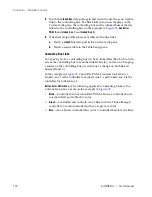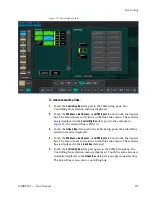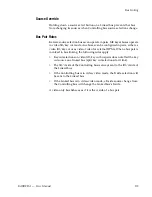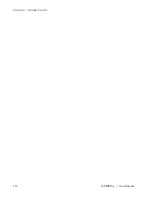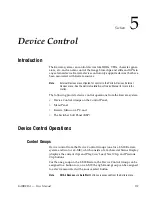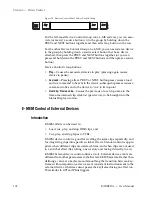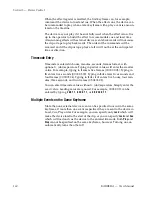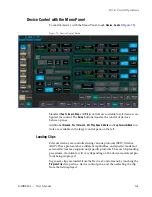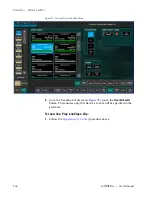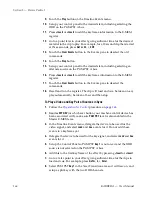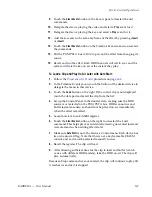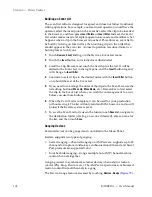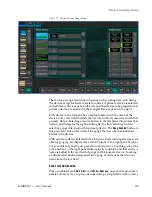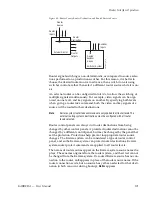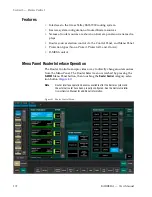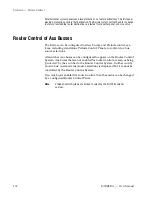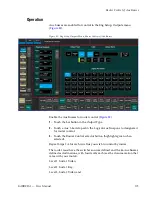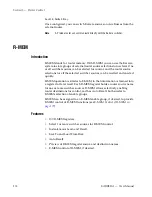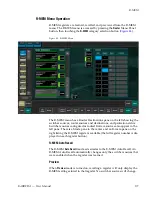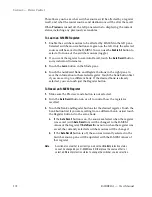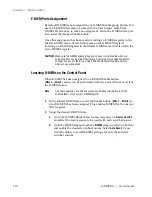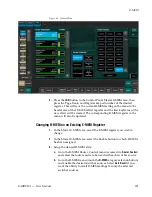166
KARRERA — User Manual
Section 5 — Device Control
9.
Touch the
Play
button on the Timeline Events menu.
10.
Set up your control panel to the desired state, including selecting the
DDR on the PGM-PST A bus.
11.
Press
<Insert
or
>Insert
to add the keyframe information to the E-MEM
register.
12.
Go to a point later in your effect giving sufficient time for the desired
material in the clip to play. For example, for a 20 second clip that started
at three seconds, press
GoTm
,
23
,
•
,
ENT
.
13.
Touch the
Clear Events
button in the Events pane to deselect the old
commands.
14.
Touch the
Stop
button.
15.
Set up your control panel to the desired state, including selecting an
alternate source on the PGM-PST A bus.
16.
Press
<Insert
or
>Insert
to add the keyframe information to the E-MEM
register.
17.
Touch the
Clear Events
button in the Events pane to deselect the
commands.
18.
Recall and run the register. The clip will load and cue, be taken on-air,
play automatically, be taken off-air and then stop.
To Play a Video and Key Pair of Sources in Sync
1.
Follow the
.
2.
Besides
EXT DEV
(or whichever button your machine control device has
been associated with), make sure
PGM PST
level is also enabled in the
Master E-MEM area.
3.
In the Timeline Events menu, delegate the device to be used for the
video signal, and select
Load
and
Cue
events for it. Do not add these
events to a keyframe yet.
4.
Delegate the device to be used for the key signal, and select
Load
and
Cue
events for it.
5.
Set up the Control Panel so PGM PST
Key 1
is not on-air and the DDR
source is not selected on the PGM PST A bus.
6.
Add this to the first keyframe of the effect by pressing
<Insert
or
>Insert
.
7.
Go to a later point in your effect giving sufficient time for the clips to
load and cue. For example, press
GoTm
,
3
,
•
,
Enter
.
8.
Select PGM PST
Key 1
in the Next Transition area so it will mix on, and
setup a split key with the two DDR channels.
Summary of Contents for KARRERA
Page 1: ...KARRERA VIDEO PRODUCTION CENTER User Manual Software Version 4 0 071880500 MARCH 2012 ...
Page 3: ...KARRERA VIDEO PRODUCTION CENTER User Manual Software Version 4 0 071880500 MARCH 2012 ...
Page 14: ...14 KARRERA User Manual Contents ...
Page 16: ...16 KARRERA User Manual Preface ...
Page 52: ...52 KARRERA User Manual Section 2 User Setups and Preferences ...
Page 126: ...126 KARRERA User Manual Section 3 Video Mix Effects ...
Page 156: ...156 KARRERA User Manual Section 4 Switcher Control ...
Page 216: ...216 KARRERA User Manual Section 6 Switching Basics ...
Page 286: ...286 KARRERA User Manual Section 7 Advanced Operations Figure 157 Copy Swap Menu ...
Page 315: ...KARRERA User Manual 315 Image Store Stills Figure 184 Freeze Mode Button ...
Page 352: ...352 KARRERA User Manual Section 7 Advanced Operations ...
Page 360: ...360 KARRERA User Manual Glossary ...