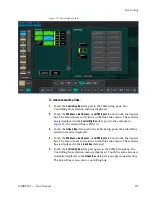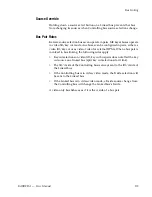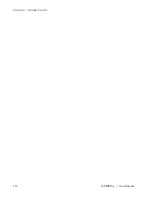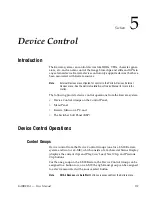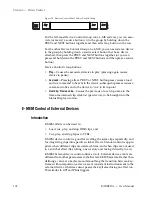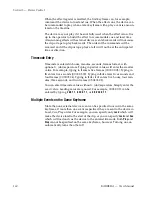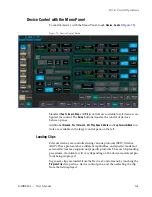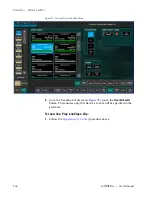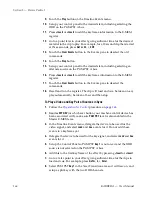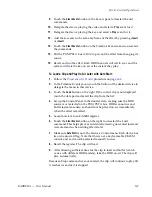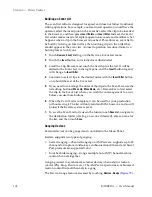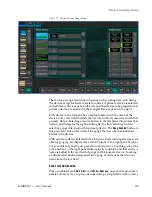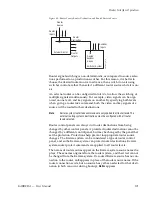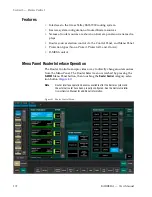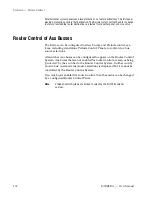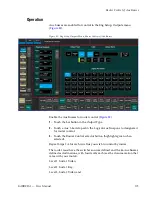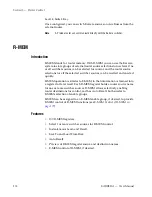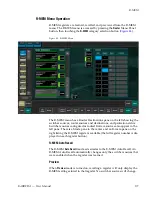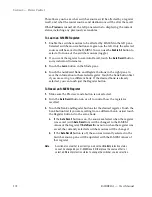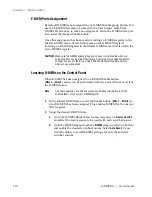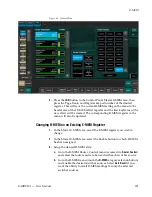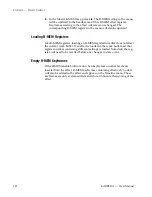KARRERA — User Manual
167
Device Control Operations
9.
Touch the
Clear Events
button in the Events pane to deselect the old
commands.
10.
Delegate the device playing the video and select a
Play
event for it.
11.
Delegate the device playing the key and select a
Play
event for it.
12.
Add these events to the same keyframe of the effect by pressing
<Insert
or
>Insert
.
13.
Touch the
Clear Events
button on the Timeline Events menu to un-select
the commands.
14.
Put the PGM PST A bus in
Hold
to prevent the effect from changing its
source.
15.
Recall and run the effect. Both DDR channels will roll in sync and the
system will mix the key on air at the instant they play.
To Load a Clip and Play On Air Later with Auto Start:
1.
Follow the
procedure on
2.
In the Timeline Events menu, touch the button of the desired device to
delegate the menu to that device.
3.
Touch the
Load
button on the right. If the correct clip is not displayed,
touch the data pad and select the clip from the list.
4.
Set up the Control Panel to the desired state, making sure the DDR
source is
not
selected on the PGM PST A bus. DDRs cannot cue and
buffer instantaneously, so should not be placed on-air immediately
when the effect is recalled.
5.
Learn this state to an E-MEM register.
6.
Touch the
Clear Events
button on the right to un-select the Load
command. This helps prevent accidentally creating unwanted load and
cue commands when editing effects later.
7.
Make sure
Auto Start
is on in the Devices, Control menu. Each device has
its own auto start flag. Note that this is not a keyframeable E-MEM
control, and so it must be selected manually for use.
8.
Recall the register. The clip will load.
9.
After allowing sufficient time for the clip to load and buffer (which
varies with different DDR models), take the DDR on-air. The clip will
play automatically.
Because a Stop command was not entered, the clip will continue to play till
it reaches its end or it is stopped.
Summary of Contents for KARRERA
Page 1: ...KARRERA VIDEO PRODUCTION CENTER User Manual Software Version 4 0 071880500 MARCH 2012 ...
Page 3: ...KARRERA VIDEO PRODUCTION CENTER User Manual Software Version 4 0 071880500 MARCH 2012 ...
Page 14: ...14 KARRERA User Manual Contents ...
Page 16: ...16 KARRERA User Manual Preface ...
Page 52: ...52 KARRERA User Manual Section 2 User Setups and Preferences ...
Page 126: ...126 KARRERA User Manual Section 3 Video Mix Effects ...
Page 156: ...156 KARRERA User Manual Section 4 Switcher Control ...
Page 216: ...216 KARRERA User Manual Section 6 Switching Basics ...
Page 286: ...286 KARRERA User Manual Section 7 Advanced Operations Figure 157 Copy Swap Menu ...
Page 315: ...KARRERA User Manual 315 Image Store Stills Figure 184 Freeze Mode Button ...
Page 352: ...352 KARRERA User Manual Section 7 Advanced Operations ...
Page 360: ...360 KARRERA User Manual Glossary ...