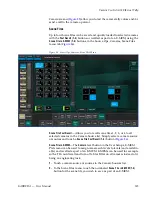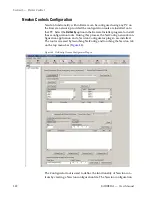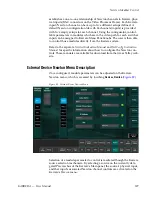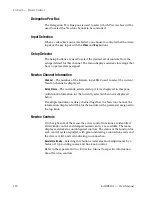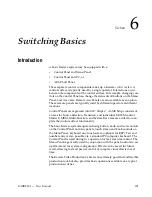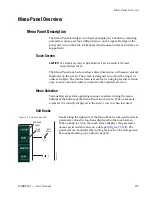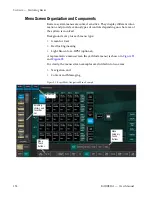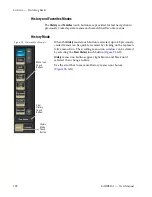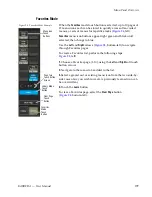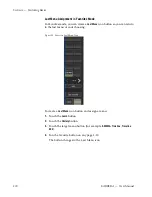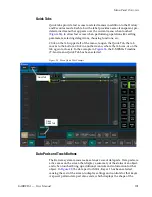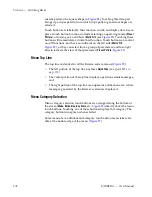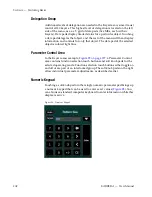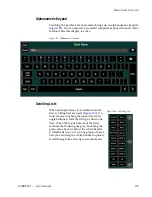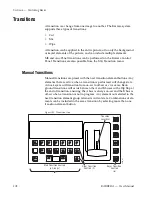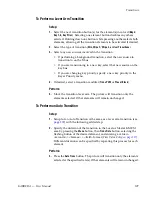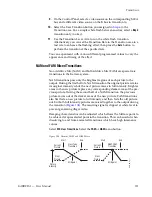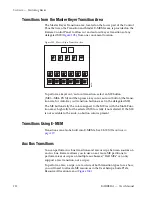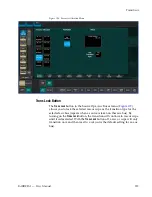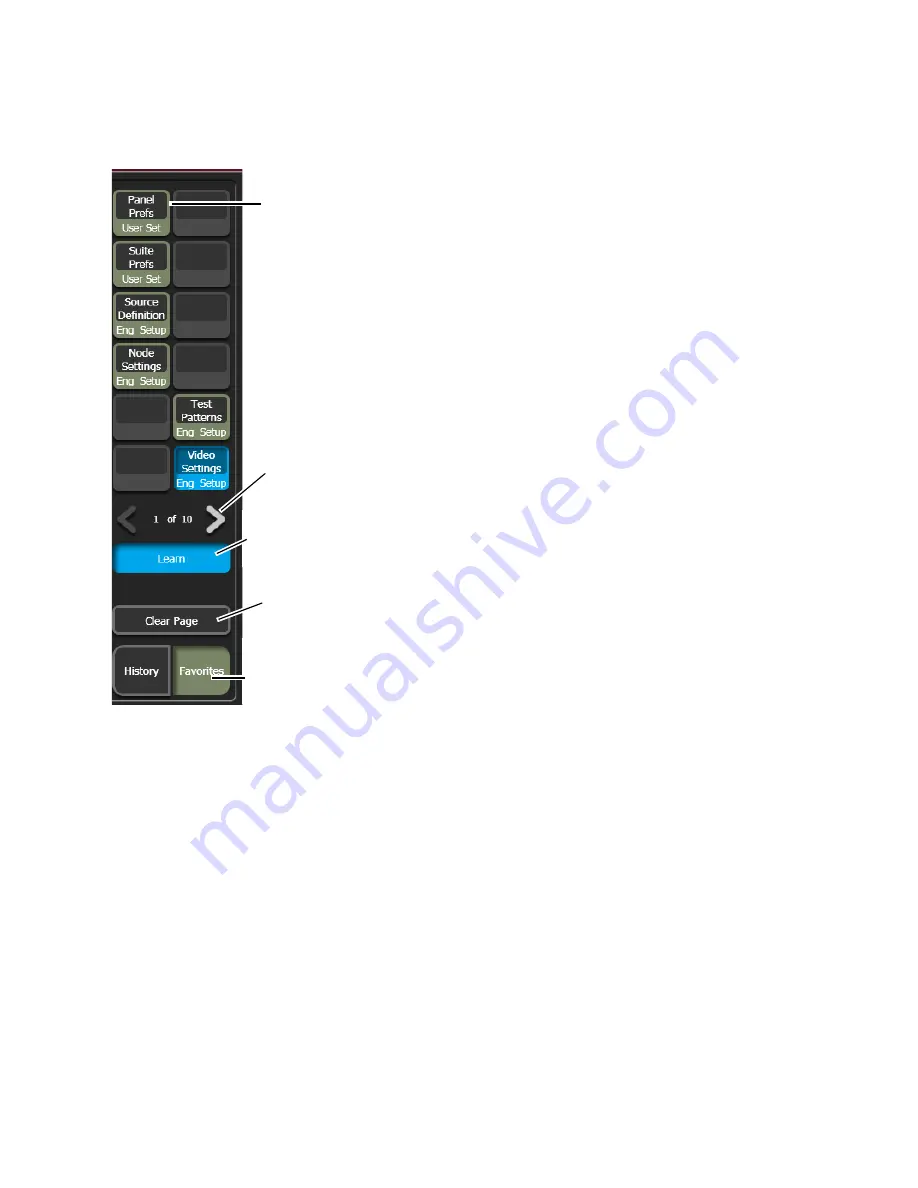
KARRERA — User Manual
199
Menu Panel Overview
Favorites Mode
Figure 94. Favorites Mode Example
Clear Page
Touch
Button
Menu Icon
Touch
Buttons
Favorites
Mode
Touch
Button
Page Turn
Touch Button
Arrows
History Mode
Touch
Button
When the
Favorites
mode touch button is selected, up to 10 pages of
12 menu icons each can be stored to quickly access often visited
menus, or sets of menus for repetitive tasks (
, left).
Favorites
menu icon buttons appear light green and black until
selected, then change to blue.
Use the
Left
and
Right
arrows (
, bottom-left) to navigate
through Favorites pages.
To create a Favorites list, perform the following steps
, left):
1.
Choose a Favorites page (1-10), using the
Left
and
Right
soft touch
button arrows.
2.
Navigate to the menu to be added to the list.
3.
Select a grayed out or existing menu icon from the two side-by-
side rows of six you wish to create (a previously learned icon can
be overwritten).
4.
Touch the
Learn
button.
To clear a Favorites page, select the
Clear Page
button
, bottom-left).
Summary of Contents for KARRERA
Page 1: ...KARRERA VIDEO PRODUCTION CENTER User Manual Software Version 4 0 071880500 MARCH 2012 ...
Page 3: ...KARRERA VIDEO PRODUCTION CENTER User Manual Software Version 4 0 071880500 MARCH 2012 ...
Page 14: ...14 KARRERA User Manual Contents ...
Page 16: ...16 KARRERA User Manual Preface ...
Page 52: ...52 KARRERA User Manual Section 2 User Setups and Preferences ...
Page 126: ...126 KARRERA User Manual Section 3 Video Mix Effects ...
Page 156: ...156 KARRERA User Manual Section 4 Switcher Control ...
Page 216: ...216 KARRERA User Manual Section 6 Switching Basics ...
Page 286: ...286 KARRERA User Manual Section 7 Advanced Operations Figure 157 Copy Swap Menu ...
Page 315: ...KARRERA User Manual 315 Image Store Stills Figure 184 Freeze Mode Button ...
Page 352: ...352 KARRERA User Manual Section 7 Advanced Operations ...
Page 360: ...360 KARRERA User Manual Glossary ...