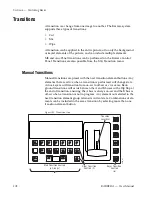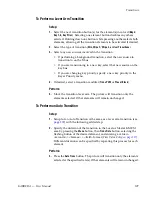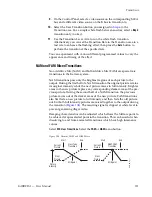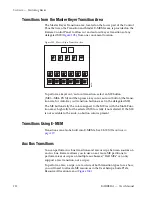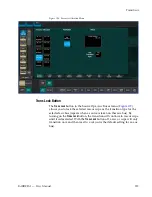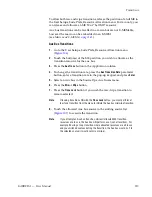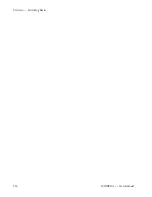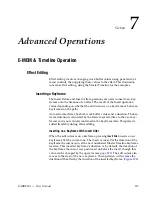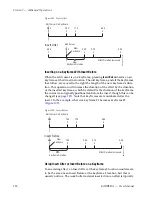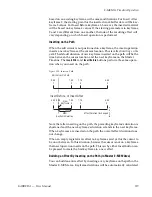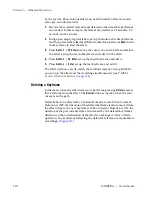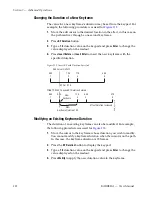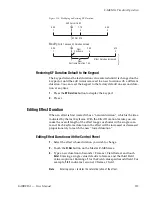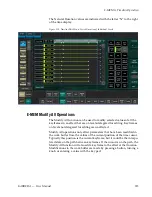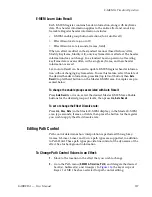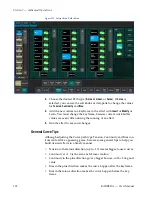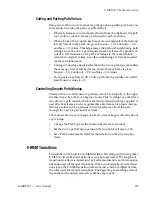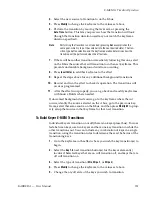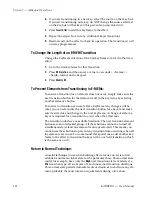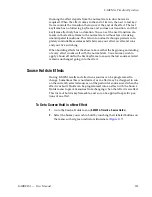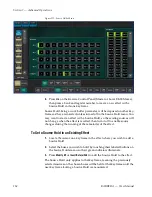220
KARRERA — User Manual
Section 7 — Advanced Operations
by the system. This can be useful if you need to build an effect to match
some pre-recorded material.
1.
Review the recorded material and determine the times that keyframes
are needed. In this example, keyframes are needed at 1.5 seconds, 2.5
seconds, and 3 seconds.
2.
Bring up an empty register (
Lrn
,
•
), set up the look for the first keyframe
and then press either
<Ins
(Insert Before),
>Ins
(Insert After) or
Mod
to add
that keyframe to start the effect.
3.
Press
GoTm
,
1
,
•
,
15
,
Enter
to move the cursor one and a half seconds into
the effect, set up the second keyframe and add it to the effect.
4.
Press
GoTm
,
2
,
•
,
15
,
Enter
, set up the third keyframe and add it.
5.
Press
GoTm
,
3
,
•
,
Enter
, set up the last keyframe and add it.
The effect will now exactly match the recorded material. Using E-MEM,
you can run the effect and the recording simultaneously (see
Deleting a Keyframe
In the menu, when the edit cursor is on a keyframe, pressing
Delete
removes
that keyframe from the effect. The
Delete
button is inactive when the edit
cursor is on the path.
Delete behavior is affected by Constant Duration mode. When Constant
Duration is OFF, the duration of the deleted keyframe is also removed from
the effect (time to the next keyframe). When Constant Duration is ON, the
duration of the previous keyframe is increased by the deleted keyframe’s
duration, so the total duration of the effect is unchanged. After a delete
operation, any keyframes following the deleted keyframe are renumbered
accordingly (
Summary of Contents for KARRERA
Page 1: ...KARRERA VIDEO PRODUCTION CENTER User Manual Software Version 4 0 071880500 MARCH 2012 ...
Page 3: ...KARRERA VIDEO PRODUCTION CENTER User Manual Software Version 4 0 071880500 MARCH 2012 ...
Page 14: ...14 KARRERA User Manual Contents ...
Page 16: ...16 KARRERA User Manual Preface ...
Page 52: ...52 KARRERA User Manual Section 2 User Setups and Preferences ...
Page 126: ...126 KARRERA User Manual Section 3 Video Mix Effects ...
Page 156: ...156 KARRERA User Manual Section 4 Switcher Control ...
Page 216: ...216 KARRERA User Manual Section 6 Switching Basics ...
Page 286: ...286 KARRERA User Manual Section 7 Advanced Operations Figure 157 Copy Swap Menu ...
Page 315: ...KARRERA User Manual 315 Image Store Stills Figure 184 Freeze Mode Button ...
Page 352: ...352 KARRERA User Manual Section 7 Advanced Operations ...
Page 360: ...360 KARRERA User Manual Glossary ...