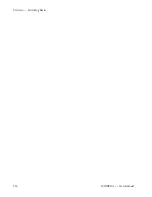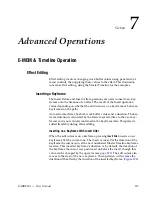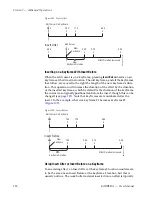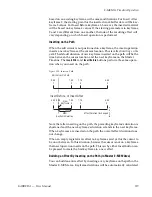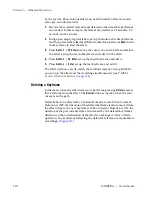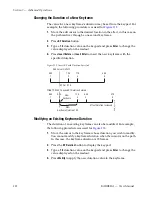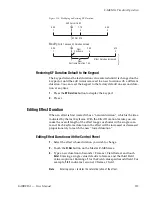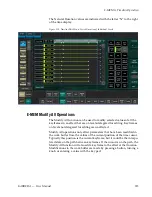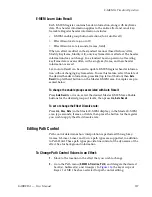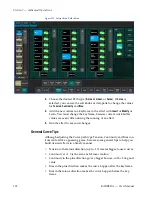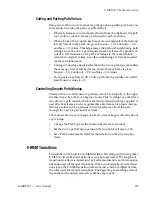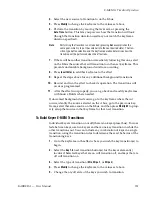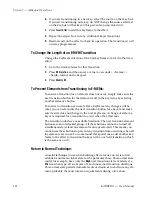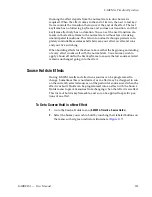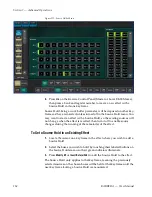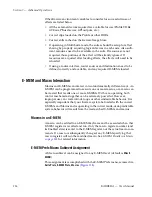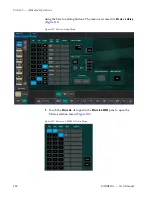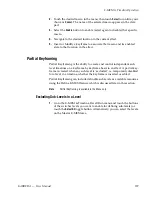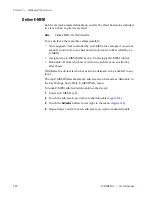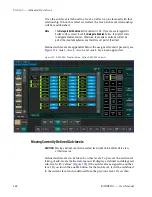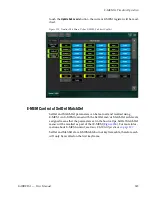230
KARRERA — User Manual
Section 7 — Advanced Operations
Though background and keyer transitions are described here as separate
procedures, effects can easily be built that include both background and
key transitions in the same keyframe by selecting the appropriate next tran-
sition element buttons.
E-MEM Transition Rules
Key Priority Transitions interpolate wipes and mixes as part of an E-MEM.
Note
When creating a priority transition that will interpolate as part of an E-MEM,
it will only transition correctly if the ‘Next’ Priority Stack on the initial key-
frame is set to match the ‘Current’ Priority Stack of the subsequent keyframe.
•
A background transition will occur only when the
Bkgd
next transition
element is selected on the initial keyframe AND the source selected on
the B bus of the initial keyframe matches the source selected on the A
bus of the following keyframe.
Note
The decision to perform a background transition is based on keyframe
values, regardless of the state of Bus or Source Holds. If a Hold is active you
will not be able to tell by looking at the currently selected sources whether a
background transition will occur.
•
A keyer transition will occur only when the
Key 1-6
background transi-
tion element(s) for the keyers involved are selected on the initial key-
frame AND a keyer changes its on/off state at the following keyframe.
•
If Effects Dissolve is on, when an effect is recalled transitions will occur
between the previous switcher state and the first keyframe of the effect,
following the rules above. If Effects Dissolve is off effect recalls will cut
to the first keyframe of the effect.
To Build Background E-MEM Transitions:
When building background transitions make sure the A and B background
bus selections are consistent through out the effect. Otherwise the back-
ground video may cut to different sources when keyframes are encoun-
tered. Plan ahead to the next transition when you create keyframes in an
effect that has multiple background transitions.
1.
Go to the keyframe in the effect where you wish the background
transition to begin.
Note
Adding new transition keyframes to the end of an effect is the easiest way to
build effects containing background transitions, though using this method is
not required.
2.
Select the
Bkgd
next transition button.
3.
Select the type of transition (
Mix
,
Wipe 1
, or
Wipe 2
).
Summary of Contents for KARRERA
Page 1: ...KARRERA VIDEO PRODUCTION CENTER User Manual Software Version 4 0 071880500 MARCH 2012 ...
Page 3: ...KARRERA VIDEO PRODUCTION CENTER User Manual Software Version 4 0 071880500 MARCH 2012 ...
Page 14: ...14 KARRERA User Manual Contents ...
Page 16: ...16 KARRERA User Manual Preface ...
Page 52: ...52 KARRERA User Manual Section 2 User Setups and Preferences ...
Page 126: ...126 KARRERA User Manual Section 3 Video Mix Effects ...
Page 156: ...156 KARRERA User Manual Section 4 Switcher Control ...
Page 216: ...216 KARRERA User Manual Section 6 Switching Basics ...
Page 286: ...286 KARRERA User Manual Section 7 Advanced Operations Figure 157 Copy Swap Menu ...
Page 315: ...KARRERA User Manual 315 Image Store Stills Figure 184 Freeze Mode Button ...
Page 352: ...352 KARRERA User Manual Section 7 Advanced Operations ...
Page 360: ...360 KARRERA User Manual Glossary ...