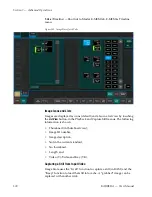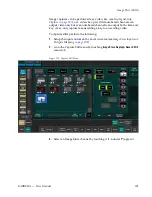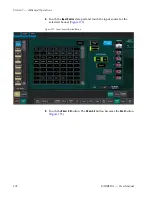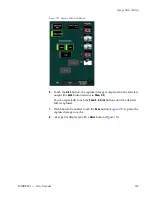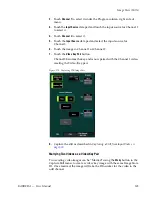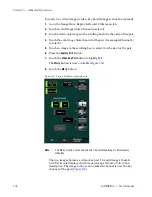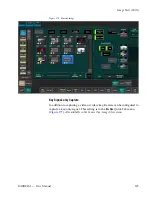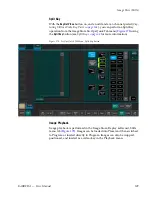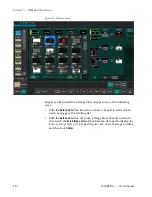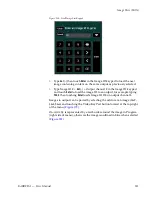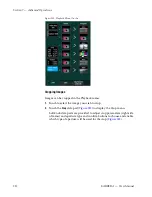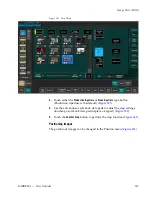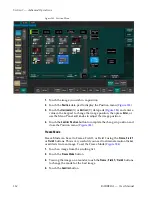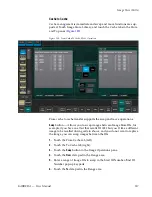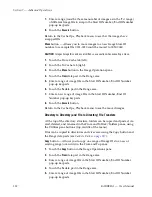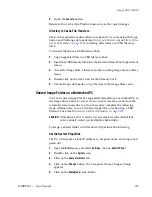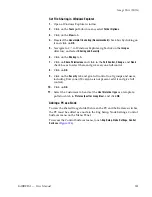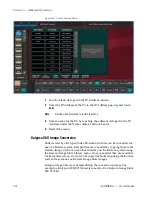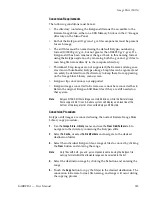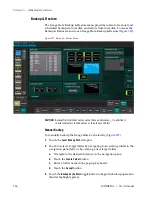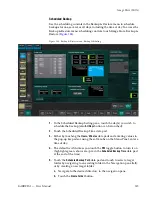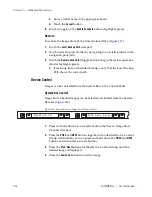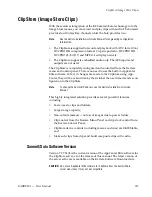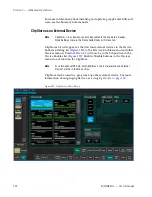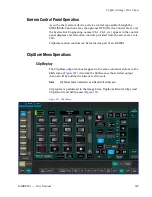314
KARRERA — User Manual
Section 7 — Advanced Operations
Figure 183. Position Menu
1.
Touch the image you wish to re-position.
2.
Touch the
Position
data pad to display the Position menu (
).
3.
Touch the
Horizontal
(X) or
Vertical
) and enter a
value in the keypad to change the image position, then press
Enter
, or
use the Menu Panel soft knobs to adjust the image position.
4.
Touch the
Confirm Position
button to complete the change in position and
close the Position menu (
Freeze Mode
Freeze Mode can be set to Frame, Field 1, or Field 2 using the
Frame
,
Field 1
or
Field 2
buttons. This is very useful if you need to eliminate motion flicker
or artifacts from an image. To set the Freeze Mode (
):
1.
Touch an image from the scrolling list.
2.
Touch the
Freeze Mode
button.
3.
Viewing the image on a monitor, touch the
Frame
/
Field 1
/
Field 2
buttons
to change the mode for the best image.
4.
Touch the
Confirm
button.
Summary of Contents for KARRERA
Page 1: ...KARRERA VIDEO PRODUCTION CENTER User Manual Software Version 4 0 071880500 MARCH 2012 ...
Page 3: ...KARRERA VIDEO PRODUCTION CENTER User Manual Software Version 4 0 071880500 MARCH 2012 ...
Page 14: ...14 KARRERA User Manual Contents ...
Page 16: ...16 KARRERA User Manual Preface ...
Page 52: ...52 KARRERA User Manual Section 2 User Setups and Preferences ...
Page 126: ...126 KARRERA User Manual Section 3 Video Mix Effects ...
Page 156: ...156 KARRERA User Manual Section 4 Switcher Control ...
Page 216: ...216 KARRERA User Manual Section 6 Switching Basics ...
Page 286: ...286 KARRERA User Manual Section 7 Advanced Operations Figure 157 Copy Swap Menu ...
Page 315: ...KARRERA User Manual 315 Image Store Stills Figure 184 Freeze Mode Button ...
Page 352: ...352 KARRERA User Manual Section 7 Advanced Operations ...
Page 360: ...360 KARRERA User Manual Glossary ...