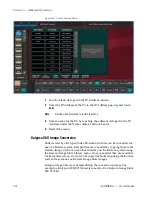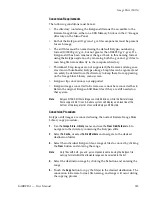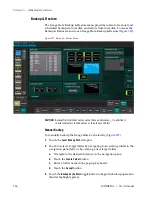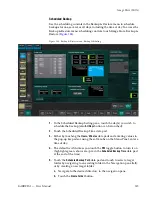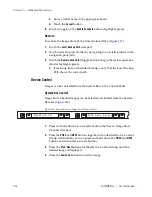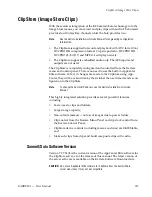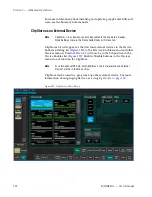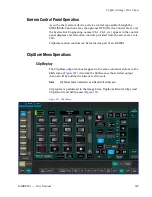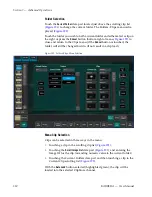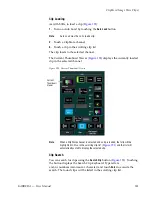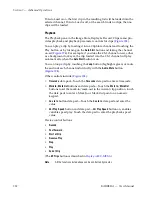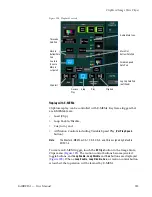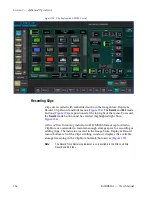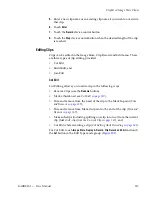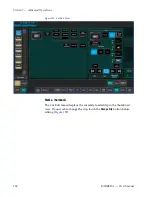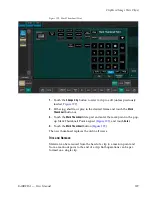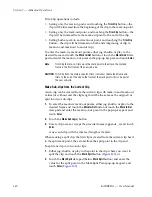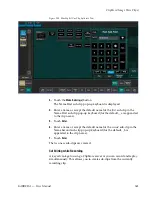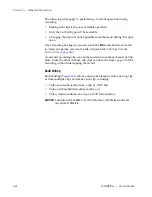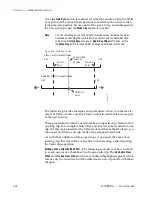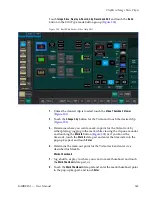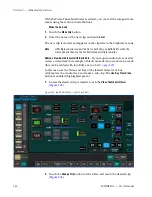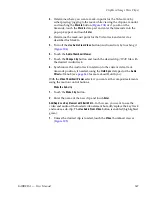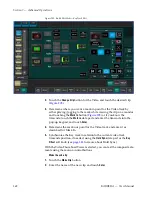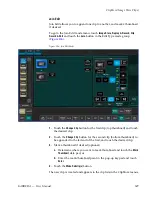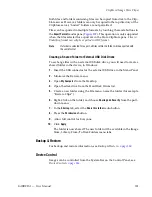336
KARRERA — User Manual
Section 7 — Advanced Operations
Figure 197. Record Button Enabled
The
Video
and
Key
Record Elements buttons allow you to route the Aux Bus
selections:
•
Video Only—Video + Full Raster White,
•
Key Only—Key + Key, and
•
Video/Key—Video + Key.
•
Set a Record Time using the Record Time button.
Note
If an Aux Bus is not configured for the ClipStore output, the
Video
and
Key
buttons will always be on.
These elements are also very useful for editing when you want to
build
or
join
). To set a record time, touch the
Record
Time
button and a pop-up keypad will appear to enter the desired value.
Touch
Enter
when finished.
To record a clip:
1.
Touch to select the ClipStore channel for recording.
2.
Touch the
Record
mode button.
3.
Define the Record Elements you wish to apply to the clip to be
recorded.
4.
Touch the
Record Enable
button.
Summary of Contents for KARRERA
Page 1: ...KARRERA VIDEO PRODUCTION CENTER User Manual Software Version 4 0 071880500 MARCH 2012 ...
Page 3: ...KARRERA VIDEO PRODUCTION CENTER User Manual Software Version 4 0 071880500 MARCH 2012 ...
Page 14: ...14 KARRERA User Manual Contents ...
Page 16: ...16 KARRERA User Manual Preface ...
Page 52: ...52 KARRERA User Manual Section 2 User Setups and Preferences ...
Page 126: ...126 KARRERA User Manual Section 3 Video Mix Effects ...
Page 156: ...156 KARRERA User Manual Section 4 Switcher Control ...
Page 216: ...216 KARRERA User Manual Section 6 Switching Basics ...
Page 286: ...286 KARRERA User Manual Section 7 Advanced Operations Figure 157 Copy Swap Menu ...
Page 315: ...KARRERA User Manual 315 Image Store Stills Figure 184 Freeze Mode Button ...
Page 352: ...352 KARRERA User Manual Section 7 Advanced Operations ...
Page 360: ...360 KARRERA User Manual Glossary ...