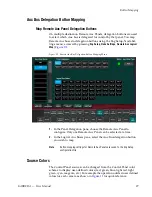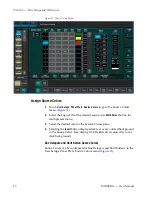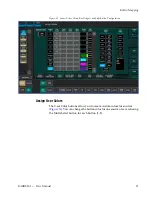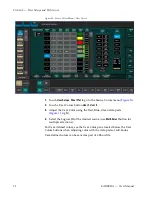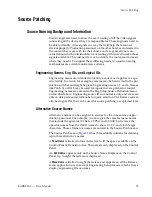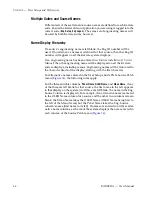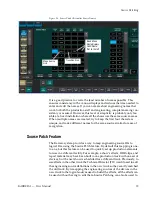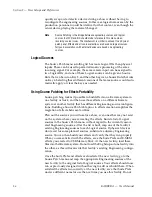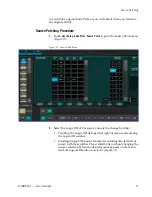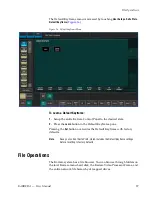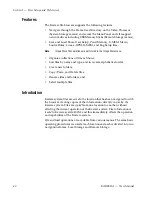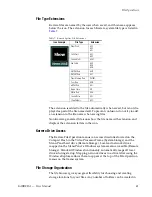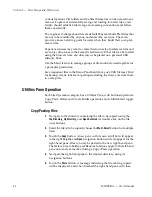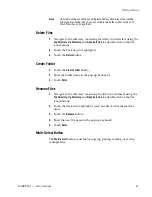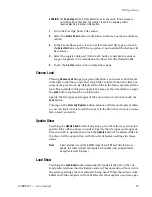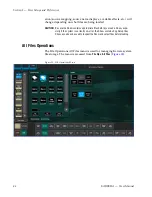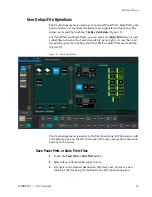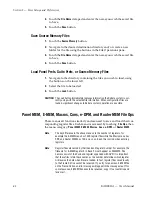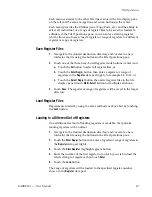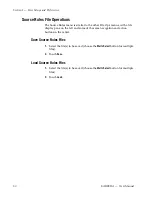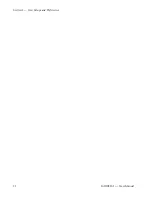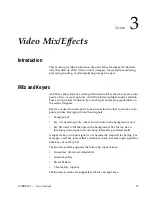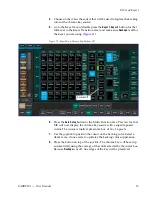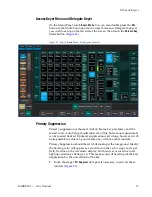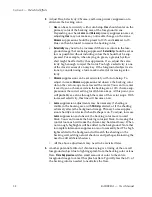KARRERA — User Manual
43
File Operations
Note
Use clear naming conventions and logical directory structures when creating
folders and renaming files so you can reliably reload the correct versions of
these files when you need them.
Delete Files
1.
Navigate to the directory containing the file(s) to be deleted, using the
Top Directory
,
Up Directory
, and
Open Selected
(or double-click on the file
icon) buttons.
2.
Touch the file icon(s) to highlight it.
3.
Touch the
Delete
button.
Create Folder
1.
Touch the
Create Folder
button.
2.
Enter the folder name in the pop-up keyboard.
3.
Touch
Enter
.
Rename Files
1.
Navigate to the directory containing the file to be renamed, using the
Top Directory
,
Up Directory
, and
Open Selected
(or double-click on the file
icon) buttons.
2.
Touch the file icon to highlight it (only one file can be renamed at a
time).
3.
Touch the
Rename
button.
4.
Enter the new file name in the pop-up keyboard.
5.
Touch
Enter
.
Multi-Select Button
The
Multi-select
button is useful for copying, pasting, loading, or saving
multiple files.
Summary of Contents for KARRERA
Page 1: ...KARRERA VIDEO PRODUCTION CENTER User Manual Software Version 4 0 071880500 MARCH 2012 ...
Page 3: ...KARRERA VIDEO PRODUCTION CENTER User Manual Software Version 4 0 071880500 MARCH 2012 ...
Page 14: ...14 KARRERA User Manual Contents ...
Page 16: ...16 KARRERA User Manual Preface ...
Page 52: ...52 KARRERA User Manual Section 2 User Setups and Preferences ...
Page 126: ...126 KARRERA User Manual Section 3 Video Mix Effects ...
Page 156: ...156 KARRERA User Manual Section 4 Switcher Control ...
Page 216: ...216 KARRERA User Manual Section 6 Switching Basics ...
Page 286: ...286 KARRERA User Manual Section 7 Advanced Operations Figure 157 Copy Swap Menu ...
Page 315: ...KARRERA User Manual 315 Image Store Stills Figure 184 Freeze Mode Button ...
Page 352: ...352 KARRERA User Manual Section 7 Advanced Operations ...
Page 360: ...360 KARRERA User Manual Glossary ...