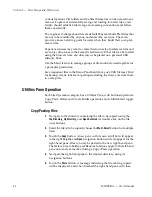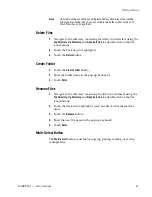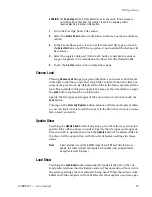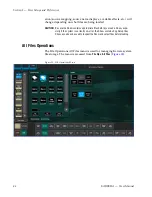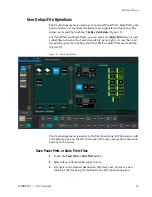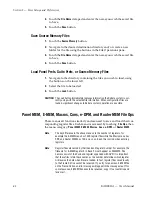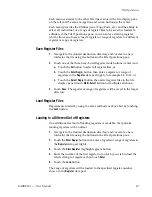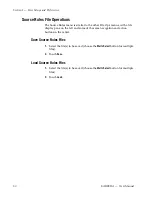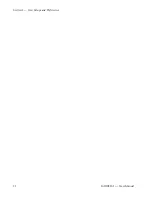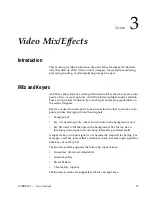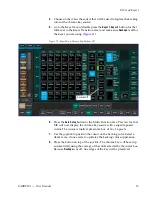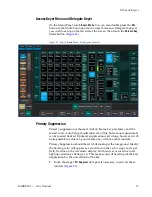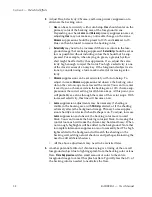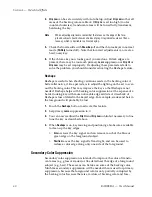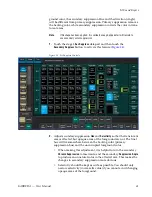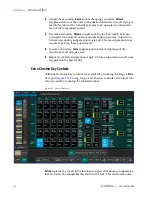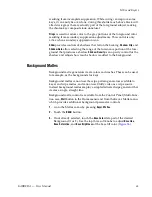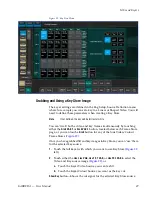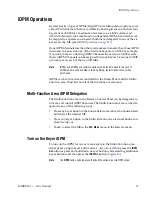56
KARRERA — User Manual
Section 3 — Video Mix/Effects
9.
If this chroma key is acceptable, you are done. If set, lighting, or other
conditions prevent the result from being acceptable, you need to decide
whether to adjust the chroma key manually or use Auto Setup with
Reshape.
•
Manual adjustment permits retention of fine edge detail (see
). In particular, if there are
problems with translucent areas (hair, smoke) secondary suppres-
sion controls can be useful (see
•
Auto Setup with Reshape produces a chroma key with harder
edges, but accommodates wider set variations (see below).
Chroma Key Using Auto Setup with Reshape
If the set is lit unevenly or has other problems, Reshape is available to help
solve the problem. A better alternative, if time permits, is to adjust the
lighting on the set to even out the backing color. This may improve the key
so that Reshape is not needed.
1.
If you decide you must use Reshape, follow the Auto Setup procedure
described above, but in
Reshape
on in the Keyer menu to
turn it on (its green indicator will illuminate). After selecting the
backing color area and touching the top button on the joystick, the
chroma key will be set up with coarser values better able to handle set
variations.
2.
If this chroma key is acceptable, you are done. If you are still not
satisfied, you can fine tune the chroma key using manual adjustments.
Manual Chroma Key Adjustments
If the Auto Setup of the hue fails to provide a suitable chroma key, addi-
tional controls are available in the Keyer menu for fine tuning the key.
Chroma key manual set up consists of choosing the best set of compromises
to provide adequate detail and color fidelity to meet your needs. While
using this menu you need to view the chroma key scene on a monitor. A
vectorscope and waveform monitor can also be very useful when setting
up a chroma key. During set up you need to focus your attention on partic-
ular areas of the foreground, background, and/or composite. The areas you
look at will change depending on the individual controls being used. The
FG Only
and
BG Only
menu buttons can be used to remove extraneous picture
information, allowing you to view only those areas of the composite.
Chroma key set up procedures follow a recommended order, as indicated
by the numbered steps displayed on the menu. However, requirements can
vary depending on each individual scene. You may need to go back to
earlier steps and readjust previous settings to optimize the key. Under-
standing what the chroma key controls do will help you decide what
adjustments are required for your individual situation.
Summary of Contents for KARRERA
Page 1: ...KARRERA VIDEO PRODUCTION CENTER User Manual Software Version 4 0 071880500 MARCH 2012 ...
Page 3: ...KARRERA VIDEO PRODUCTION CENTER User Manual Software Version 4 0 071880500 MARCH 2012 ...
Page 14: ...14 KARRERA User Manual Contents ...
Page 16: ...16 KARRERA User Manual Preface ...
Page 52: ...52 KARRERA User Manual Section 2 User Setups and Preferences ...
Page 126: ...126 KARRERA User Manual Section 3 Video Mix Effects ...
Page 156: ...156 KARRERA User Manual Section 4 Switcher Control ...
Page 216: ...216 KARRERA User Manual Section 6 Switching Basics ...
Page 286: ...286 KARRERA User Manual Section 7 Advanced Operations Figure 157 Copy Swap Menu ...
Page 315: ...KARRERA User Manual 315 Image Store Stills Figure 184 Freeze Mode Button ...
Page 352: ...352 KARRERA User Manual Section 7 Advanced Operations ...
Page 360: ...360 KARRERA User Manual Glossary ...