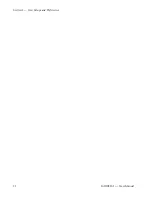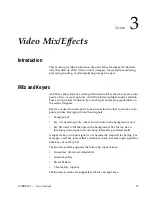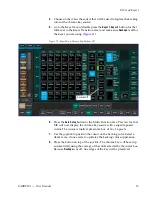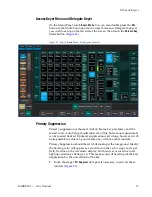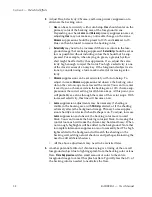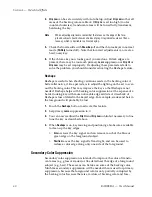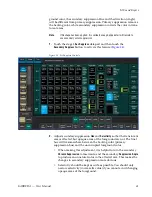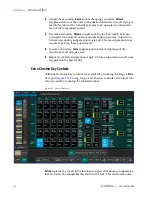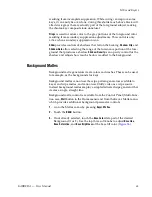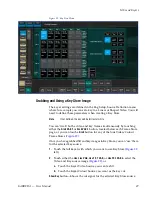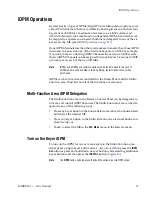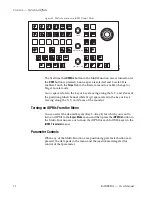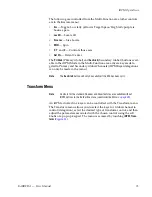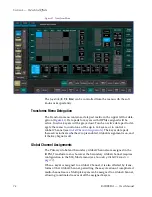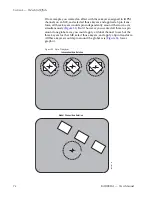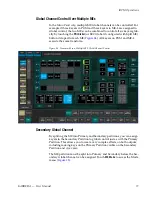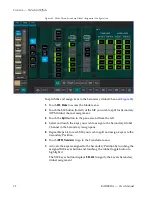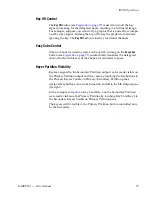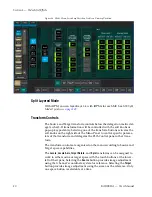KARRERA — User Manual
65
MEs and Keyers
To Perform a Split Key:
1.
Touch Source Ops, MEs in the Karrera menu.
2.
Touch the Cut signal data pad for the Keyer you wish to split
(highlights blue).
3.
Select a source from the scrolling Source List (right) and touch that
source.
The ME Status display in the Transition area shows the source names of
any key cut signals.
Note
Split Key will be shown in the Multi-Function area display.
Keyer Priority
Video switchers with only two keyers per ME use a simple key over/key
under mechanism to control the stacking of the keys. Only one key can be
located over the other. The Karrera system has six keyers per ME, so more
complex stacking is possible. Keys can be placed between other keys, using
key priority.
To Change the Current Keyer Priority:
1.
Go to the Keyer-Priority menu in the Menu Panel by pressing
Keyer
,
Priority
(
).
Summary of Contents for KARRERA
Page 1: ...KARRERA VIDEO PRODUCTION CENTER User Manual Software Version 4 0 071880500 MARCH 2012 ...
Page 3: ...KARRERA VIDEO PRODUCTION CENTER User Manual Software Version 4 0 071880500 MARCH 2012 ...
Page 14: ...14 KARRERA User Manual Contents ...
Page 16: ...16 KARRERA User Manual Preface ...
Page 52: ...52 KARRERA User Manual Section 2 User Setups and Preferences ...
Page 126: ...126 KARRERA User Manual Section 3 Video Mix Effects ...
Page 156: ...156 KARRERA User Manual Section 4 Switcher Control ...
Page 216: ...216 KARRERA User Manual Section 6 Switching Basics ...
Page 286: ...286 KARRERA User Manual Section 7 Advanced Operations Figure 157 Copy Swap Menu ...
Page 315: ...KARRERA User Manual 315 Image Store Stills Figure 184 Freeze Mode Button ...
Page 352: ...352 KARRERA User Manual Section 7 Advanced Operations ...
Page 360: ...360 KARRERA User Manual Glossary ...