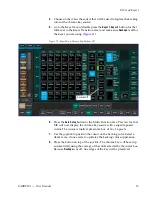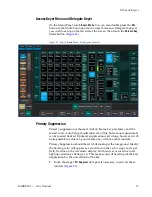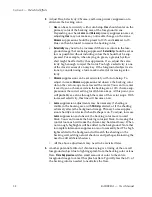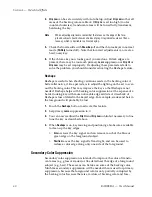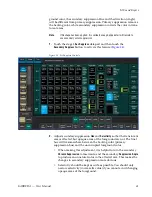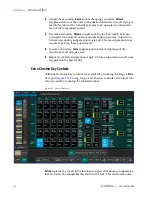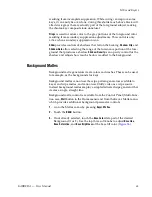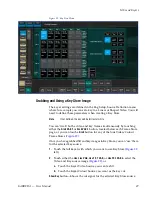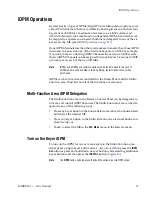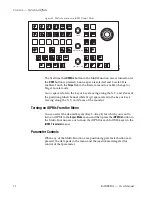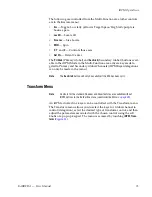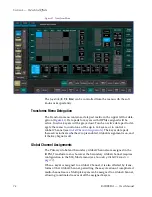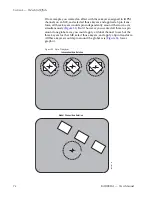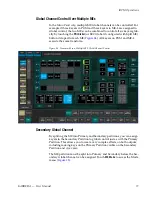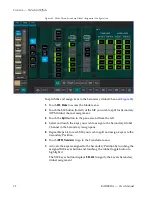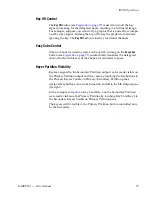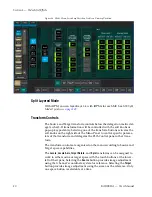KARRERA — User Manual
69
MEs and Keyers
Figure 29. Key Store Menu
Grabbing and Using a Key Store Image
The keyer settings are defined in the Eng Setup, Source Definition menu
where for example you can set a key to a Linear or Shaped Video. You will
need to define these parameters when creating a Key Store.
Note
If not defined, the key will be full raster white.
You can ‘Grab’ both a video and key frame simultaneously by touching
either the
Grab V&K 1
or
Grab V&K 2
button, located below each Frame Store
page, or you can touch a
Grab
button for any of the four Video/Cutout
Frame Stores (
Once you have grabbed fill and key images in Key Store, you can ‘use’ them
for the selected key source:
1.
Touch the full keyer with which you want to use Key Store (
left).
2.
Touch either the
Use Live V&K
,
Use FS 1 V&K
, or
Use FS2 V&K
to select the
Video and Key source image (
), or
a.
Touch the Keyer Video Source you want as fill.
b.
Touch the Keyer Cutout Source you want as the key cut.
Show Key
button—Shows the cut signal for the selected Key Store source.
Summary of Contents for KARRERA
Page 1: ...KARRERA VIDEO PRODUCTION CENTER User Manual Software Version 4 0 071880500 MARCH 2012 ...
Page 3: ...KARRERA VIDEO PRODUCTION CENTER User Manual Software Version 4 0 071880500 MARCH 2012 ...
Page 14: ...14 KARRERA User Manual Contents ...
Page 16: ...16 KARRERA User Manual Preface ...
Page 52: ...52 KARRERA User Manual Section 2 User Setups and Preferences ...
Page 126: ...126 KARRERA User Manual Section 3 Video Mix Effects ...
Page 156: ...156 KARRERA User Manual Section 4 Switcher Control ...
Page 216: ...216 KARRERA User Manual Section 6 Switching Basics ...
Page 286: ...286 KARRERA User Manual Section 7 Advanced Operations Figure 157 Copy Swap Menu ...
Page 315: ...KARRERA User Manual 315 Image Store Stills Figure 184 Freeze Mode Button ...
Page 352: ...352 KARRERA User Manual Section 7 Advanced Operations ...
Page 360: ...360 KARRERA User Manual Glossary ...