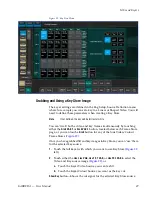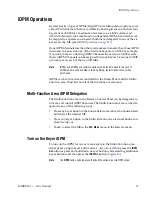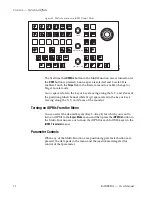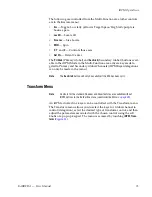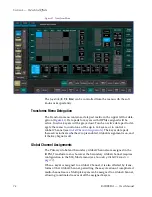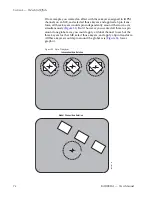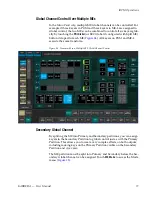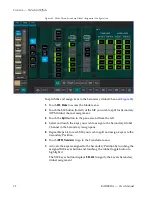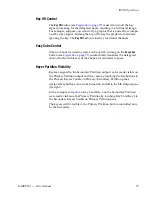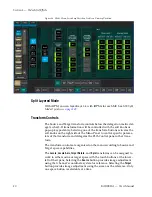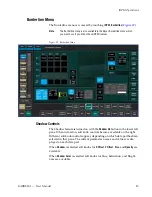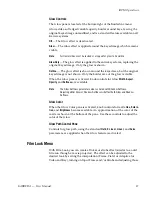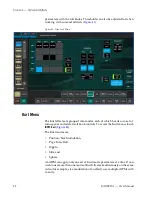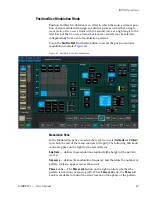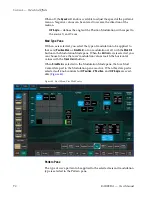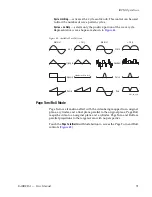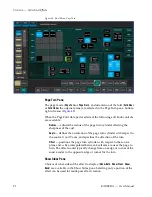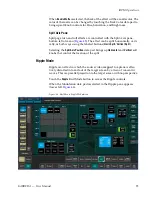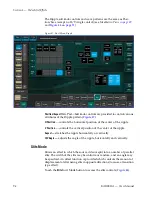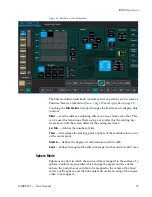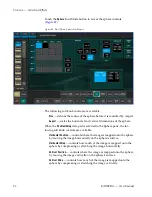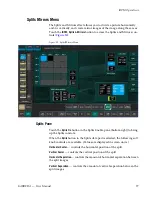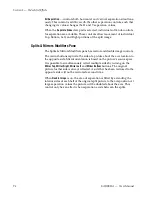KARRERA — User Manual
83
iDPM Operations
Figure 37. DPM Border Menu
2.
Touch to select an ME/Keyer data pad on the left side of the menu (or
use the
Multi select
button for multiple keyers).
Note
DPMs selected for borders using the
Multi select
button will each have the
same border values.
3.
Turn on DPM Borders by touching either the
Square Border
or
Round Border
button in the
Border Enable
menu pane (
).
4.
Select a path type by touching the
S-Linear,
Linear
, or
Curve
data pads in
the Border menu pane (
a.
If Curve is selected, the Tension, Continuity, and Bias can be
adjusted using the soft knobs or pop-up keypads.
5.
Touch the
Width
or
Softness
data pads and use the
Size
or
Softness
soft
knobs or pop-up keypads to adjust those values (
Border Color
Adjust the border color by touching the
Border Color Adjust
data pad (the color
value is displayed in the data pad) and then turning the
Border Hue
,
Border
Saturation
, or
Border Brightness
soft knobs or using the pop-up keypads to
adjust those values (
).
Note
Color is applied to the entire border, there is no independent control.
Summary of Contents for KARRERA
Page 1: ...KARRERA VIDEO PRODUCTION CENTER User Manual Software Version 4 0 071880500 MARCH 2012 ...
Page 3: ...KARRERA VIDEO PRODUCTION CENTER User Manual Software Version 4 0 071880500 MARCH 2012 ...
Page 14: ...14 KARRERA User Manual Contents ...
Page 16: ...16 KARRERA User Manual Preface ...
Page 52: ...52 KARRERA User Manual Section 2 User Setups and Preferences ...
Page 126: ...126 KARRERA User Manual Section 3 Video Mix Effects ...
Page 156: ...156 KARRERA User Manual Section 4 Switcher Control ...
Page 216: ...216 KARRERA User Manual Section 6 Switching Basics ...
Page 286: ...286 KARRERA User Manual Section 7 Advanced Operations Figure 157 Copy Swap Menu ...
Page 315: ...KARRERA User Manual 315 Image Store Stills Figure 184 Freeze Mode Button ...
Page 352: ...352 KARRERA User Manual Section 7 Advanced Operations ...
Page 360: ...360 KARRERA User Manual Glossary ...