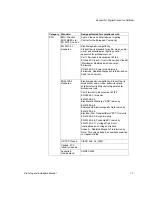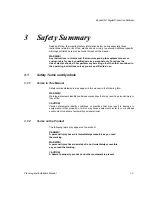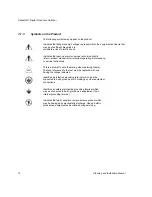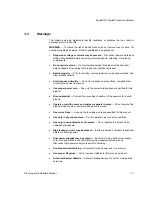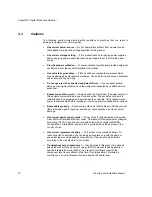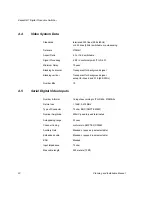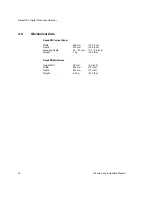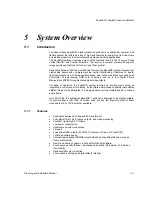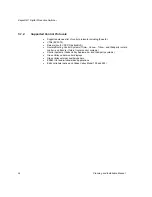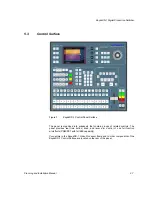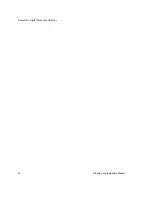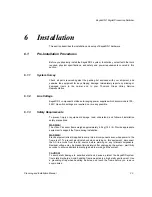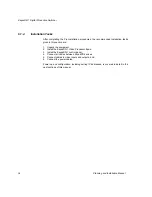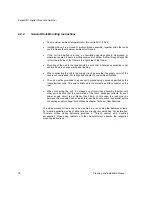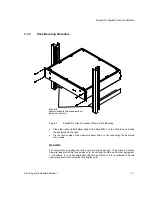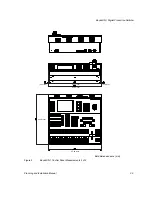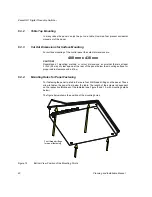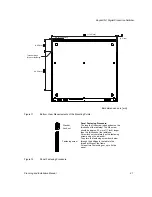KayakDD-1 Digital Production Switcher
5.2
System Components
A KayakDD-1 Production Switcher system consists of a control panel with integrated
menu display (color TFT with touch-screen) and a Video Processor Frame with two
rack units (2RU) height.
Figure 1
Video Processor Frame and Control Panel
Figure 2
Control Panel
26
Planning and Installation Manual
Summary of Contents for KayakDD-1
Page 8: ...KayakDD 1 Digital Production Switcher Planning and Installation Manual 7 ...
Page 9: ...KayakDD 1 Digital Production Switcher 8 Planning and Installation Manual ...
Page 11: ...KayakDD 1 Digital Production Switcher 10 Planning and Installation Manual ...
Page 15: ...KayakDD 1 Digital Production Switcher 14 Planning and Installation Manual ...
Page 33: ...KayakDD 1 Digital Production Switcher 32 Planning and Installation Manual ...
Page 89: ...KayakDD 1 Digital Production Switcher 88 Planning and Installation Manual ...
Page 90: ...KayakDD 1 Digital Production Switcher Planning and Installation Manual 89 ...