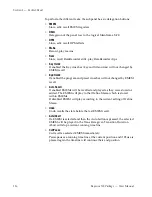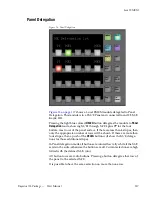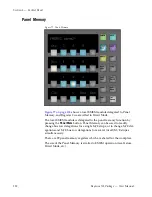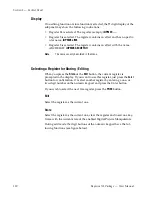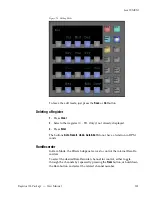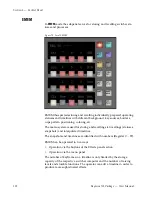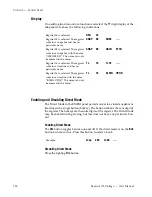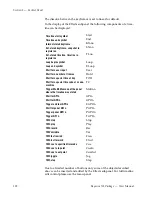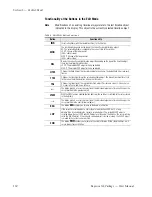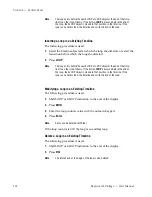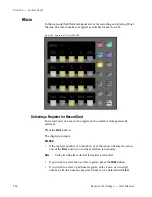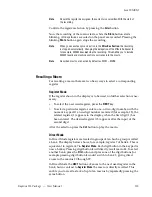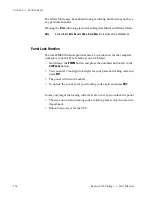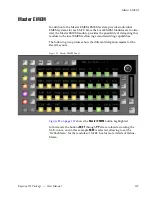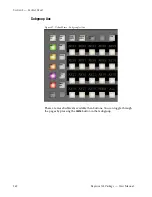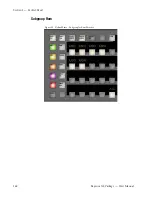130
Kayenne XL Package — User Manual
Section 3 — Control Panel
Functionality of the Buttons in the Edit Mode
Note
Modifications of an existing timeline always relate to the last timeline object
indicated in the display. This object is the currently selected timeline object.
Table 4. Edit Mode Button Functions
Button
Functionality
INS
Inserts a keyframe (with the related transition) in the timeline.
MOD
The functionality depends on the type of the currently selected timeline object.
KF: The selected keyframe is changed to the current state of the switcher.
LOOP: Change of the loop counter
(000 = endless loop).
ELOOP: Change of the loop counter
(000 = endless loop).
DEL
Deletes the currently selected timeline object. Depending on the type of the timeline object
there are the following relationships.
LOOP: The related ELOOP object will also be deleted.
ELOOP: The related LOOP object will also be deleted.
HTM
Changes the hold time of the selected snapshot or keyframe. The default hold time is always 0
frames.
TTM
Changes the transition time of the selected keyframe object. The default transition time is set
to the current transition duration of snapshot dissolves.
TRJ
Changes the trajectory of the selected transition object. Possible are Linear, S-Linear, Curve,
S-Linear to Pause, and Curve to Pause.
<--
The button permits a successive selection of the individual objects of a timeline. Changes the
cursor position to the previous object.
VIEW
With the VIEW function enabled (button lights up) the switcher is switched to the status stored
in the keyframe.
-->
The button permits a successive selection of the individual objects of a timeline. Changes the
cursor position to the next (following) object.
BEG
The button
BEG
enables you to jump to the begin of a timeline.
LOP
If the currently selected object is not inside of a loop (button LOOP is off), a loop
object will be inserted before the currently selected object. The related ELOOP object is
inserted before the next LOOP or ELOOP object or at the end of the timeline. The cursor will be
set to the ELOOP object. If the currently selected object is inside of a loop, the ELOOP object
is moved to the current cursor position.
END
The button
END
enables you to jump to the end of a timeline. While changing times, etc. it
serves always for confirmation.
Summary of Contents for Kayenne XL Package
Page 82: ...82 Kayenne XL Package User Manual Section 2 Concepts ...
Page 264: ...264 Kayenne XL Package User Manual Section 4 Menu Overview ...
Page 275: ...Kayenne XL Package User Manual 275 Status Menu M E Mapping Submenu In Preparation ...
Page 285: ...Kayenne XL Package User Manual 285 Install Menu Figure 217 Install E Box Tally In Assign ...
Page 347: ...Kayenne XL Package User Manual 347 Config Menu Figure 282 Config Copy Simple Menu ...
Page 352: ...352 Kayenne XL Package User Manual Section 5 Menu Summaries Figure 285 Example ...
Page 434: ...434 Kayenne XL Package User Manual Section 5 Menu Summaries Figure 345 Chroma Key Main ...
Page 435: ...Kayenne XL Package User Manual 435 Key Menu Figure 346 Chroma Key Main Cursor ...
Page 437: ...Kayenne XL Package User Manual 437 Key Menu Figure 348 Chroma Key Suppression Cursor ...
Page 462: ...462 Kayenne XL Package User Manual Section 5 Menu Summaries ...
Page 487: ...Kayenne XL Package User Manual 487 RamRecorder Menu Figure 405 Export Dialog 2 ...
Page 509: ...Kayenne XL Package User Manual 509 Scaler Menu ...
Page 583: ...Kayenne XL Package User Manual 583 EMEM Menu Figure 472 EMEM Edit Insert Trigger Macro Number ...
Page 590: ...590 Kayenne XL Package User Manual Section 5 Menu Summaries ...
Page 618: ...618 Kayenne XL Package User Manual Glossary ...