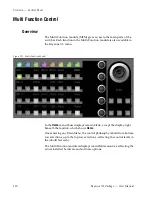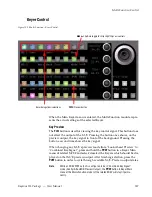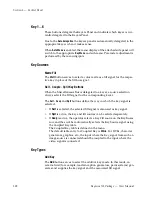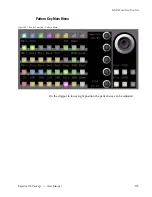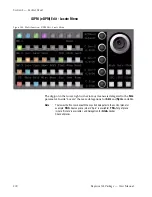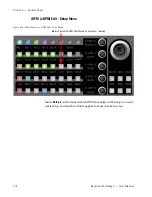192
Kayenne XL Package — User Manual
Section 3 — Control Panel
Automatic Chroma Key Adjustment
The first step of setting up most chroma keys is to use Auto Setup. Auto
Setup automates the first steps to achieving a chroma key. Auto Setup per-
forms the following:
•
Calculates primary suppression
Hue
and
Luminance
.
•
Sets primary suppression
Selectivity
and
Chroma
to defaults.
•
Calculates
Clip Low
, and sets
Clip Hi
to default.
•
Sets all the secondary suppression values to duplicate the primary sup-
pression values, but turns secondary suppression off.
•
Changes
Opacity
temporarily to 100% to permit an accurate backing
color sample, and then returns it to its original setting.
•
Sets
Key Position
and
Size
values to default (0).
Two different Auto Setup algorithms are available, one for well designed
and lighted sets (
FGD
Fade
off), and the other for more challenging sets (
FGD
Fade on). Depending on individual circumstances, additional manual
adjustments may be required after you use Auto Setup.
After an Auto Setup has been initiated by pressing the
Curs
button
,
you can
cancel it by pressing the
Curs
button again, but the chroma key will retain
the default settings imposed.
If the result of the Auto Setup is not satisfactory, further fine tuning can be
made in the chroma key menu as described below:
1.
Adjust
Selectivity
to ensure that no foreground color is affected by the
keying process.
2.
If there is still some transparency left, adjust Clip Lo to make the
foreground opaque, and adjust clip Hi to suppress noise/shadows in
the background. To help with this adjustment, turn on Show Key using
the
PVW
button.
3.
Adjust
Flre
(Flare) suppression if needed, to reduce flare created in the
camera lens.
4.
Adjust Foreground (secondary color) suppression if needed, due to
direct reflections in foreground objects.
FGD Fade
If the set is lit unevenly or has other problems,
FGD Fade
is available to help
solve the problem. A better alternative, if time permits, is to adjust the
lighting on the set to even out the backing color. This may improve the key
so that
FGD Fade
is not needed.
Summary of Contents for Kayenne XL Package
Page 82: ...82 Kayenne XL Package User Manual Section 2 Concepts ...
Page 264: ...264 Kayenne XL Package User Manual Section 4 Menu Overview ...
Page 275: ...Kayenne XL Package User Manual 275 Status Menu M E Mapping Submenu In Preparation ...
Page 285: ...Kayenne XL Package User Manual 285 Install Menu Figure 217 Install E Box Tally In Assign ...
Page 347: ...Kayenne XL Package User Manual 347 Config Menu Figure 282 Config Copy Simple Menu ...
Page 352: ...352 Kayenne XL Package User Manual Section 5 Menu Summaries Figure 285 Example ...
Page 434: ...434 Kayenne XL Package User Manual Section 5 Menu Summaries Figure 345 Chroma Key Main ...
Page 435: ...Kayenne XL Package User Manual 435 Key Menu Figure 346 Chroma Key Main Cursor ...
Page 437: ...Kayenne XL Package User Manual 437 Key Menu Figure 348 Chroma Key Suppression Cursor ...
Page 462: ...462 Kayenne XL Package User Manual Section 5 Menu Summaries ...
Page 487: ...Kayenne XL Package User Manual 487 RamRecorder Menu Figure 405 Export Dialog 2 ...
Page 509: ...Kayenne XL Package User Manual 509 Scaler Menu ...
Page 583: ...Kayenne XL Package User Manual 583 EMEM Menu Figure 472 EMEM Edit Insert Trigger Macro Number ...
Page 590: ...590 Kayenne XL Package User Manual Section 5 Menu Summaries ...
Page 618: ...618 Kayenne XL Package User Manual Glossary ...