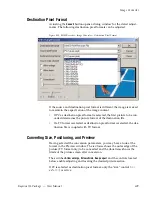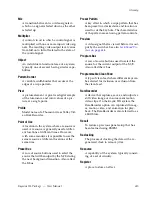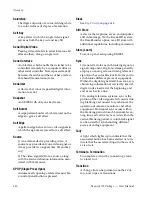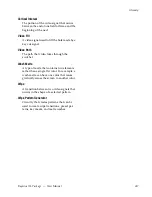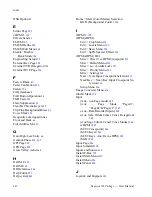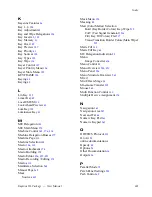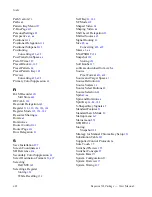Kayenne XL Package — User Manual
623
Index
T
Tallly Page
282
Temporary Machine Delegation
177
Tension
69
Tension Control
71
TIMELINE
123
Timeline
Editing
127
Timing Page
305
Touch Screen
256
Touch Screen Menu Panel and PC Menu Control
85
Trans Dur
126
Transform
Numbering Systems
64
Transformation
59
Transition
37
Transition Control
102
Transition Control Interactions
111
Transition Elements
107
Transition Preview
110
Transition Rate
40
,
110
Transition Types
108
Transitions
109
U
UMD Addresses
312
UMD Display
312
UMD Page
310
Uncalibrated /Asynchronous Source
95
Undo
126
Untangle
492
,
610
User Definable Presets
274
User Manual
15
Utility Bus
35
V
VDCP Protocol
315
Vector Values
70
VTR Delegation
158
VTR Emulation
317
W
web site documentation
4
web site FAQ database
4
web site Grass Valley
4
web site software download
4
Wipe Pattern
40
Wipe Selection
Wipe Source=Main Wipe1, Mix=delega-
ted&Off
220
Wipe selections
Wipe Source= Main Wipe2, misc. Modifiers
221
Wipes
39
Workplace
325
Summary of Contents for Kayenne XL Package
Page 82: ...82 Kayenne XL Package User Manual Section 2 Concepts ...
Page 264: ...264 Kayenne XL Package User Manual Section 4 Menu Overview ...
Page 275: ...Kayenne XL Package User Manual 275 Status Menu M E Mapping Submenu In Preparation ...
Page 285: ...Kayenne XL Package User Manual 285 Install Menu Figure 217 Install E Box Tally In Assign ...
Page 347: ...Kayenne XL Package User Manual 347 Config Menu Figure 282 Config Copy Simple Menu ...
Page 352: ...352 Kayenne XL Package User Manual Section 5 Menu Summaries Figure 285 Example ...
Page 434: ...434 Kayenne XL Package User Manual Section 5 Menu Summaries Figure 345 Chroma Key Main ...
Page 435: ...Kayenne XL Package User Manual 435 Key Menu Figure 346 Chroma Key Main Cursor ...
Page 437: ...Kayenne XL Package User Manual 437 Key Menu Figure 348 Chroma Key Suppression Cursor ...
Page 462: ...462 Kayenne XL Package User Manual Section 5 Menu Summaries ...
Page 487: ...Kayenne XL Package User Manual 487 RamRecorder Menu Figure 405 Export Dialog 2 ...
Page 509: ...Kayenne XL Package User Manual 509 Scaler Menu ...
Page 583: ...Kayenne XL Package User Manual 583 EMEM Menu Figure 472 EMEM Edit Insert Trigger Macro Number ...
Page 590: ...590 Kayenne XL Package User Manual Section 5 Menu Summaries ...
Page 618: ...618 Kayenne XL Package User Manual Glossary ...