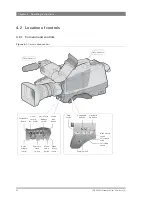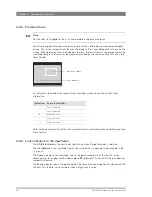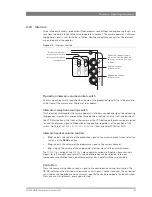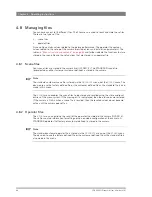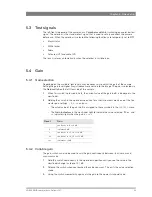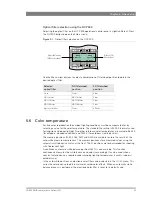LDK 3000 HD camera User’s Guide (v1.0)
43
Chapter 4 - Operating instructions
4.7 Controls on the LDK 5630 TriaxHD adaptor
Figure 4-2.
TriaxHD adaptor controls
4.7.1 Powering the camera
The power supply for the camera and its adaptor is normally supplied via the Triax cable from
the Base Station. The Power On indicator lights when power is supplied and the camera power
switch is set to the on position
.
When power is supplied via the Triax cable, the output power socket supplies 12 VDC (max
1.5 A) for powering accessories.
It is also possible to operate the camera without a Triax cable by supplying a 12 VDC supply to
the DC input socket. The BATT indicator in the viewfinder lights if the camera supply voltage is
less than 11.5 VDC when using an external supply.
If excessive current flows in the camera or adaptor, the circuit breaker trips and shuts off
power to all the units. If this happens check the units for faults and if necessary take corrective
actions before pressing the circuit breaker button to reset the power.
VF
HD-SDI (B)/VF
+48V
+48V
Mic.
Mic.
Line
Line
VF
Ext.
HD
Front
Rear
Mic 2
Call
Mic 1
Eng
Off
Prod
Front
Rear
Ext1
Ext2
Loc
Mix
Ext
Eng
Progr
Prod
VF
Power on
Script Light
Breaker
12V 1.5A max.
11-17V 5A
Ext. SD
Intercom
routing switch
Headset production
volume control selection
Headset volume
controls
Call button
Microphone phantom
power switch
Power On
indicator
Circuit breaker
button
Viewfinder display
signal selection
Audio microphone
switches
VF connector signal
selection switch
Microphone phantom
power switch
Summary of Contents for LDK 3000 -
Page 1: ...3922 496 31301 August 2009 v1 0 LDK 3000 User s Guide HD camera ...
Page 16: ...16 LDK 3000 HD camera User s Guide v1 0 Chapter 1 Introduction ...
Page 30: ...30 LDK 3000 HD camera User s Guide v1 0 Chapter 3 Configurations ...
Page 87: ...LDK 3000 HD camera User s Guide v1 0 87 Chapter 6 Menu structure and contents ...
Page 88: ...88 LDK 3000 HD camera User s Guide v1 0 Chapter 6 Menu structure and contents ...
Page 96: ...96 LDK 3000 HD camera User s Guide v1 0 Chapter 7 Connectors ...
Page 100: ...100 LDK 3000 HD camera User s Guide v1 0 Chapter 8 Specifications ...
Page 101: ...LDK 3000 HD camera User s Guide v1 0 101 Chapter 8 Specifications ...
Page 102: ...102 LDK 3000 HD camera User s Guide v1 0 Chapter 8 Specifications ...